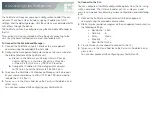3. Connecting to the FortiGate Unit
The FortiGate unit requires some basic configuration to add it to your
network. These basic steps include assigning IP addresses, DNS
settings, and the default gateway. Until these steps are completed traffic
will not flow through the device.
The FortiGate unit can be configured using the Web-based Manager or
the CLI.
This section will step you through both methods of connecting to the
unit. Use whichever method you are most comfortable with.
To Connect to the Web-based Manager:
1.
Connect the FortiGate unit port 1 interface to a management
computer using the provided Ethernet cable.
2.
Configure the management computer to be on the same subnet as
the internal interface of the FortiGate unit:
a.
Browse to the
Network and Sharing Center > Change
Adapter Settings > Local Area Connection Properties
> Internet Protocol Version 4 (TCP/IPv4) Properties
.
b.
Change the IP address of the management computer
to 192.168.1.2 and the netmask to 255.255.255.0.
3.
To access the FortiGate unit Web-based Manager, start a browser
of your choice and browse to https://192.168.1.99 (remember to
include the “s” in https://).
4.
Type
admin
in the
Name
field, leave the
Password
field blank, and
select
Login
.
You can now proceed with configuring your FortiGate unit.
To Connect to the CLI:
You can configure all FortiGate configuration options from the CLI using
config
commands. The CLI also includes
get
,
show
,
diagnose
, and
execute
commands for performing various configuration and monitoring
tasks.
1.
Connect the FortiGate unit console port to the management
computer using the provided console cable.
2.
Start a terminal emulation program on the management computer. Use
the following settings:
• Baud Rate: 9600
• Data bits:
8
• Parity:
None
• Stop bits:
1
• Flow Control: None
3.
Press
Enter
on your keyboard to connect to the CLI.
4.
Type
admin
in the
Name
field, leave the
Password
field blank, and
press
Enter
.
You can now proceed with configuring your FortiGate unit.
Summary of Contents for FortiGate 310B-DC
Page 1: ...FortiGate 310B DC QuickStart Guide...
Page 11: ......