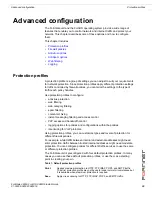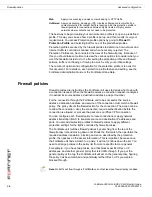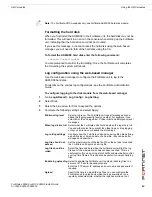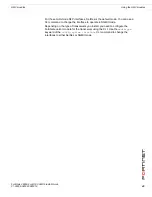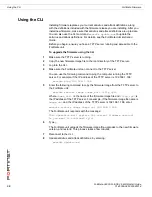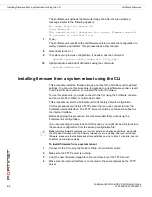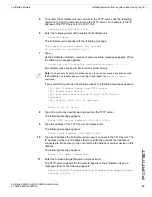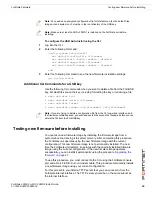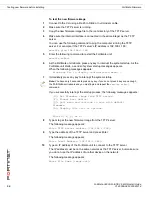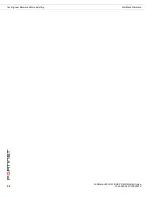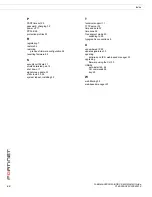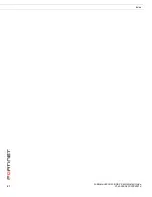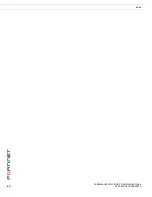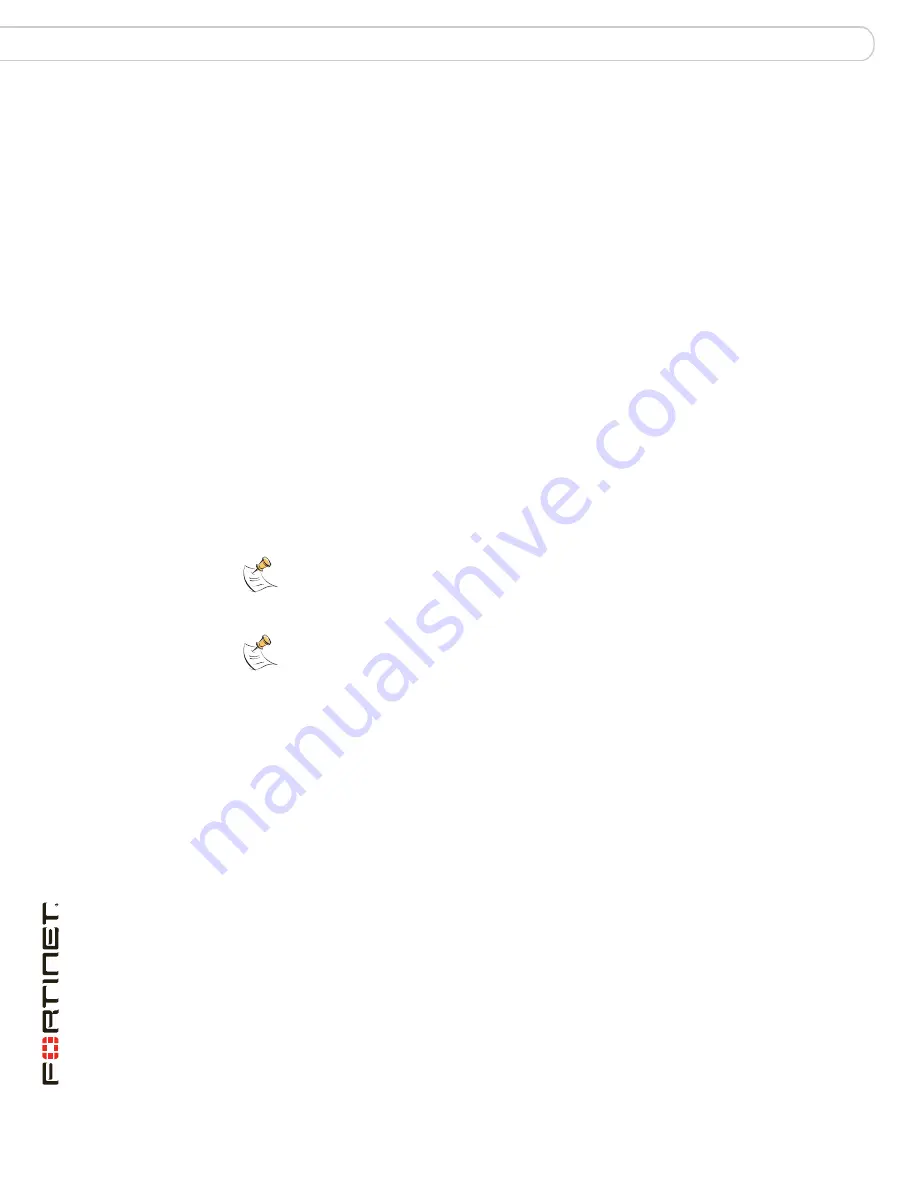
FortiGate-3600A FortiOS 3.0 MR6 Install Guide
48
01-30006-0457-20080318
Using the web-based manager
FortiGate Firmware
To upgrade the firmware
1
Download the firmware image file to your management computer.
2
Log into the web-based manager as the admin administrative user.
3
Go to
System > Status
.
4
Under
System Information > Firmware Version
, select Update.
5
Type the path and filename of the firmware image file, or select Browse and locate
the file.
6
Select OK.
The FortiGate unit uploads the firmware image file, upgrades to the new firmware
version, restarts, and displays the FortiGate login. This process takes a few
minutes.
Reverting to a previous version
The following procedures revert the FortiGate unit to its factory default
configuration and deletes IPS custom signatures, web content lists, email filtering
lists, and changes to replacement messages.
Before beginning this procedures, it is recommended that you back up the
FortiGate unit configuration.
If you are reverting to a previous FortiOS version, you might not be able to restore
the previous configuration from the backup configuration file.
To revert to a previous firmware version
1
Copy the firmware image file to the management computer.
2
Log into the FortiGate web-based manager.
3
Go to
System > Status
.
4
Under
System Information > Firmware Version
, select Update.
5
Type the path and filename of the firmware image file, or select Browse and locate
the file.
6
Select OK.
The FortiGate unit uploads the firmware image file, reverts to the old firmware
version, resets the configuration, restarts, and displays the FortiGate login. This
process takes a few minutes.
7
Log into the web-based manager.
8
Restore your configuration.
For information about restoring your configuration see
“Restoring a configuration”
on page 32
.
Note:
Installing firmware replaces the current antivirus and attack definitions, along with the
definitions included with the firmware release you are installing. After you install new
firmware, make sure that antivirus and attack definitions are up to date. For details, see the
FortiGate Administration Guide.
Note:
To use this procedure, you must log in using the admin administrator account, or an
administrator account that has system configuration read and write privileges.
Summary of Contents for FortiGate 3600A
Page 1: ...www fortinet com FortiGate 3600A FortiOS 3 0 MR6 I N S T A L L G U I D E ...
Page 6: ...FortiGate 3600A FortiOS 3 0 MR6 Install Guide 6 01 30006 0457 20080318 Contents ...
Page 61: ...FortiGate 3600A FortiOS 3 0 MR6 Install Guide 61 01 30006 0457 20080318 Index ...
Page 62: ...FortiGate 3600A FortiOS 3 0 MR6 Install Guide 62 01 30006 0457 20080318 Index ...
Page 63: ...www fortinet com ...
Page 64: ...www fortinet com ...