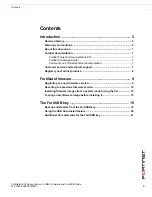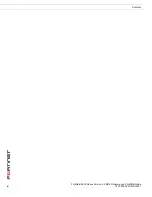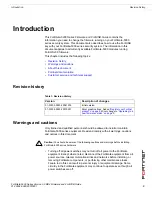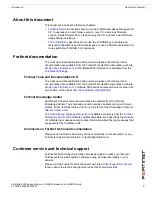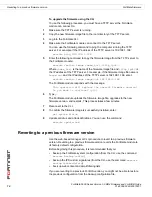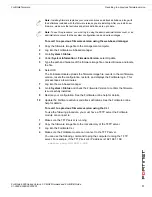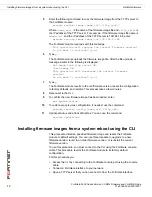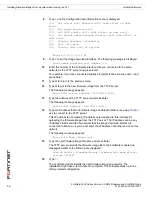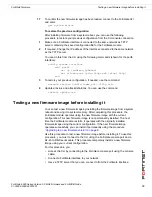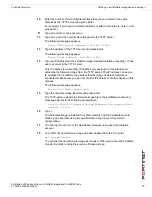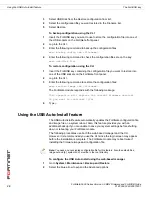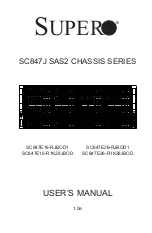FortiGate firmware
Testing a new firmware image before installing it
FortiGate-5000 Series Version 3.0 MR4 Firmware and FortiUSB Guide
01-30004-0383-20070201
17
10
Enter the number of the FortiGate interface that you connected to the same
network as the TFTP server and press Enter.
For example, if you have connected interface 6 (port6) to the network, enter
6
and
press Enter.
11
Type Q to return to the boot menu.
12
Type G to get to the new firmware image form the TFTP server.
The following message appears:
Enter TFTP server address [192.168.1.168]:
13
Type the address of the TFTP server and press Enter:
The following message appears:
Enter Local Address [192.168.1.188]:
14
Type an IP address that the FortiGate image download interface (see step
10
) can
use to connect to the TFTP server.
This IP address is a temporary IP address only assigned to this interface for
uploading the firmware image from the TFTP server. The IP address can be any
IP address that is valid for the network that the image download interface is
connected to. Make sure you do not enter the IP address of another device on this
network.
The following message appears:
Enter File Name [image.out]:
15
Type the firmware image filename and press Enter.
The TFTP server uploads the firmware image file to the FortiGate module and
messages similar to the following are displayed:
Save as Default firmware/Backup firmware/Run image without
saving: [D/B/R]
16
Type
R
.
The FortiGate image is installed to system memory and the FortiGate module
starts up and operates using the new firmware image, but with its current
configuration.
17
You can log into the CLI or the web-based manager using any administrative
account.
18
To confirm the new firmware image has been loaded from the CLI, enter:
get system status
You can test the new firmware image as required. When you reboot the FortiGate
module it restarts running the previous firmware image.
Summary of Contents for FortiGate-5000
Page 23: ...www fortinet com...