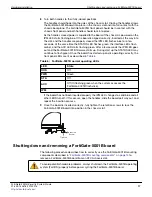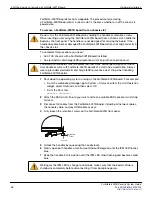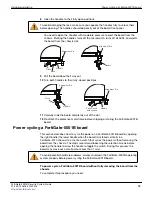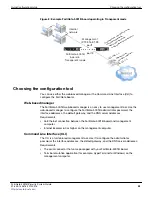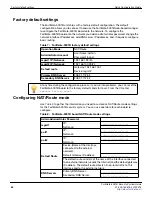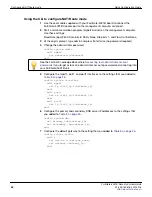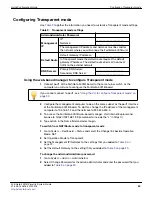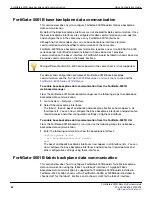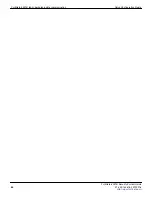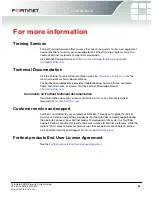Upgrading FortiGate-5001B firmware
Quick Configuration Guide
FortiGate-5001B Security System Guide
30
01-400-134818-20120216
http://docs.fortinet.com/
To change the management IP address
1
Go to
System > Dashboard > Status
and select the Change link beside Operation
Mode: Transparent.
2
Change the Management IP/Netmask to the address and netmask hat you added to
Table 9 on page 29
and select Apply.
To configure the Primary and Secondary DNS server IP addresses
1
Go to
System > Network > DNS
.
2
Enter the Primary and Secondary DNS IP addresses that you added to
Table 9 on
page 29
as required and select Apply.
Using the CLI to configure Transparent mode
1
Use the serial cable supplied with your FortiGate-5001B board to connect the
FortiGate-5001B Console port to the management computer serial port.
2
Start a terminal emulation program (HyperTerminal) on the management computer.
Use these settings:
Baud Rate (bps) 9600, Data bits 8, Parity None, Stop bits 1, and Flow Control None.
3
At the Login: prompt, type admin and press Enter twice (no password required).
4
Change from NAT/Route mode to Transparent mode. Configure the Management IP
address and default gateway to the settings that you added to
Table 9 on page 29
.
config system settings
set opmode transparent
set manageip <mng_ip>/<netmask>
set gateway <gateway_ip>
end
5
Configure the primary and secondary DNS server IP addresses to the settings that
you added to
Table 9 on page 29
.
config system dns
set primary <dns-server_ip>
set secondary <dns-server_ip>
end
Upgrading FortiGate-5001B firmware
Fortinet periodically updates the FortiGate-5001B FortiOS firmware to include
enhancements and address issues. After you have registered your FortiGate-5001B
security system (see
“Registering your Fortinet product” on page 23
) you can download
FortiGate-5001B firmware from the support web site
http://support.fortinet.com
.
Only FortiGate-5001B administrators (whose access profiles contain system read and
write privileges) and the FortiGate-5001B admin user can change the FortiGate-5001B
firmware.
For complete details about upgrading and downgrading FortiGate-5001B firmware using
the web-based manager or CLI; and using a USB key, see the
FortiGate-5000 Series
Firmware and FortiUSB Guide
.
To upgrade the firmware using the web-based manager
1
Copy the firmware image file to your management computer.
2
Log into the web-based manager as the admin administrator.