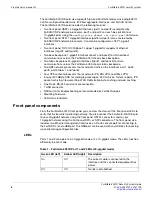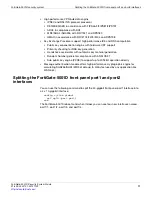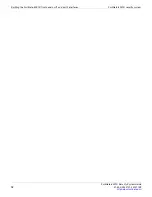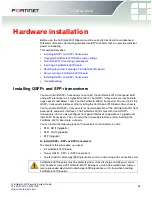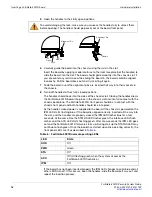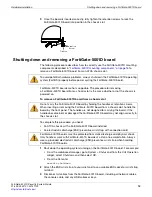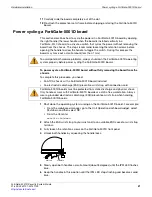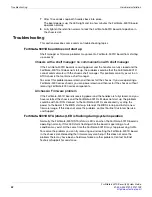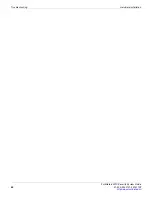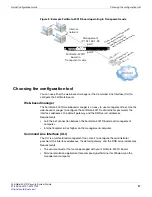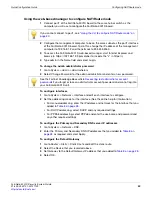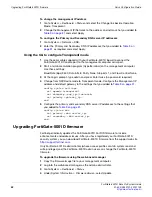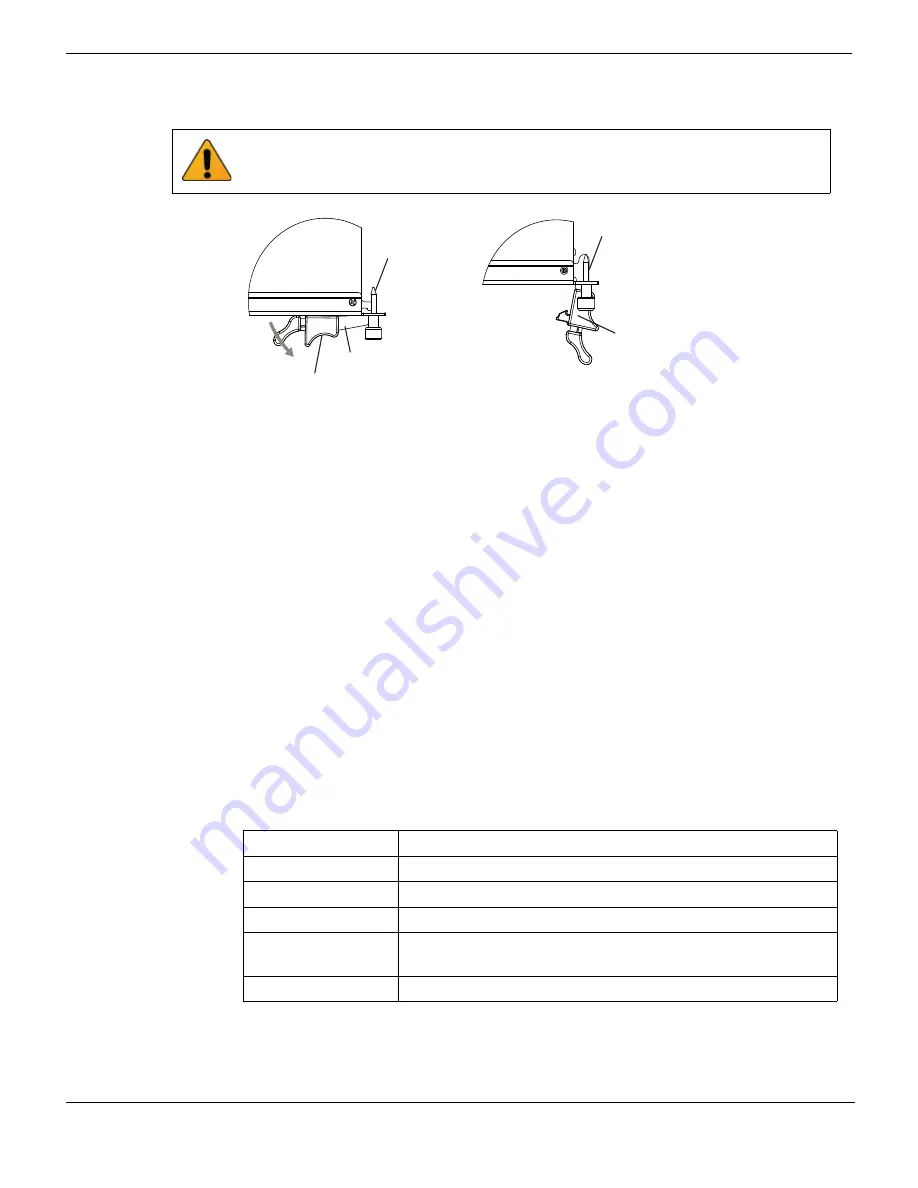
Inserting a FortiGate-5001D board
Hardware installation
FortiGate-5001D Security System Guide
18
01-500-0242101-20151109
http://docs.fortinet.com/
5
Open the handles to their fully open positions.
6
Carefully guide the board into the chassis using the rails in the slot.
Insert the board by applying moderate force to the front faceplate (not the handles) to
slide the board into the slot. The board should glide smoothly into the chassis slot. If
you encounter any resistance while sliding the board in, the board could be aligned
incorrectly. Pull the board back out and try inserting it again.
7
Slide the board in until the alignment pins are inserted half way into their sockets in
the chassis.
8
Turn both handles to their fully-closed positions.
The handles should hook into the sides of the chassis slot. Closing the handles draws
the FortiGate-5001D board into place in the chassis slot and into full contact with the
chassis backplane. The FortiGate-5001D front panel should be in contact with the
chassis front panel and both handles should lock into place.
As the handles closed power is supplied to the board. If the chassis is powered on the
IPM LED starts flashing blue. If the board is aligned correctly, inserted all the way into
the slot, and the handles are properly closed the IPM LED flashes blue for a few
seconds. At the same time the STATUS LED flashes green, the interface LEDs flash
amber, and the ACC LED starts flashing green. After a few seconds the IPM LED goes
out and the FortiGate-5001D firmware starts up. During start up the STATUS LED may
continue to flash green. Once the board has started up and is operating correctly, the
front panel LEDs are lit as described in
Table 6
.
If the board has not been inserted properly the IPM LED changes to solid blue and all
other LEDS turn off. If this occurs, open the handles, slide the board part way out, and
repeat the insertion process.
To avoid damaging the lock, make sure you squeeze the handles fully to unlock them
before opening. The handles should pop easily out of the board front panel.
Table 6: FortiGate-5001D normal operating LEDs
LED
State
OOS
Off
PWR
Green
STA
Off
ACC
Off (Or flashing green when the system accesses the
FortiGate-5001D flash disk.)
IPM
Off
Handle
Alignment Pin
Open
Alignment Pin
Lock
Handle