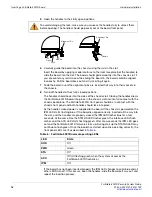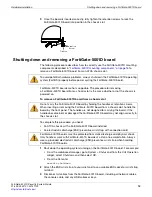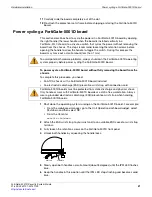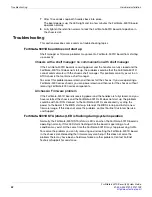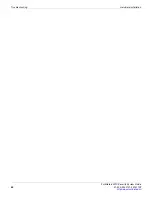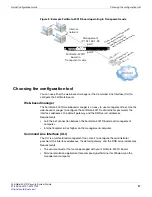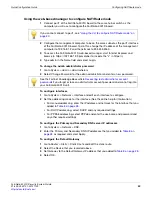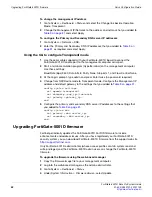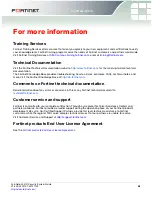Quick Configuration Guide
Configuring NAT/Route mode
FortiGate-5001D Security System Guide
01-500-0242101-20151109
29
http://docs.fortinet.com/
Using the web-based manager to configure NAT/Route mode
1
Connect port1 of the FortiGate-5001D board to the same hub or switch as the
computer you will use to configure the FortiGate-5001D board.
2
Configure the management computer to be on the same subnet as the port1 interface
of the FortiGate-5001D board. To do this, change the IP address of the management
computer to 192.168.1.2 and the netmask to 255.255.255.0.
3
To access the FortiGate-5001D web-based manager, start Internet Explorer and
browse to https://192.168.1.99 (remember to include the “s” in https://).
4
Type admin in the Name field and select Login.
To change the admin administrator password
1
Go to
System > Admin > Administrators
.
2
Select Change Password for the admin administrator and enter a new password.
To configure interfaces
1
Go to
System > Network > Interface
and edit each interface to configure.
2
Set the addressing mode for the interface. (See the online help for information.)
• For manual addressing, enter the IP address and netmask for the interface that you
added to
Table 8 on page 28
.
• For DHCP addressing, select DHCP and any required settings.
• For PPPoE addressing, select PPPoE and enter the username and password and
any other required settings.
To configure the Primary and Secondary DNS server IP addresses
1
Go to
System > Network > DNS
.
2
Enter the Primary and Secondary DNS IP addresses that you added to
Table 8 on
page 28
as required and select Apply.
To configure the Default Gateway
1
Go to
Router > Static > Static Route
and Edit the static route.
2
Select the Device that you recorded above.
3
Set Gateway to the Default Gateway IP address that you added to
Table 8 on page 28
.
4
Select OK.
If you cannot connect to port1, see
“Using the CLI to configure NAT/Route mode” on
page 30
.
See the Fortinet Knowledge Base article
Recovering lost administrator account
passwords
if you forget or lose an administrator account password and cannot log into
your FortiGate-5001D unit.