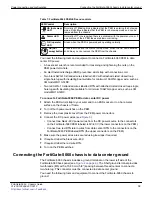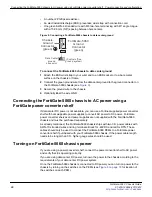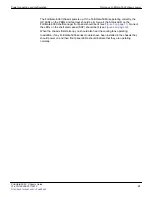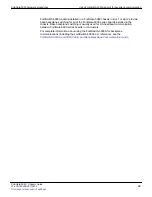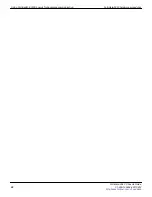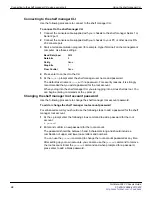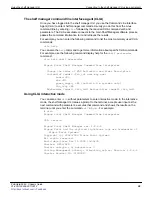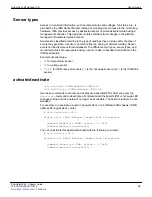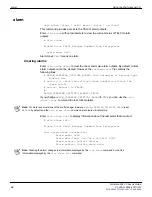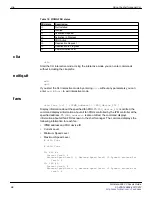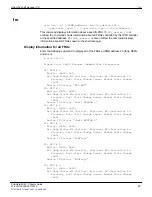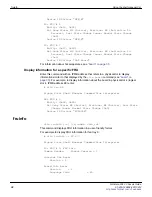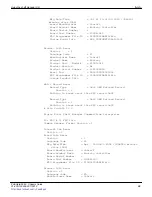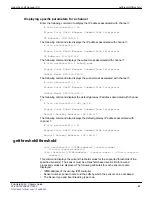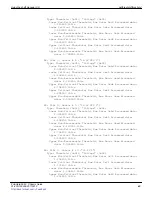Using the shelf manager CLI
Connecting to the shelf manager CLI using a serial port
FortiGate-5060 Chassis Guide
01-400-129494-20110912
29
•
The shelf manager command line interface agent (CLIA)
Once you have logged into the shelf manager CLI you use the Command Line Interface
Agent (CLIA) to enter shelf manager commands. Usually you do this from the Linux
command line by entering
clia
followed by the required CLIA command verb and
parameters. The CLIA executable connects to the main Shelf Manager software process,
passes the command information to it and retrieves the results.
For example, you can enter the following command to list the most commonly used CLIA
commands:
clia help
You can also the
help
command to get more information about specific CLIA commands.
For example, use the following command display help for the
shelf pwrreorder
command:
clia help shelf pwrreorder
Pigeon Point Shelf Manager Command Line Interpreter
Change the order of FRU Activation and Power Descriptors
instead of <addr> <fru_id> user may use:
board <N>
shm <N>
power_supply <N> (valid in 2.x systems only)
fan_tray <N>
PwrReorder <addr1> <fru_id1> before/after <addr2> <fru_id2>
Using CLIA interactive mode
You can also enter
clia
without parameters to enter interactive mode. In the interactive
mode, the shelf manager CLI issues a prompt to the terminal, accepts user input as the
next command with parameters, executes that command and shows the results on the
terminal, until you enter the command
exit
or
quit
. For example:
# clia
Pigeon Point Shelf Manager Command Line Interpreter
CLI> version
Pigeon Point Shelf Manager ver. 2.6.4.4
Pigeon Point and the stylized lighthouse logo are trademarks of
Pigeon Point Systems
Copyright (c) 2002-2009 Pigeon Point Systems
All rights reserved
Build date/time: Dec 14 2009 10:09:35
Carrier: HPDL/ACB
Carrier subtype : 0; subversion: 0
Cooling Management Library: libcooling_acb.so; Version: 2.6.4.4
Carrier Product ID: 21990047