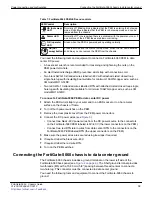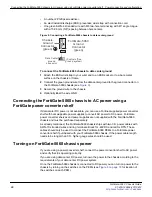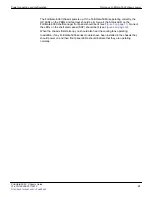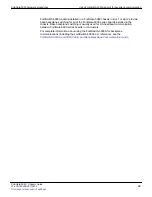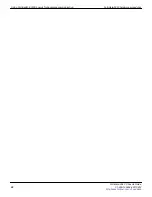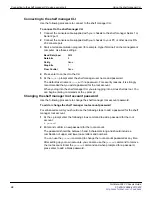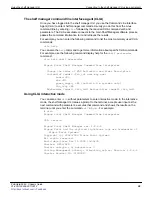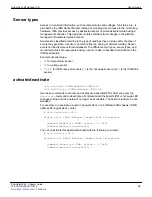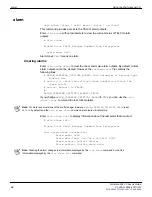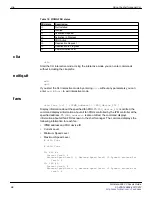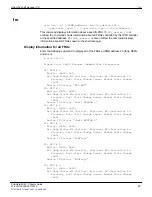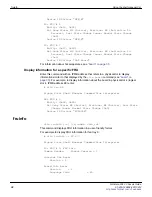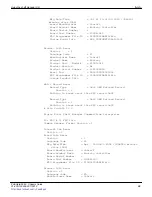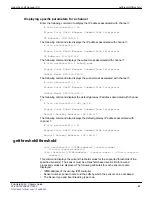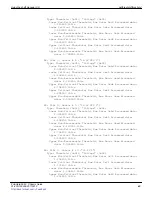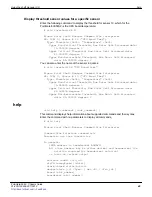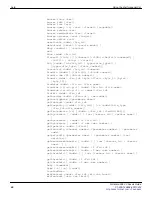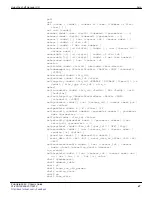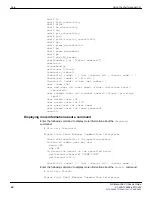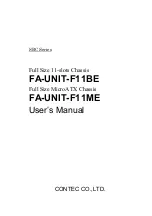Using the shelf manager CLI
Sensor types
FortiGate-5060 Chassis Guide
01-400-129494-20110912
33
•
Sensor types
Access to monitored information, such as temperatures and voltages, fan status, etc., is
provided by the IPMI Sensor Module Instead of providing direct access to the monitoring
hardware, IPMI provides access by abstracted sensor commands implemented using a
management controller. This approach isolates software from changes in the platform
management hardware implementation.
Sensors are classified according to the type of readings they provide and/or the type of
events they generate. A sensor can return either an analog or discrete reading. Sensor
events can be discrete or threshold-based. The different event types, sensor types, and
monitored entities are represented using numeric codes (in hexadecimal) defined in the
IPMI specification.
Example of sensor type:
•
01
for temperature sensor
•
02
for voltage sensor
•
C0-FF
for OEM reserved sensors (
F0
is the hot swap sensor and
F1
is the IPMB link
sensor).
activate/deactivate
clia activate <IPMB-address> <FRU-id>
clia deactivate <IPMB-address> <FRU-id>
Use these commands to activate and deactivate a specified FRU. After you enter the
deactivate
command to deactivate a FortiGate board the board’s IPM or hot swap LED
changes to blue and the board will no longer be accessible. The board is ready to be hot-
swapped.
For example, to deactivate a board in physical slot 4 of a FortiGate-5060 chassis (IPMB
address 88, logical slot 4), enter:
# clia deactivate 88 0
Pigeon Point Shelf Manager Command Line Interpreter
Command issued via IPMB, status = 0 (0x0)
Command executed successfully
You can re-activate this deactivated board with the following command:
# clia activate 88 0
Pigeon Point Shelf Manager Command Line Interpreter
Command issued via IPMB, status = 0 (0x0)
Command executed successfully