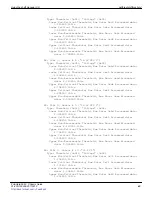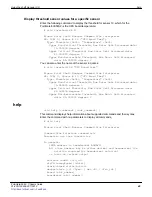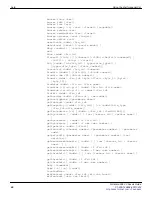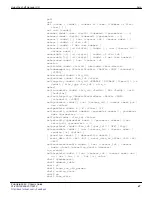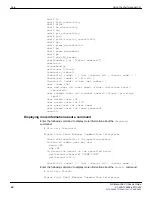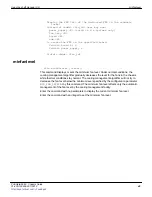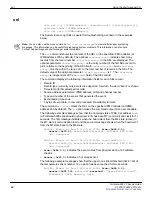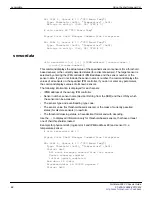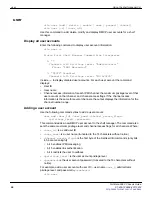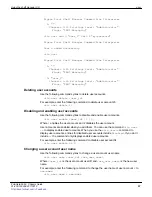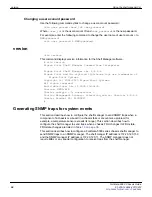user
Using the shelf manager CLI
FortiGate-5060 Chassis Guide
56
01-400-129494-20110912
user
clia user [add | delete | enable | name | passwd | channel]
clia user [-v] [<user_id>]
Use this command to add, delete, modify and display RMCP user accounts for a shelf
manager.
Display all user accounts
Enter the following command to display user account information:
clia user -v
Pigeon Point Shelf Manager Command Line Interpreter
1: ""
Channels 0-15 Privilege level: "Administrator"
Flags: "IPMI Messaging"
7: "TEST1" Disabled
Channels 0-15 Privilege level: "NO ACCESS"
Include
-v
to display disabled user accounts. For each user account the command
displays:
• User ID
• User name
• Channel access information for each IPMI channel: the maximum privilege level of that
user account on that channel, and channel access flags. If the channel access
information is the same for several channels, the output displays the information for the
channel number range.
Adding a user account
Use the following command syntax to add a user account:
user add <user_id> <user_name> <channel_access_flags>
<privilege_level> <password>
This command adds a new RMCP user account to the shelf manager. The command also
sets the same maximum privilege level and channel access flags for all channels. Where:
•
<user_id>
is a valid user ID
•
<user_name>
is a user name (truncated to the 16 characters without notice)
•
<channel_access_flags>
is the first byte of the SetUserInfo commands (only bits
4,5,6 are meaningful)
• bit 6 enables IPMI messaging
• bit 5 enables link authentication
• bit 4 restricts the user to callback
•
<privilege_level>
is the user account privilege level
•
<password>
is the user account password (truncated to the 16 characters without
notice).
For example, add a user account with user ID
9
, user name
user_1
, administrator
privilege level, and password
my-password
.
clia user