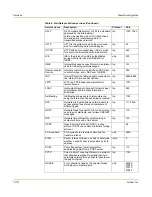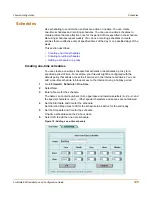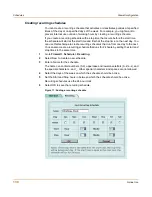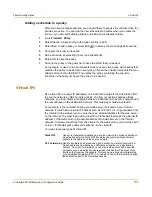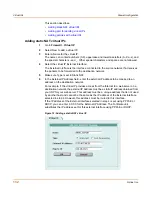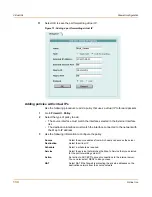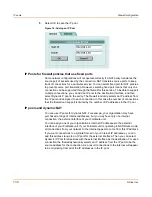Firewall configuration
Configuring policy lists
FortiGate-50R Installation and Configuration Guide
121
A policy that is an exception to the default policy, for example, a policy to block FTP
connections, must be placed above the default policy in the Int
->
Ext policy list. In this
example, all FTP connection attempts from the internal network would then match the
FTP policy and be blocked. Connection attempts for all other kinds of services would
not match with the FTP policy but they would match with the default policy. Therefore,
the firewall would still accept all other connections from the internal network.
Changing the order of policies in a policy list
1
Go to
Firewall > Policy
.
2
Select the policy list that you want to rearrange.
3
Choose a policy to move and select Move To
to change its order in the policy list.
4
Type a number in the Move to field to specify where in the policy list to move the policy
and select OK.
Enabling and disabling policies
You can enable and disable policies in the policy list to control whether the policy is
active or not. The FortiGate unit matches enabled policies but does not match
disabled policies.
Disabling a policy
Disable a policy to temporarily prevent the firewall from selecting the policy. Disabling
a policy does not stop active communications sessions that have been allowed by the
policy. To stop active communication sessions, see
“System status” on page 67
.
1
Go to
Firewall > Policy
.
2
Select the policy list containing the policy to disable.
3
Clear the check box of the policy to disable.
Enabling a policy
Enable a policy that has been disabled so that the firewall can match connections with
the policy.
1
Go to
Firewall > Policy
.
2
Select the policy list containing the policy to enable.
3
Select the check box of the policy to enable.
Note:
Policies that require authentication must be added to the policy list above matching
policies that do not; otherwise, the policy that does not require authentication is selected first.
Summary of Contents for FortiGate 50R
Page 16: ...16 Fortinet Inc Customer service and technical support Introduction ...
Page 32: ...32 Fortinet Inc Next steps Getting started ...
Page 40: ...40 Fortinet Inc Completing the configuration NAT Route mode installation ...
Page 112: ...112 Fortinet Inc Customizing replacement messages System configuration ...
Page 144: ...144 Fortinet Inc Content profiles Firewall configuration ...
Page 202: ...202 Fortinet Inc Logging attacks Network Intrusion Detection System NIDS ...
Page 216: ...216 Fortinet Inc Exempt URL list Web filtering ...
Page 228: ...228 Fortinet Inc Configuring alert email Logging and reporting ...
Page 232: ...232 Fortinet Inc Glossary ...