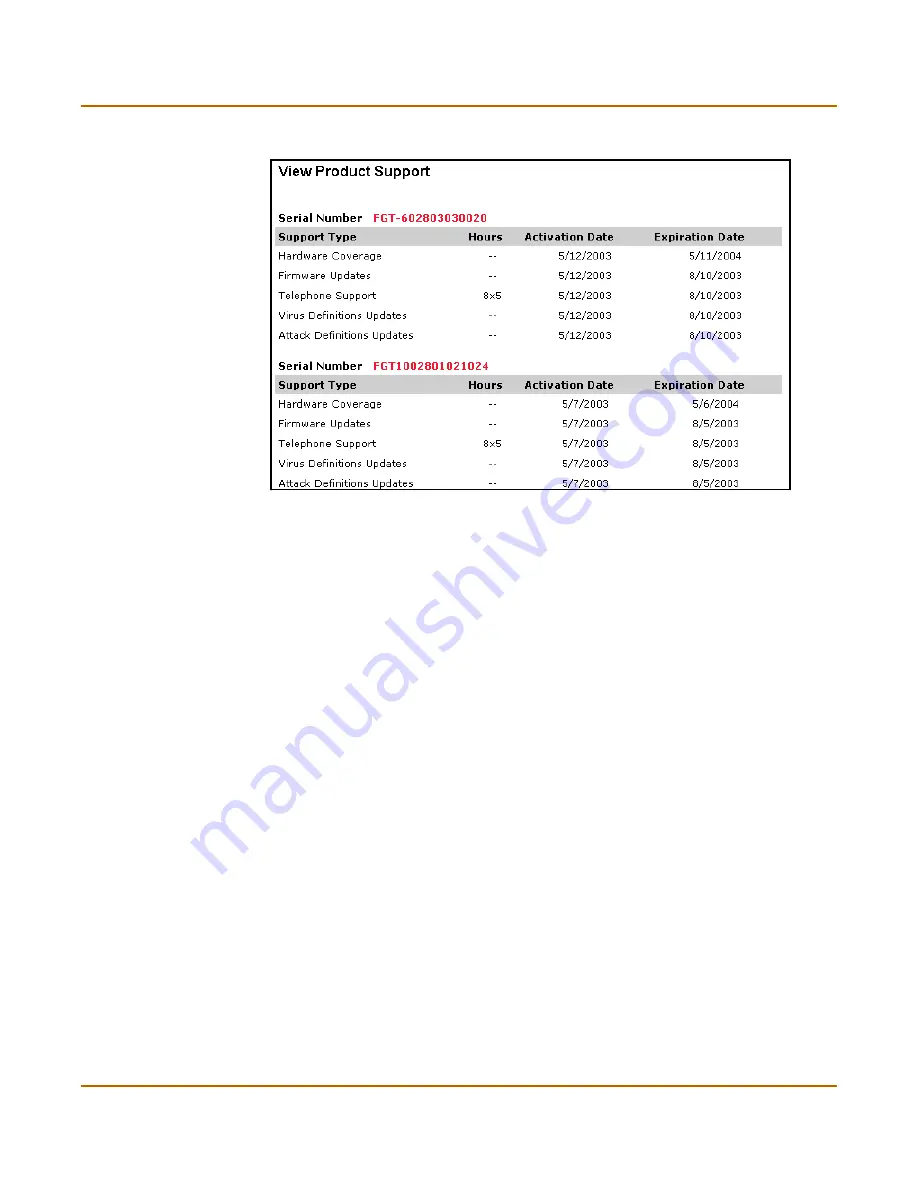
Virus and attack definitions updates and registration
Updating registration information
FortiGate-50R Installation and Configuration Guide
85
Figure 7: Sample list of registered FortiGate units
Registering a new FortiGate unit
1
Go to
System > Update > Support
and select Support Login.
2
Enter your Fortinet support user name and password.
3
Select Login.
4
Select Add Registration.
5
Select the model number of the Product Model to register.
6
Enter the Serial Number of the FortiGate unit.
7
If you have purchased a FortiCare Support Contract for this FortiGate unit, enter the
support contract number.
8
Select Finish.
The list of FortiGate products that you have registered is displayed. The list now
includes the new FortiGate unit.
Adding or changing a FortiCare Support Contract number
1
Go to
System > Update > Support
and select Support Login.
2
Enter your Fortinet support user name and password.
3
Select Login.
4
Select Add/Change Contract number.
5
Select the Serial Number of the FortiGate unit for which to add or change a FortiCare
Support Contract number.
6
Add the new Support Contract number.
Summary of Contents for FortiGate 50R
Page 16: ...16 Fortinet Inc Customer service and technical support Introduction ...
Page 32: ...32 Fortinet Inc Next steps Getting started ...
Page 40: ...40 Fortinet Inc Completing the configuration NAT Route mode installation ...
Page 112: ...112 Fortinet Inc Customizing replacement messages System configuration ...
Page 144: ...144 Fortinet Inc Content profiles Firewall configuration ...
Page 202: ...202 Fortinet Inc Logging attacks Network Intrusion Detection System NIDS ...
Page 216: ...216 Fortinet Inc Exempt URL list Web filtering ...
Page 228: ...228 Fortinet Inc Configuring alert email Logging and reporting ...
Page 232: ...232 Fortinet Inc Glossary ...



































