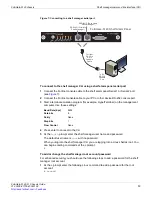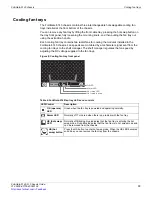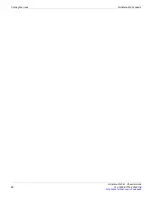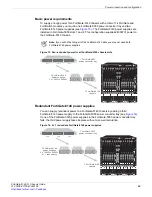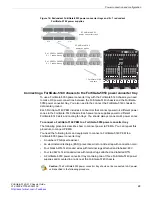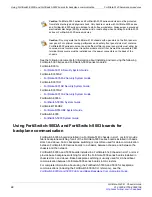Connecting the FortiGate-5140 chassis to AC power using the FortiGate-5053 power converter tray
FortiGate-5140-R Chassis Guide
20
01-30000-87705-20090108
http://docs.fortinet.com/
•
Feedback
Figure 10: Connecting a FortiGate-5140 chassis to data center ground
To connect the FortiGate-5140 chassis to data center ground
1
Attach the ESD wrist strap to your wrist and to an ESD socket or to a bare metal
surface on the chassis or frame.
2
Connect the green ground wire from the data center ground to the ground connector on
the FortiGate-5140 chassis (see
Figure 10
).
3
Secure the ground wire to the chassis using tie wraps and the back cable tray.
4
Optionally label the ground wire GND.
Connecting the FortiGate-5140 chassis to AC power using the
FortiGate-5053 power converter tray
If data center DC power is not available, you can use the FortiGate-5053 power converter
tray with FortiGate-5140 power supplies (shown in
Figure 11
) to convert AC power to DC
power. The FortiGate-5053 power converter tray and the power supplies are not supplied
with the FortiGate-5140 chassis and must be purchased separately.
This section contains the following information about the FortiGate-5140 chassis and the
FortiGate-5053 power converter tray:
•
FortiGate-5053 power converter tray front and back panel
•
Selecting the power supplies and power convertor trays that you need for your
FortiGate-5140 configuration
•
Connecting a FortiGate-5140 chassis to the FortiGate-5053 power converter tray
•
Connecting the FortiGate-5140 chassis to data center ground
FortiGate-5140
Ground
connector
Data Center
ground
connector
Chassis
ground
connector
(green)
GND