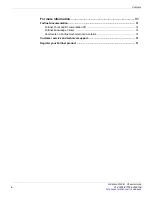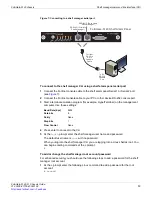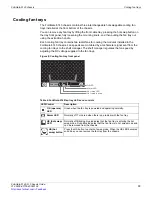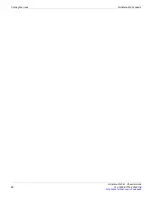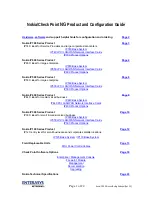FortiGate-5140 chassis
FortiGate-5140 chassis back panel
FortiGate-5140-R Chassis Guide
01-30000-87705-20090108
7
http://docs.fortinet.com/
•
Feedback
Also visible on the front of the FortiGate-5140 chassis:
• Electrostatic discharge (ESD) socket, used for connecting an ESD wrist or ankle band
when working with the chassis.
• Front cable tray, used for managing and securing ethernet and other cables.
• Front accessible air filter.
• Three hot swappable FortiGate-5140 cooling fan trays.
FortiGate-5140 chassis back panel
Figure 2 on page 7
shows the back panel of the FortiGate-5140 chassis. The back panel
includes two hot-swappable redundant -48V/-60 VDC power entry modules (PEMs)
labelled A and B. Fortinet ships the FortiGate-5140 chassis with PEM A and B installed.
The PEMs provide redundant DC power connections for the FortiGate-5140 chassis and
distribute DC power to the chassis slots and to the fan trays.
Figure 2: FortiGate-5140 chassis back panel
If you require redundant power you should connect both PEMs to DC power. If redundant
power is not required, you should connect PEM A to DC power. Each PEM has four
-48V/-60 VDC connectors and 4 RTN connections. All eight of these connectors should be
connected to DC power.
Figure 2 on page 7
shows the terminal block cover removed from
PEM A and the wiring required to connect PEM A to DC power. While operating the
FortiGate-5140 both terminal block covers should be installed.
B
PEM
PEM
A
1
2
3
4
1
2
3
4
-48V/-60 VDC nom
RETURN
1
2
3
4
1
2
3
4
PEM
1
2
3
4
1
2
3
4
-48V/-60 VDC nom
RETURN
1
2
3
4
1
2
3
4
PEM
A
B
14
12
10
8
6
4
2
1
3
5
7
9
11
13
Power
Entry Module A
(terminal block
cover removed)
Power
Entry Module B
Chassis
ground
connector
(green)
-48V/-60 VDC
nom (black)
RTN
(red)
RTN
(red)
Back cable
tray
ESD
socket
TERMINAL BLOCK COVER
Remove terminal block cover and
decable before removing PEM.
TERMINAL BLOCK COVER
Remove terminal block cover and
decable before removing PEM.
-48V/-60 VDC
nom (black)
RTM
slot numbers
RTM
slot filler
panels