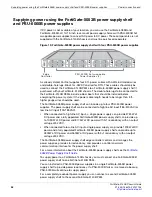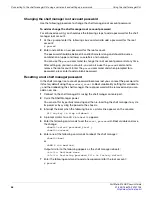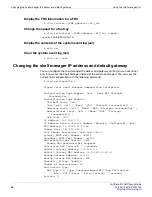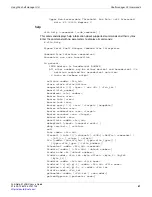Using the shelf manager CLI
Connecting to the shelf manager CLI using a serial port and setting up passwords
FortiGate-5140B Chassis Guide
01-500-156415-20151104
37
The shelf manager command line interface agent (CLIA)
Once you have logged into the shelf manager CLI you use the Command Line Interface
Agent (CLIA) to enter shelf manager commands. Usually you do this from the Linux
command line by entering
clia
followed by the required CLIA command verb and
parameters. The CLIA executable connects to the main Shelf Manager software process,
passes the command information to it and retrieves the results.
For example, you can enter the following command to list the most commonly used CLIA
commands:
clia help
You can also the
help
command to get more information about specific CLIA
commands. For example, use the following command display help for the
shelf
pwrreorder
command:
clia help shelf pwrreorder
Pigeon Point Shelf Manager Command Line Interpreter
Change the order of FRU Activation and Power Descriptors
instead of <addr> <fru_id> user may use:
board <N>
shm <N>
power_supply <N> (valid in 2.x systems only)
fan_tray <N>
PwrReorder <addr1> <fru_id1> before/after <addr2> <fru_id2>
Using CLIA interactive mode
You can also enter
clia
without parameters to enter interactive mode. In the interactive
mode, the shelf manager CLI issues a prompt to the terminal, accepts user input as the
next command with parameters, executes that command and shows the results on the
terminal, until you enter the command
exit
or
quit
. For example:
# clia
Pigeon Point Shelf Manager Command Line Interpreter
CLI> version
Pigeon Point Shelf Manager ver. 2.5.1
Pigeon Point is a trademark of Pigeon Point Systems.
Copyright (c) 2002-2006 Pigeon Point Systems
Build date/time: Nov 3 2006 09:43:12
All rights reserved#