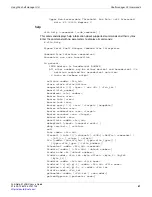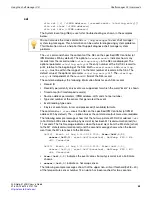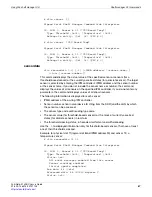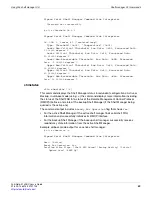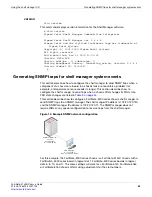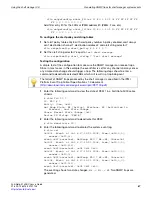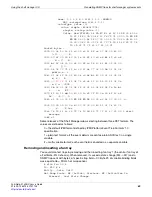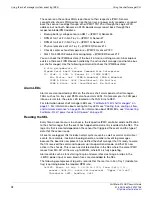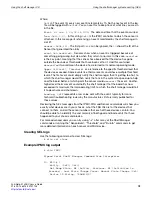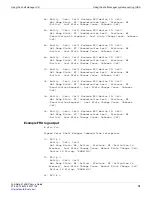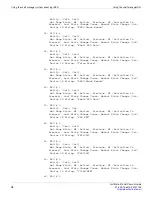Using the shelf manager CLI
Shelf manager CLI commands
FortiGate-5140B Chassis Guide
01-500-156415-20151104
61
1: ""
Channels 0-15 Privilege level: "Administrator"
Flags: "IPMI Messaging"
7: "TEST1" Disabled
Channels 0-15 Privilege level: "NO ACCESS"
Include
-v
to display disabled user accounts. For each user account the command
displays:
•
User ID
•
User name
•
Channel access information for each IPMI channel: the maximum privilege level of
that user account on that channel, and channel access flags. If the channel access
information is the same for several channels, the output displays the information for
the channel number range.
A
dding a user account
Use the following command syntax to add a user account:
user add <user_id> <user_name> <channel_access_flags>
<privilege_level> <password>
This command adds a new RMCP user account to the shelf manager. The command also
sets the same maximum privilege level and channel access flags for all channels. Where:
•
<user_id>
is a valid user ID
•
<user_name>
is a user name (truncated to the 16 characters without notice)
•
<channel_access_flags>
is the first byte of the SetUserInfo commands (only bits
4,5,6 are meaningful)
•
bit 6 enables IPMI messaging
•
bit 5 enables link authentication
•
bit 4 restricts the user to callback
•
<privilege_level>
is the user account privilege level
•
<password>
is the user account password (truncated to the 16 characters without
notice).
For example, add a user account with user ID
9
, user name
user_1
, administrator
privilege level, and password
my-password
.
clia user
Pigeon Point Shelf Manager Command Line Interpreter
1: ""
Channels 0-15 Privilege level: "Administrator"
Flags: "IPMI Messaging"
clia user add 9 "user_1" 0x40 4 "my-password"
Pigeon Point Shelf Manager Command Line Interpreter
User 9 added successfuly
clia user