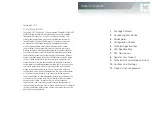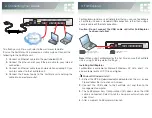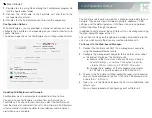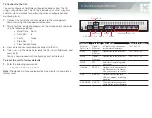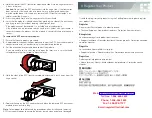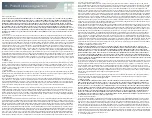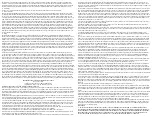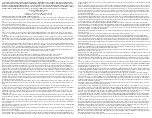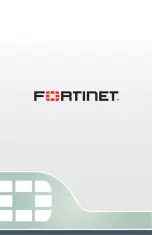Mac OS Install
1.
Double-click the .dmg file and drag the FortiExplorer program file
into the Applications folder.
2.
Connect the USB cable to the FortiGate unit and then to the
management computer.
3.
Double-click the FortiExplorer icon to launch the application.
Configuration Options
With FortiExplorer, you are provided a number of options on how to
configure the FortiGate unit, depending on your level of comfort with
various interfaces.
The below image shows the FortiExplorer Easy Configuration Wizard.
Updating FortiExplorer and Firmware
FortiExplorer may be automatically updated from time to time.
You can also use FortiExplorer to check for new firmware for a
FortiGate unit. To check for new firmware, select the FortiGate unit
from the device list and select
Check for New Firmware
. FortiExplorer
will also monitor firmware updates for your devices and provide an
alert when one is available.
4. Configuration Options
The FortiGate unit requires some basic configuration to add it to your
network. These basic steps include assigning IP addresses, DNS
settings, and the default gateway. Until these steps are completed
traffic will not flow through the device.
In addition to FortiExplorer, the FortiGate unit can be configured using
the Web-based Manager or the CLI.
This section will step you through both methods of connecting to the
unit. Use whichever method you are most comfortable with.
To Connect to the Web-based Manager:
1.
Connect the FortiGate unit Port 1 to a management computer
using the provided Ethernet cable.
2.
Configure the management computer to be on the same subnet
as the internal interface of the FortiGate unit:
a.
Browse to the
Network and Sharing Center > Change
Adapter Settings > Local Area Connection Properties
> Internet Protocol Version 4 (TCP/IPv4) Properties
.
b.
Change the IP address of the management computer
to 192.168.1.2 and the netmask to 255.255.255.0.
3.
To access the FortiGate unit Web-based Manager, start a browser
of your choice and browse to https://192.168.1.99 (remember to
include the “s” in https://).
4.
Type
admin
in the
Name
field, leave the
Password
field blank, and
select
Login
.
You can now proceed with configuring your FortiGate unit.