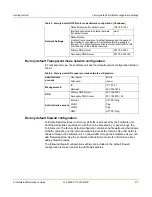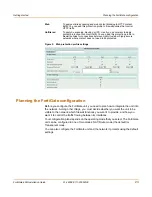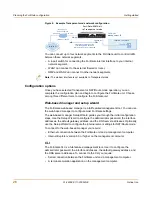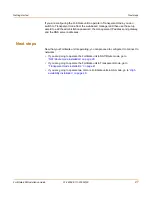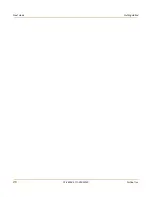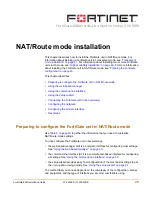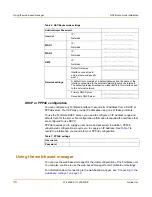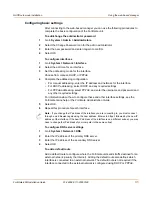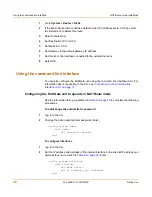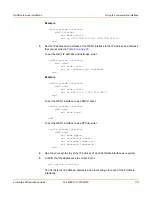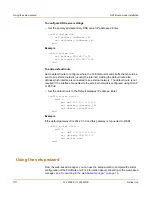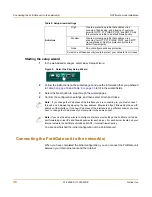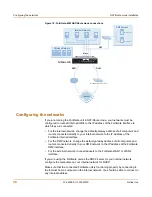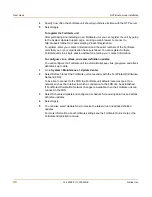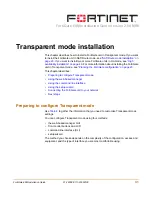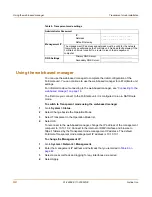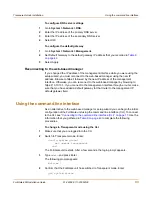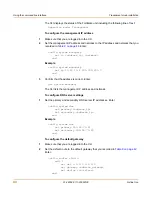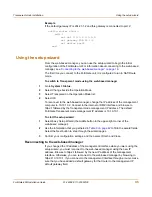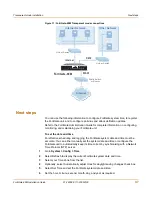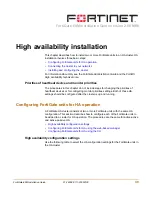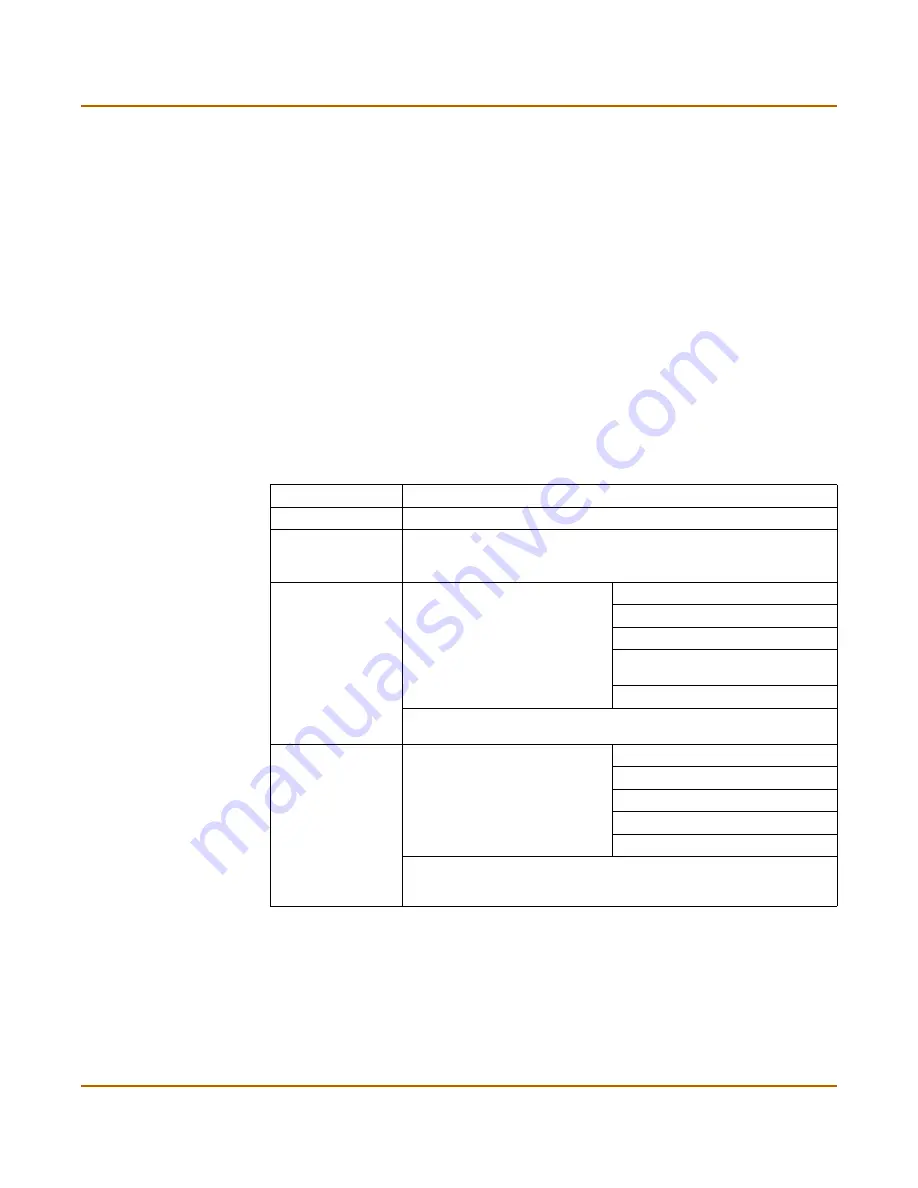
NAT/Route mode installation
Using the setup wizard
FortiGate-60M Installation Guide
01-28008-0111-20050128
35
If you are configuring the FortiGate unit to operate in NAT/Route mode (the default),
you can use the setup wizard to:
• add the administration password
• configure the internal interface address
• choose either a manual (static) or a dynamic (DHCP or PPPoE) address for the
external interface
• add a default route for the external interface
• add the DNS server IP addresses
• add the DHCP server settings and IP addresses
• add various internal server IP addresses including web, IMAP, POP3, SMTP, and
FTP servers
• set the antivirus protection to high, medium, or none
Table 8 on page 35
lists the additional settings that you can configure with the setup
wizard. See
Table 6 on page 30
and
Table 7 on page 30
for other settings.
Table 8: Setup wizard settings
Password
Prepare an administrator password.
Internal Interface
Use the information you gathered in
Table 6 on page 30
.
External Interface
Use the information you gathered in
Table 6 on page 30
.
The External interface in the setup wizard refers to the WAN1
interface of the FortiGate unit.
DHCP server
Starting IP:
_____._____._____._____
Ending IP:
_____._____._____._____
Netmask:
_____._____._____._____
Default
Gateway:
_____._____._____._____
DNS IP:
_____._____._____._____
Your FortiGate firewall contains a DHCP server to automatically set up
the addresses of computers on your internal network
Internal servers
Web Server:
_____._____._____._____
SMTP Server:
_____._____._____._____
POP3 Server:
_____._____._____._____
IMAP Server:
_____._____._____._____
FTP Server:
_____._____._____._____
If you provide access from the Internet to a web server, SMTP server,
POP3 server IMAP server, or FTP server installed on an internal
network, add the IP addresses of the servers here.