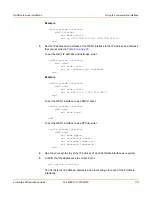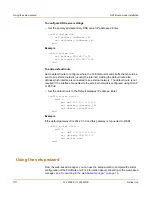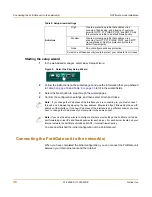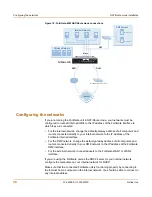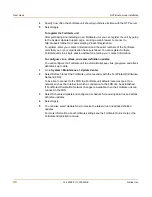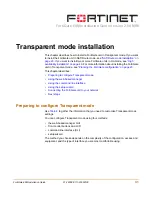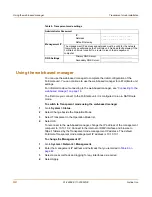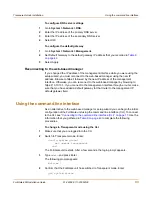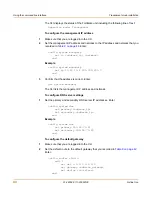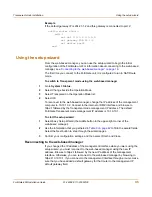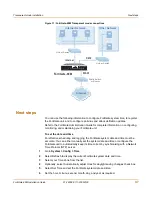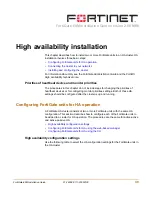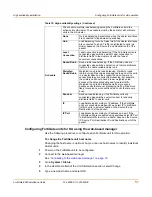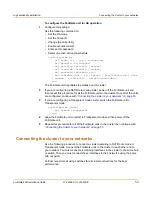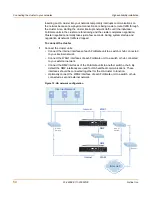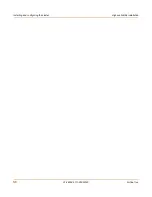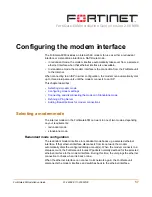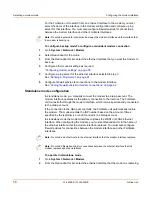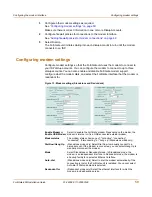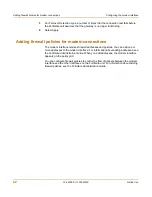Transparent mode installation
Next steps
FortiGate-60M Installation Guide
01-28008-0111-20050128
47
Figure 11: FortiGate-60M Transparent mode connections
Next steps
You can use the following information to configure FortiGate system time, to register
the FortiGate unit, and to configure antivirus and attack definition updates.
Refer to the
FortiGate Administration Guide
for complete information on configuring,
monitoring, and maintaining your FortiGate unit.
To set the date and time
For effective scheduling and logging, the FortiGate system date and time must be
accurate. You can either manually set the system date and time or configure the
FortiGate unit to automatically keep its time correct by synchronizing with a Network
Time Protocol (NTP) server.
1
Go to
System > Config > Time
.
2
Select Refresh to display the current FortiGate system date and time.
3
Select your Time Zone from the list.
4
Optionally, select Automatically adjust clock for daylight saving changes check box.
5
Select Set Time and set the FortiGate system date and time.
6
Set the hour, minute, second, month, day, and year as required.
INTERNAL
DMZ
4
3
2
1
LINK 100
LINK 100
LINK 100
LINK 100
LINK 100
LINK 100
LINK 100
WAN1
WAN2
PWR
STATUS
Internet
Internal
WAN1
DMZ
FortiGate-60M
Internal Network
Other Network
Hub or Switch
Hub or Switch
Public Switch
or Router