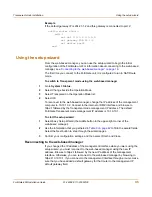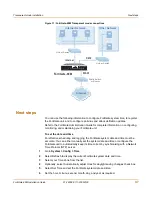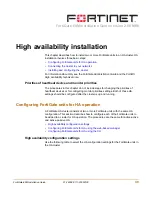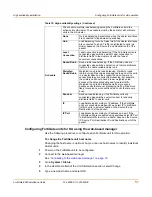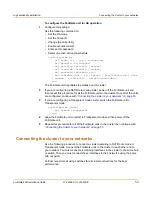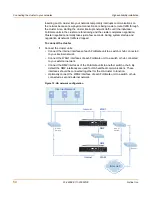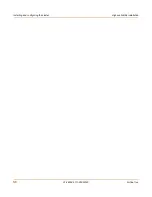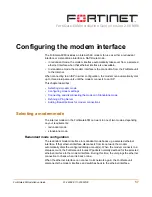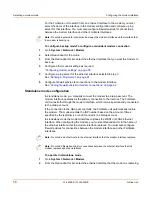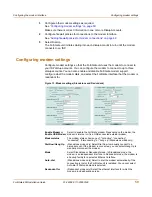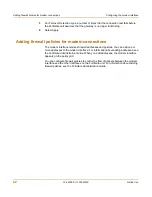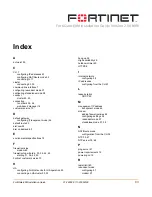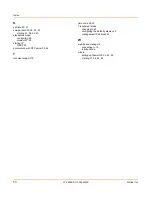Configuring the modem interface
Configuring modem settings
FortiGate-60M Installation Guide
01-28008-0111-20050128
59
3
Configure other modem settings as required.
See
“Configuring modem settings” on page 59
.
Make sure there is correct information in one or more Dialup Accounts.
4
Configure firewall policies for connections to the modem interface.
See
“Adding firewall policies for modem connections” on page 62
.
5
Select Dial Up.
The FortiGate unit initiates dialing into each dialup account in turn until the modem
connects to an ISP.
Configuring modem settings
Configure modem settings so that the FortiGate unit uses the modem to connect to
your ISP dialup accounts. You can configure the modem to connect to up to three
dialup accounts. You can also enable and disable FortiGate modem support,
configure what the modem dials, and select the FortiGate interface that the modem is
redundant for.
Figure 13: Modem settings (Standalone and Redundant)
Enable Modem
or
Enable USB Modem
Select to enable the FortiGate modem. Depending on the model, the
modem is internal or it is a USB-connected external modem.
Modem status
The modem status shows one of: "not active", "connecting",
"connected", "disconnecting" or "hung up” (Standalone mode only).
Dial Now/Hang Up
(Standalone mode only) Select Dial Now to manually connect to a
dialup account. If the modem is connected, you can select Hang Up to
manually disconnect the modem.
Mode
Select Standalone or Redundant mode. In Standalone mode, the
modem is an independent interface. In Redundant mode, the modem is
a backup facility for a selected Ethernet interface.
Auto-dial
(Standalone mode only) Select to dial the modem automatically if the
connection is lost or the FortiGate unit is restarted. You cannot select
Auto-dial if Dial on demand is selected.
Redundant for
(Redundant mode only) Select the ethernet interface for which the
modem provides backup service.