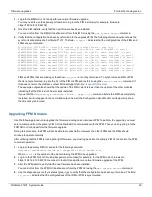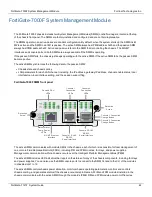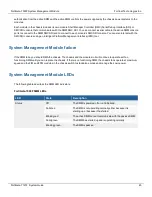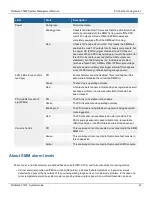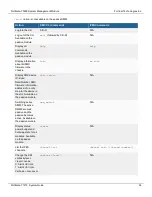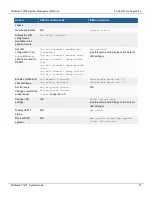FortiGate-7000F System Management Module
Fortinet Technologies Inc.
l
Press Ctrl-R multiple times to cycle through the FIM and FPM module SMC SDI CLIs if they are enabled (the new
destination is displayed in the terminal window). After cycling through all of the enabled SMC SDI CLIs the next
press of Ctrl-R disconnects the console port.
Once the console port is connected to the CLI that you want to use, press Enter to enable the CLI and log in. The default
administrator account for accessing the FortiOS CLIs is
admin
with no password. The default administrator account for
the SMC SDI CLIs is
admin
/
admin
.
When your session is complete you can press Ctrl-T until the prompt shows you have disconnected from the console.
Connecting to the FortiOS CLI of the FIM in slot 1
Use the following steps to connect to the FortiOS CLI of the FIM in slot 1:
1.
Using the console cable supplied with your FortiGate-7000F, connect the SMM Console 1 port on the FortiGate-
7000F to the USB port on your management computer.
2.
Start a terminal emulation program on the management computer. Use these settings:
Baud Rate (bps) 9600, Data bits 8, Parity None, Stop bits 1, and Flow Control None.
3.
Press Ctrl-T to enter console switch mode.
4.
Repeat pressing Ctrl-T until you have connected to slot 1. Example prompt:
<Switching to Console: FIM01 (9600)>
5.
Login with an administrator name and password.
The default is
admin
with no password.
For security reasons, it is strongly recommended that you change the password.
6.
When your session is complete, enter the
exit
command to log out.
Connecting to the FortiOS CLI of the FIM in slot 2
Use the following steps to connect to the FortiOS CLI of the FIM in slot 2:
1.
Using the console cable supplied with your FortiGate-7000F, connect the SMM Console 1 port on the FortiGate-
7000F to the USB port on your management computer.
2.
Start a terminal emulation program on the management computer. Use these settings:
Baud Rate (bps) 9600, Data bits 8, Parity None, Stop bits 1, and Flow Control None.
3.
Press Ctrl-T to enter console switch mode.
4.
Repeat pressing Ctrl-T until you have connected to slot 2. Example prompt:
<Switching to Console: FIM02 (9600)>
5.
Login with an administrator name and password.
The default is
admin
with no password.
For security reasons, it is strongly recommended that you change the password.
6.
When your session is complete, enter the
exit
command to log out.
FortiGate-7121F System Guide
49