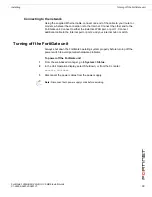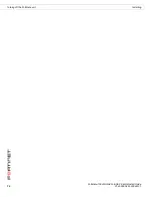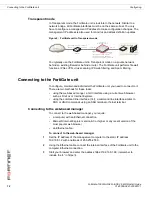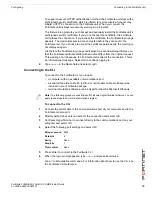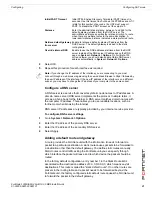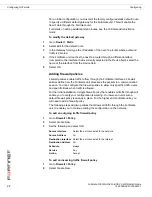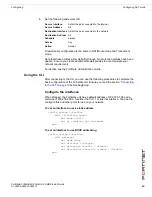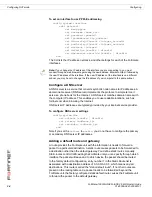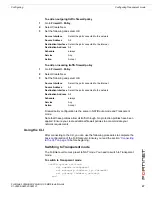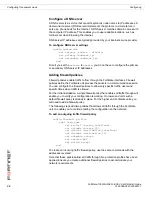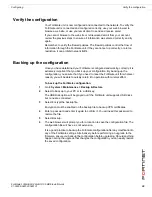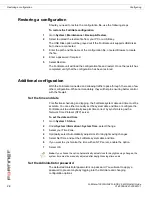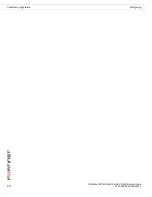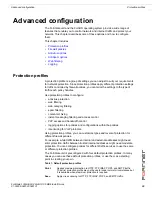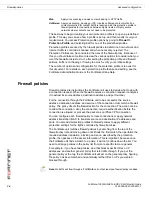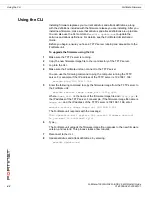Configuring
Configuring Transparent mode
FortiGate-1000A/AFA2 FortiOS 3.0 MR6 Install Guide
01-30006-0461-20080131
27
To add an outgoing traffic firewall policy
1
Go to
Firewall > Policy
.
2
Select Create New.
3
Set the following and select OK.
To add an incoming traffic firewall policy
1
Go to
Firewall > Policy
.
2
Select Create New.
3
Set the following and select OK.
Firewall policy configuration is the same in NAT/Route mode and Transparent
mode.
Note that these policies allow all traffic through. No protection profiles have been
applied. Ensure you create additional firewall policies to accommodate your
network requirements.
Using the CLI
After connecting to the CLI, you can use the following procedures to complete the
basic configuration of the FortiGate unit. Ensure you read the section
“Connecting
to the CLI” on page 19
before beginning.
Switching to Transparent mode
The FortiGate unit comes preset to NAT mode. You need to switch to Transparent
mode.
To switch to Transparent mode
config system settings
set opmode transparent
set manageip <address_ip> <netmask>
set gateway <address_gateway>
end
Source Interface
Select the port connected to the network.
Source Address
All
Destination Interface
Select the port connected to the Internet.
Destination Address
All
Schedule
always
Service
Any
Action
Accept
Source Interface
Select the port connected to the Internet.
Source Address
All
Destination Interface
Select the port connected to the network.
Destination Address
All
Schedule
always
Service
Any
Action
Accept
Summary of Contents for FortiGate FortiGate-1000A
Page 1: ...www fortinet com FortiGate 1000A AFA2 FortiOS 3 0 MR6 I N S T A L L G U I D E...
Page 6: ...FortiGate 1000A AFA2 FortiOS 3 0 MR6 Install Guide 4 01 30006 0461 20080131 Contents...
Page 55: ...FortiGate 1000A AFA2 FortiOS 3 0 MR6 Install Guide 3 01 30006 0461 20080131 Index...
Page 56: ...FortiGate 1000A AFA2 FortiOS 3 0 MR6 Install Guide 4 01 30006 0461 20080131 Index...
Page 57: ...www fortinet com...
Page 58: ...www fortinet com...