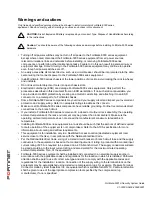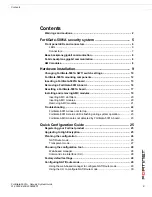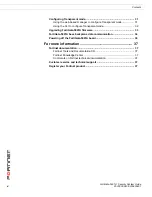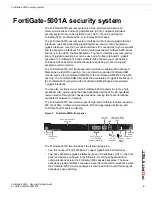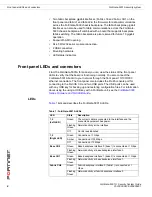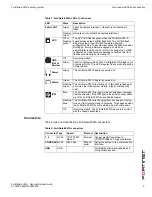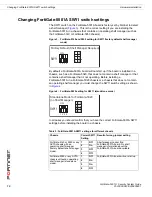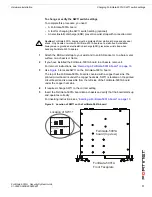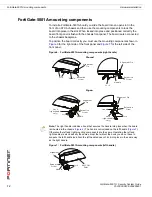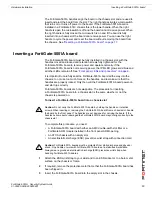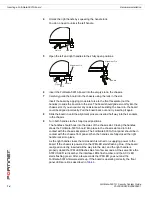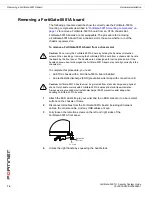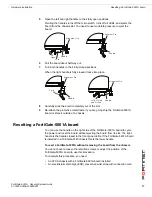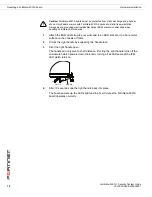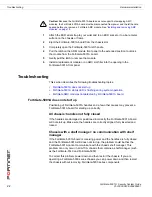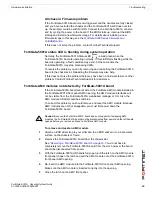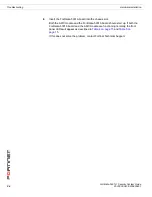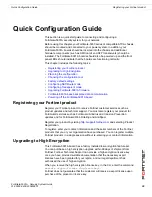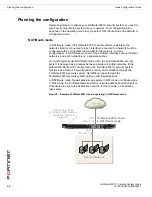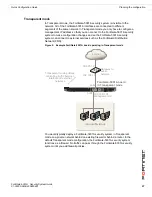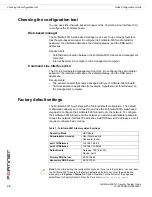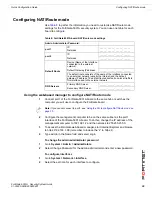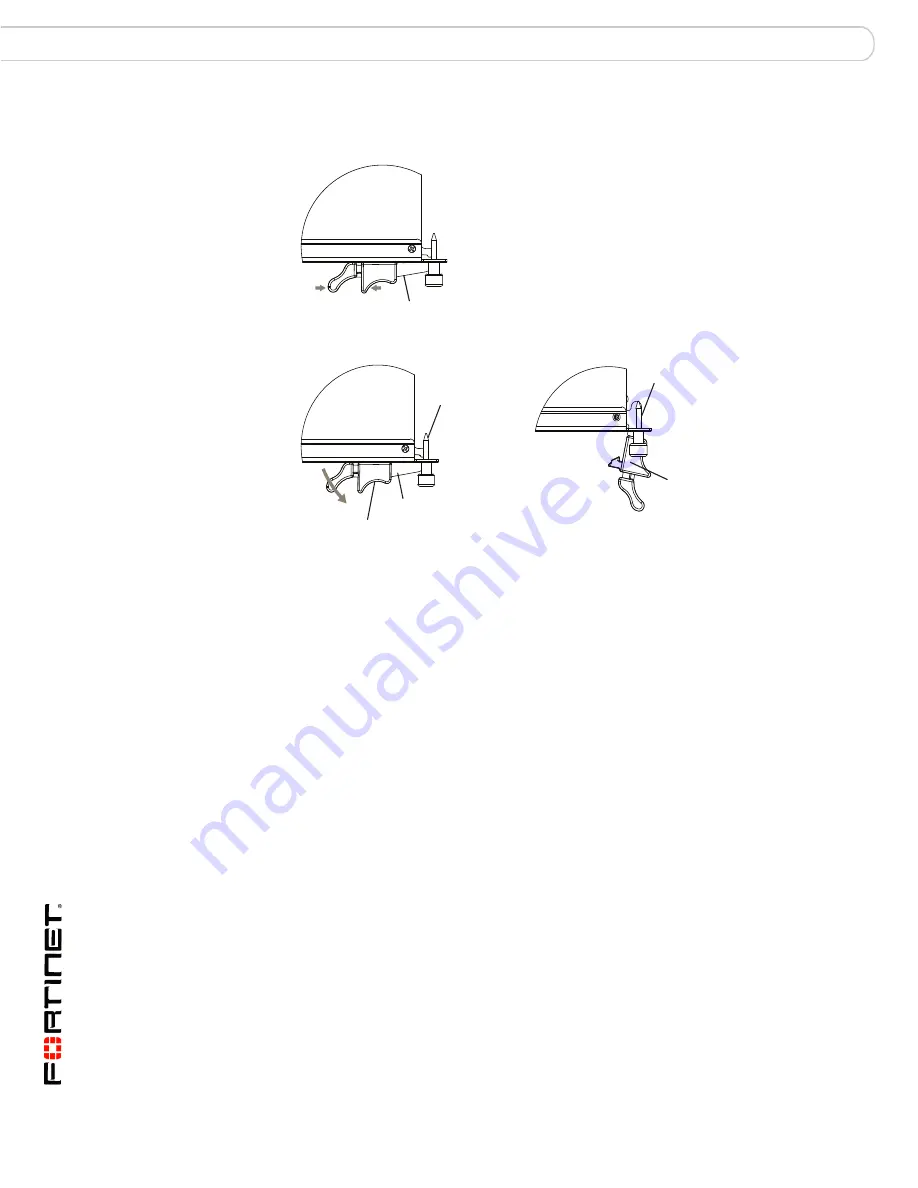
FortiGate-5001A Security System Guide
14
01-30000-0438-200800801
Inserting a FortiGate-5001A board
Hardware installation
4
Unlock the right handle by squeezing the handle lock.
You do no need to unlock the left handle.
5
Open the left and right handles to their fully open positions.
6
Insert the FortiGate-5001A board into the empty slot in the chassis.
7
Carefully guide the board into the chassis using the rails in the slot.
Insert the board by applying moderate force to the front faceplate (not the
handles) to slide the board into the slot. The board should glide smoothly into the
chassis slot. If you encounter any resistance while sliding the board in, the board
could be aligned incorrectly. Pull the board back out and try inserting it again.
8
Slide the board in until the alignment pins are inserted half way into their sockets
in the chassis.
9
Turn both handles to their fully-closed positions.
The handles should hook into the sides of the chassis slot. Closing the handles
draws the FortiGate-5001A board into place in the chassis slot and into full
contact with the chassis backplane. The FortiGate-5001A front panel should be in
contact with the chassis front panel. When the handles are fully-closed the right
handle locks into place.
As the right handle closes the microswitch is turned on, supplying power to the
board. If the chassis is powered on the IPM LED starts flashing blue. If the board
is aligned correctly, inserted all the way into the slot, and the right handle is
properly closed the IPM LED flashes blue for a few seconds. At the same time the
STATUS LED turns amber, the interface LEDs flash amber, and the ACC LED
starts flashing green. After a few seconds the IPM LED goes out and the
FortiGate-5001A firmware starts up. If the board is operating correctly, the front
panel LEDs are lit as described in
Table 4
.
Unlock
Handle
Handle
Alignment Pin
Open
Alignment Pin
Lock
Handle