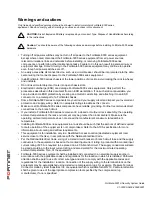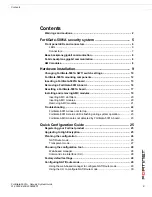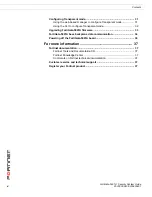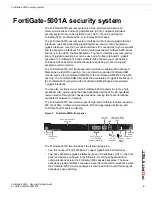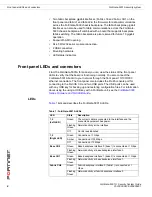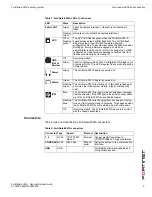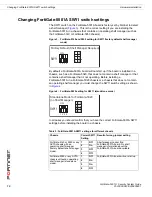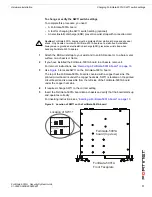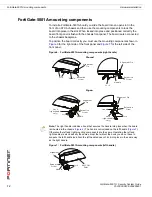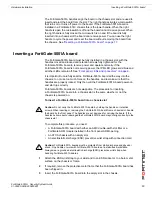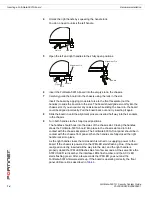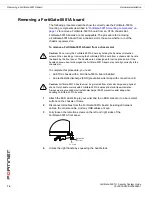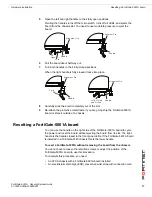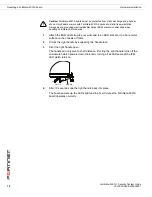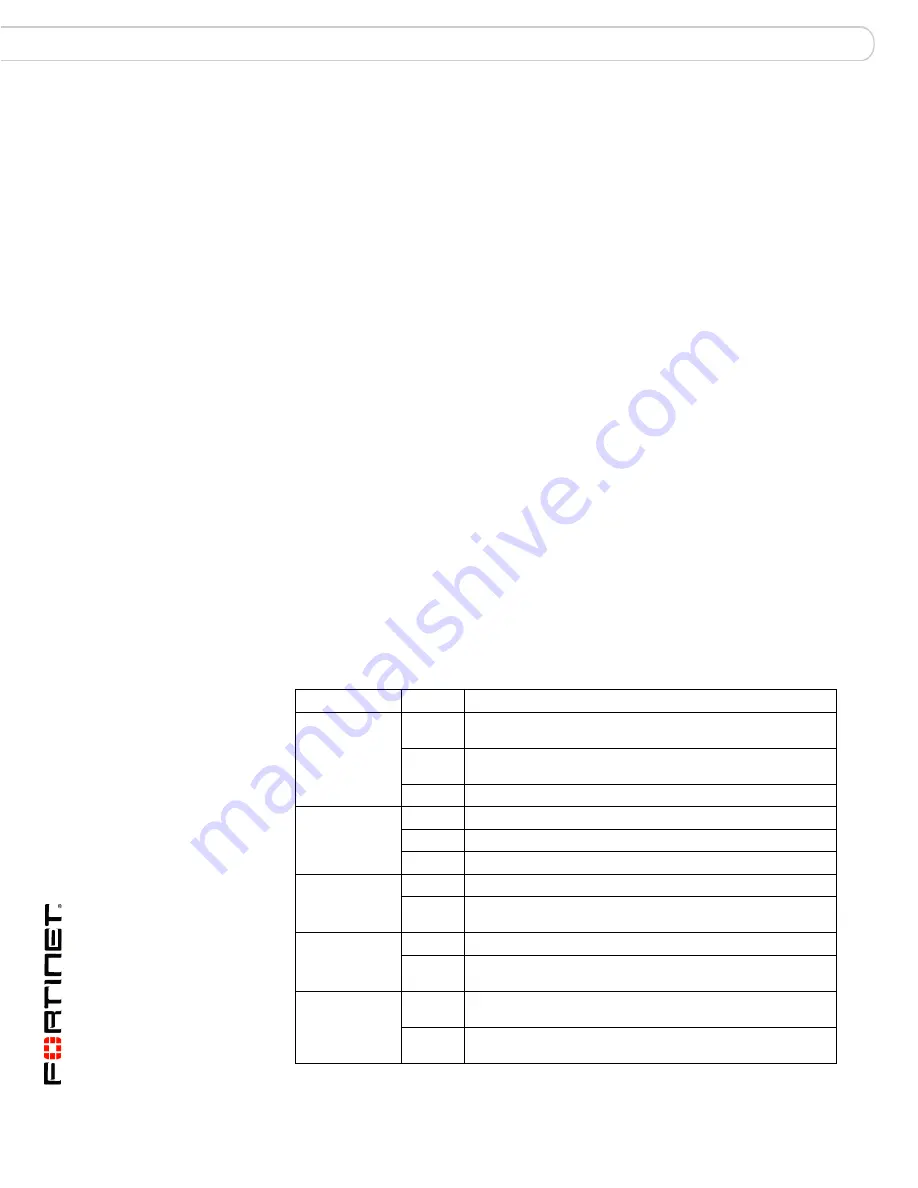
FortiGate-5001A Security System Guide
6
01-30000-0438-200800801
Front panel LEDs and connectors
FortiGate-5001A security system
• Two fabric backplane gigabit interfaces (Fabric ch0 and Fabric CH1 on the
front panel and fabric1 and fabric2 in the firmware) for data communications
across the FortiGate-5000 chassis backplane. The fabric backplane gigabit
interfaces can also be used for data communications across the FortiGate-
5000 chassis backplane if combined with a board that supports backplane
fabric switching. The fabric backplane is also reserved for future 10 gigabit
operation.
• Dual-width AMC opening.
• RJ-45 RS-232 serial console connection.
• 2 USB connectors.
• Mounting hardware.
• LED status indicators.
Front panel LEDs and connectors
From the FortiGate-5001A font panel you can view the status of the front panel
LEDs to verify that the board is functioning normally. You also connect the
FortiGate-5001A board to your network through the front panel 10/100/1000
ethernet connectors. The front panel also includes the RJ-45 console port for
connecting to the FortiOS CLI and two USB ports. The USB ports can be used
with any USB key for backing up and restoring configuration files. For information
about using the using a USB key with a FortiGate unit, see the
FortiGate-5000
Series Firmware and FortiUSB Guide
.
LEDs
Table 1
lists and describes the FortiGate-5001A LEDs.
Table 1: FortiGate-5001A LEDs
LED
State
Description
1, 2
(Left LED)
Green
The correct cable is connected to the interface and the
connected equipment has power.
Flashing
Green
Network activity at the interface.
Off
No link is established.
1, 2
(Right LED)
Green
Connection at 1 Gbps.
Amber
Connection at 100 Mbps.
Off
Connection at 10 Mbps.
Base CH0
Green
Base backplane interface 0 (base1) is connected at 1 Gbps.
Flashing
Green
Network activity at base backplane interface 0.
Base CH1
Green
Base backplane interface 1 (base2) is connected at 1 Gbps.
Flashing
Green
Network activity at base backplane interface 1.
Fabric CH0
Green
Fabric backplane interface 0 (fabric1) is connected at 1
Gbps.
Flashing
Green
Network activity at fabric backplane interface 0.