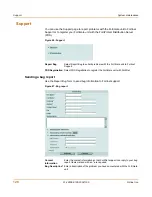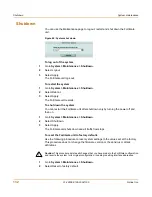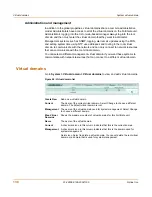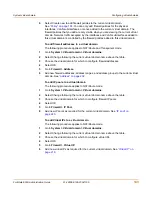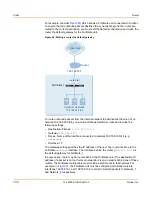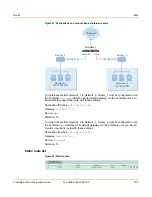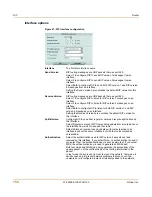System virtual domain
Configuring virtual domains
FortiGate-500A Administration Guide
01-28006-0100-20041105
141
2
Set Virtual domain to All or to the name of the virtual domain that currently contains
the interface.
3
Select Edit for the physical interface you want to move.
4
Choose the Virtual Domain to which to move the interface.
5
Select OK.
The physical interface moves to the virtual domain. Firewall IP pools and virtual IP
added for this interface are deleted. You should manually delete any routes that
include this interface.
To add VLAN subinterfaces to a virtual domain
A virtual domain must contain at least two interfaces. These can be physical
interfaces or VLAN interfaces. VLAN subinterfaces are usually not in the same virtual
domain as the physical interfaces that they are added to.
To add a new VLAN to a virtual domain in NAT/Route mode, see
“To add a VLAN
subinterface in NAT/Route mode” on page 65
. To add a new VLAN to a virtual domain
in Transparent mode, see
“To add a VLAN subinterface in Transparent mode” on
page 70
.
The following procedure describes how to move a VLAN subinterface from one virtual
domain to another. You cannot remove a VLAN subinterface from a virtual domain if
firewall policies have been added for it. Delete the firewall policies or remove the
VLAN subinterface from the firewall policies first. If the VLAN subinterface has been
added to a zone, it is removed from the zone when you move it to a different virtual
domain.
1
Go to
System > Network > Interface
.
2
Set Virtual domain to All or to the name of the virtual domain that currently contains
the VLAN subinterface.
3
Select Edit for the VLAN subinterface you want to move.
4
Choose the Virtual Domain to which to move the VLAN subinterface.
5
Select OK.
The VLAN subinterface moves to the virtual domain. Firewall IP pools and virtual IP
added for this VLAN subinterface are deleted. You should manually delete any routes
that include this VLAN subinterface.
To view the interfaces in a virtual domain
1
Go to
System > Network > Interface
.
2
Choose the Virtual domain you want to view.
The interfaces added to this virtual domain are listed.
To add zones to a virtual domain
The following procedure applies to NAT/Route and Transparent mode.
1
Go to
System > Virtual domain > Virtual domains
.
2
Select Change following the current virtual domain name above the table.
3
Choose the virtual domain to add zones to.
Summary of Contents for FortiGate FortiGate-500A
Page 24: ...24 01 28006 0100 20041105 Fortinet Inc Customer service and technical support Introduction...
Page 46: ...46 01 28006 0100 20041105 Fortinet Inc Changing the FortiGate firmware System status...
Page 72: ...72 01 28006 0100 20041105 Fortinet Inc FortiGate IPv6 support System network...
Page 80: ...80 01 28006 0100 20041105 Fortinet Inc Dynamic IP System DHCP...
Page 110: ...110 01 28006 0100 20041105 Fortinet Inc FortiManager System config...
Page 116: ...116 01 28006 0100 20041105 Fortinet Inc Access profiles System administration...
Page 134: ...134 01 28006 0100 20041105 Fortinet Inc Shutdown System maintenance...
Page 248: ...248 01 28006 0100 20041105 Fortinet Inc CLI configuration Users and authentication...
Page 324: ...324 01 28006 0100 20041105 Fortinet Inc CLI configuration Antivirus...
Page 386: ...386 01 28006 0100 20041105 Fortinet Inc Glossary...
Page 394: ...394 01 28006 0100 20041105 Fortinet Inc Index...