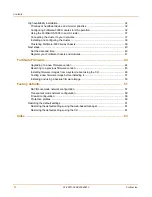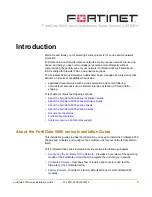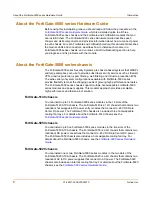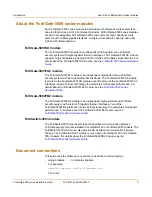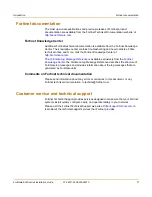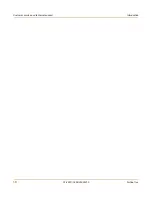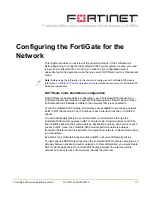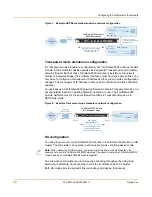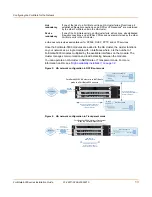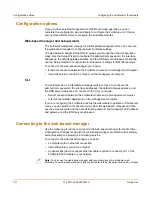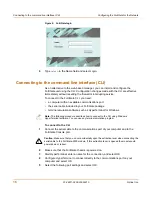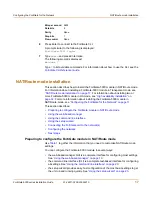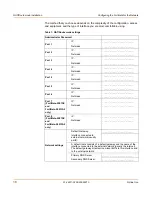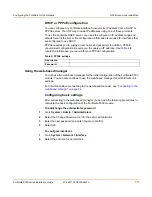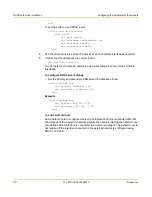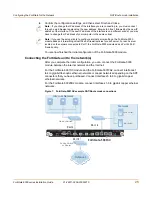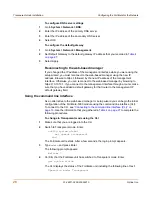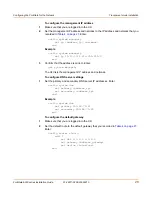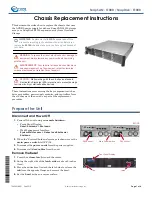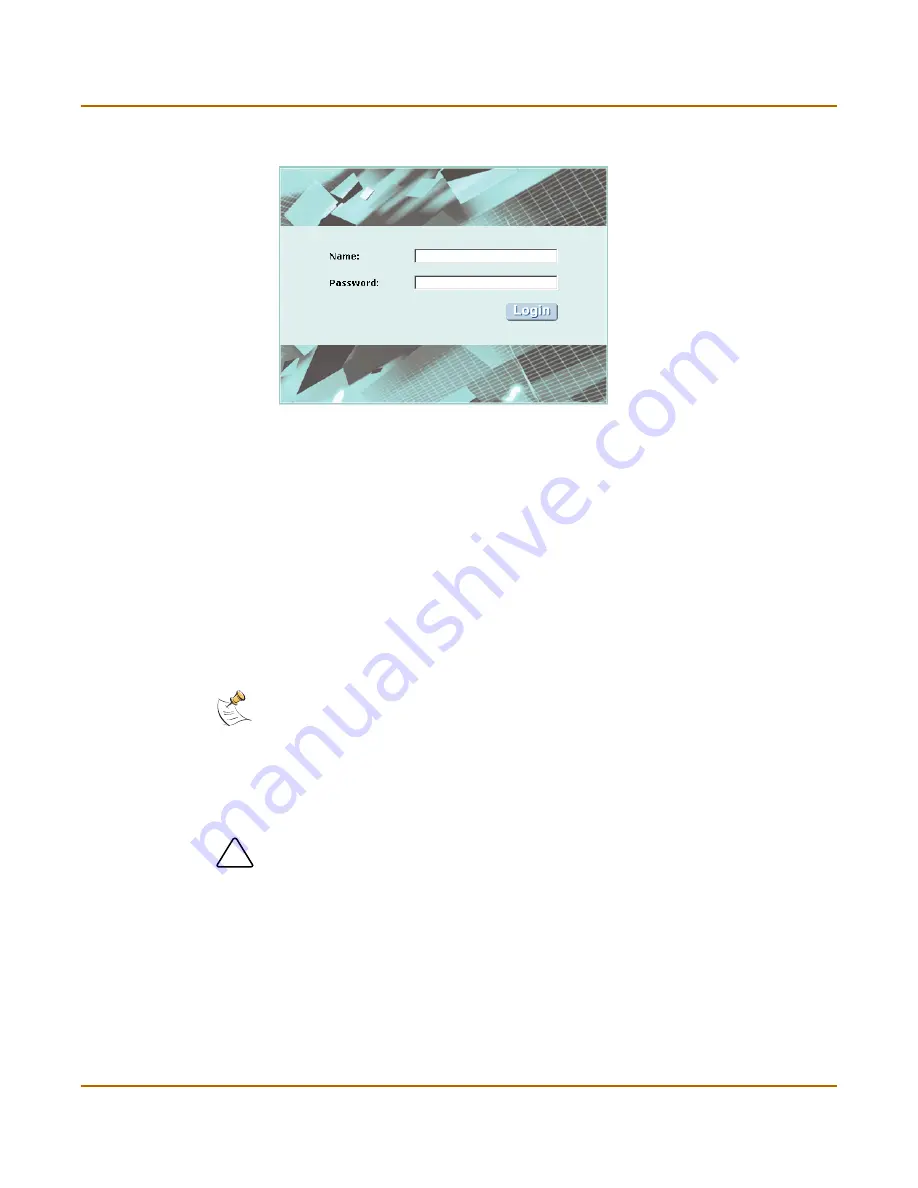
16
01-28011-0259-20060210
Fortinet Inc.
Connecting to the command line interface (CLI)
Configuring the FortiGate for the Network
Figure 5: FortiGate login
6
Type
admin
in the Name field and select Login.
Connecting to the command line interface (CLI)
As an alternative to the web-based manager, you can install and configure the
FortiGate unit using the CLI. Configuration changes made with the CLI are effective
immediately without resetting the firewall or interrupting service.
To connect to the FortiGate CLI, you need:
•
a computer with an available communications port
•
the serial cable included in your FortiGate package
•
terminal emulation software such as HyperTerminal for Windows
To connect to the CLI
1
Connect the serial cable to the communications port of your computer and to the
FortiGate Console port.
2
Make sure that the FortiGate chassis is powered on.
3
Start HyperTerminal, enter a name for the connection, and select OK.
4
Configure HyperTerminal to connect directly to the communications port on your
computer and select OK.
5
Select the following port settings and select OK.
Note:
The following procedure describes how to connect to the CLI using Windows
HyperTerminal software. You can use any terminal emulation program.
!
Caution:
Make sure that you do not accidentally open the extraction lever when connecting the
serial cable to the FortiGate-5000 module. If this extraction lever is opened the module could
power down or reboot.