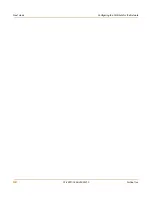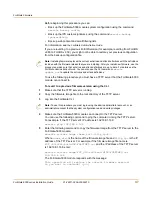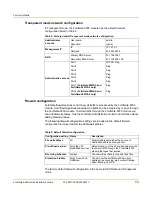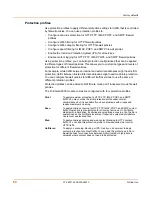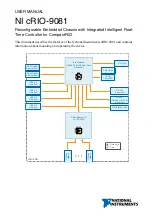FortiGate Firmware
FortiGate-5000 series Installation Guide
01-28011-0259-20060210
45
3
Log into the CLI.
4
Make sure the FortiGate-5000 module can connect to the TFTP server.
You can use the following command to ping the computer running the TFTP server.
For example, if the IP address of the TFTP server is 192.168.1.168:
execute ping 192.168.1.168
5
Enter the following command to copy the firmware image from the TFTP server to the
FortiGate-5000 module:
execute restore image <name_str> <tftp_ipv4>
Where
<name_str>
is the name of the firmware image file and
<tftp_ip>
is the IP
address of the TFTP server. For example, if the firmware image file name is
FGT_300-v280-build183-FORTINET.out
and the IP address of the TFTP server
is 192.168.1.168, enter:
execute restore image FGT_300-v280-build183-FORTINET.out
192.168.1.168
The FortiGate-5000 module responds with the message:
This operation will replace the current firmware version!
Do you want to continue? (y/n)
6
Type
y
.
The FortiGate-5000 module uploads the firmware image file, upgrades to the new
firmware version, and restarts. This process takes a few minutes.
7
Reconnect to the CLI.
8
To confirm that the new firmware image is successfully installed, enter:
get system status
9
Update antivirus and attack definitions (see
the
FortiGate Administration Guide
)
, or from
the CLI, enter:
execute update_now
Reverting to a previous firmware version
Use the following procedures to revert your FortiGate-5000 module to a previous
firmware version.
Reverting to a previous firmware version using the web-based
manager
The following procedures revert the FortiGate-5000 module to its factory default
configuration and deletes IPS custom signatures, web content lists, email filtering
lists, and changes to replacement messages.
Note:
To use this procedure you must login using the admin administrator account, or an
administrator account that has system configuration read and write privileges.