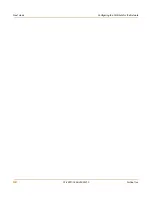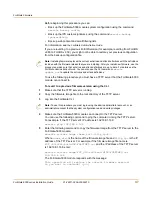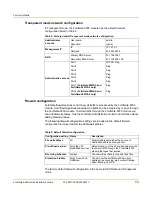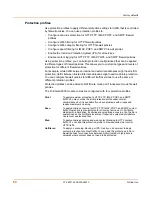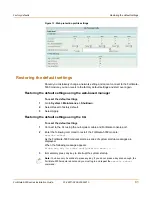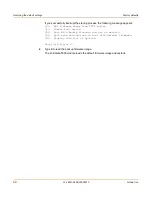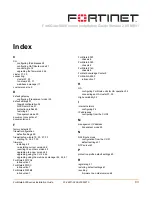50
01-28011-0259-20060210
Fortinet Inc.
FortiGate Firmware
If you successfully interrupt the startup process, one of the following messages
appears:
•
FortiGate-5000 module running v2.x BIOS
Enter TFTP Server Address [192.168.1.168]:
Go to step
10
.
•
FortiGate-5000 module running v3.x BIOS
[G]: Get firmware image from TFTP server.
[F]: Format boot device.
[B]: Boot with backup firmware and set as default.
[Q]: Quit menu and continue to boot with default firmware.
[H]: Display this list of options.
Enter G,F,B,Q,or H:
8
Type G to get the new firmware image from the TFTP server.
The following message appears:
Enter image download port number[8]:
9
Type the number of the interface that connects to the same network as the TFTP
server.
The default interface is port8. To accept the default interface, press Enter.
The following message appears:
Enter TFTP server address [192.168.1.168]:
10
Type the address of the TFTP server and press Enter.
The following message appears:
Enter Local Address [192.168.1.188]:
11
Type an IP address that can be used by the FortiGate-5000 module to connect to the
FTP server.
The IP address can be any IP address that is valid for the network that the interface is
connected to. Make sure you do not enter the IP address of another device on this
network.
The following message appears:
Enter File Name [image.out]:
12
Enter the firmware image filename and press Enter.
The TFTP server uploads the firmware image file to the FortiGate-5000 module and
messages similar to the following are displayed:
•
FortiGate-5000 module running v2.x BIOS
Do You Want To Save The Image? [Y/n]
Type Y.
•
FortiGate-5000 module running v3.x BIOS
Save as Default firmware/Run image without saving:[D/R]
or
Save as Default firmware/Backup firmware/Run image without
saving:[D/B/R]
13
Type D.