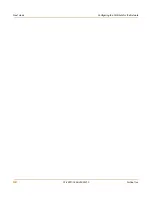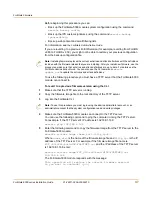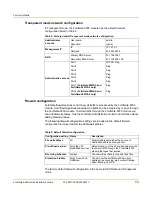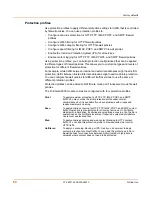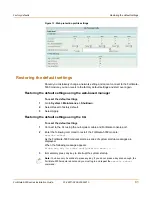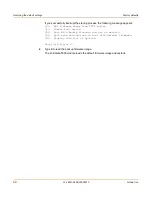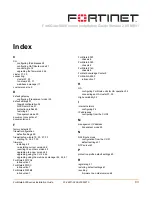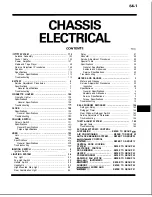52
01-28011-0259-20060210
Fortinet Inc.
FortiGate Firmware
To test a new firmware image
1
Connect to the CLI using a null-modem cable and FortiGate console port.
2
Make sure the TFTP server is running.
3
Copy the new firmware image file to the root directory of the TFTP server.
4
Make sure that port8 is connected to the same network as the TFTP server.
You can use the following command to ping the computer running the TFTP server.
For example, if the TFTP server's IP address is 192.168.1.168:
execute ping 192.168.1.168
5
Enter the following command to restart the FortiGate-5000 module:
execute reboot
6
As the FortiGate-5000 module reboots, press any key to interrupt the system startup.
As the FortiGate-5000 modules starts, a series of system startup messages are
displayed.
When one of the following messages appears:
•
FortiGate-5000 module running v2.x BIOS
Press Any Key To Download Boot Image.
...
•
FortiGate-5000 module running v3.x BIOS
Press any key to display configuration menu........
7
Immediately press any key to interrupt the system startup.
If you successfully interrupt the startup process, one of the following messages
appears:
•
FortiGate-5000 module running v2.x BIOS
Enter TFTP Server Address [192.168.1.168]:
Go to step
10
.
•
FortiGate-5000 module running v3.x BIOS
[G]: Get firmware image from TFTP server.
[F]: Format boot device.
[Q]: Quit menu and continue to boot with default firmware.
[H]: Display this list of options.
Enter G,F,Q,or H:
8
Type G to get the new firmware image from the TFTP server.
The following message appears:
Enter image download port number[8]:
Note:
The default interface for TFTP server firmware downloads is port8. You can specify a
different interface after you restart the FortiGate-5000 module as described in the following
procedure.
Note:
You have only 3 seconds to press any key. If you do not press a key soon enough, the
FortiGate-5000 module reboots and you must log in and repeat the
execute reboot
command.