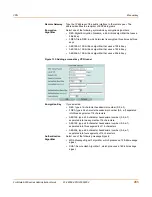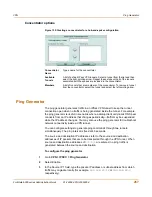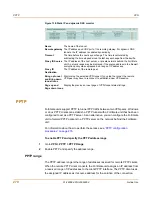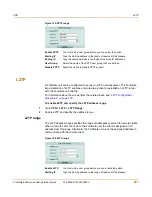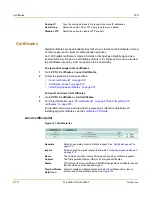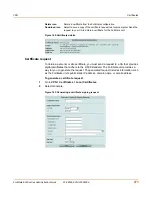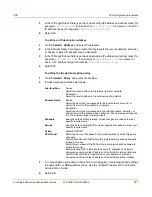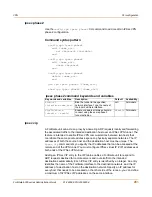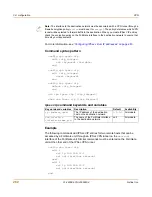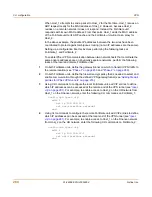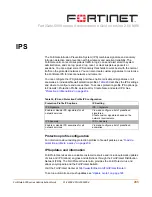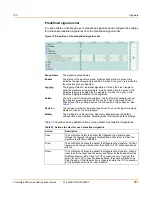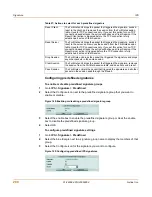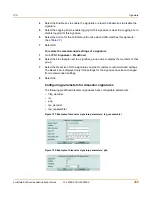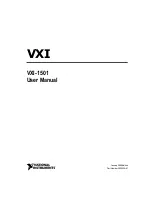VPN
Certificates
FortiGate-5000 series Administration Guide
01-28008-0013-20050204
275
CA certificate list
Follow the CA instructions to download their root certificate, and then install the root
certificate on the FortiGate unit. The installed CA certificates are displayed in the CA
certificate list.
Figure 145:CA certificate list
Importing CA certificates
After you download the root certificate of the CA, save the certificate on a PC that has
management access to the FortiGate unit.
To import a CA root certificate
1
Go to
VPN > Certificates > CA Certificates
.
2
Select Import.
Figure 146:Importing a CA certificate
3
Browse to the location on the management PC where the certificate has been saved,
select the certificate, and then select OK.
4
Select OK.
Import
Select to import a CA root certificate. See
“Importing CA certificates” on
page 275
.
Name
The names of existing CA root certificates. The FortiGate unit assigns
unique names (
CA_Cert_1
,
CA_Cert_2
,
CA_Cert_3
, and so on) to the
CA certificates when they are imported.
Subject
Information about the CA.
View Certificate
Detail icon
Select to display certificate details.
Delete icon
Delete a CA certificate from the FortiGate configuration.
Download icon
Select if you want to save a copy of the CA root certificate to a local
computer.
Summary of Contents for FortiGate FortiGate-5020
Page 86: ...86 01 28008 0013 20050204 Fortinet Inc Dynamic IP System DHCP ...
Page 118: ...118 01 28008 0013 20050204 Fortinet Inc FortiManager System Config ...
Page 254: ...254 01 28008 0013 20050204 Fortinet Inc CLI configuration User ...
Page 318: ...318 01 28008 0013 20050204 Fortinet Inc CLI configuration Antivirus ...
Page 350: ...350 01 28008 0013 20050204 Fortinet Inc Using Perl regular expressions Spam filter ...
Page 370: ...370 01 28008 0013 20050204 Fortinet Inc CLI configuration Log Report ...
Page 382: ...382 01 28008 0013 20050204 Fortinet Inc Glossary ...
Page 402: ...402 01 28008 0013 20050204 Fortinet Inc Index ...