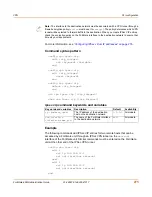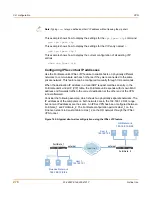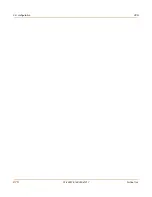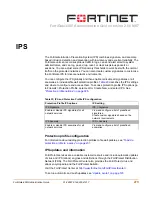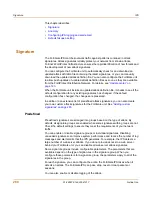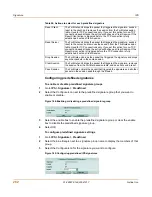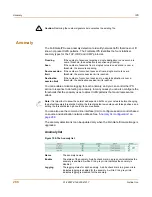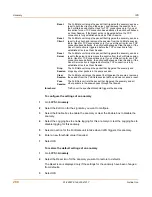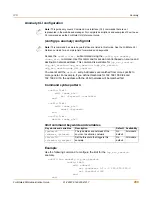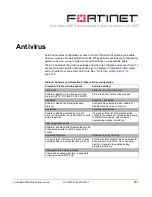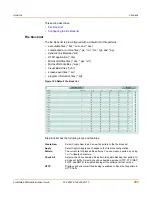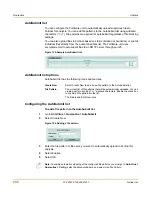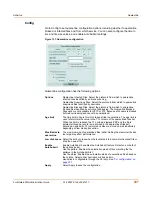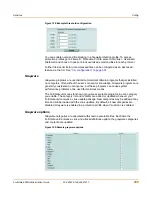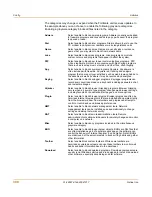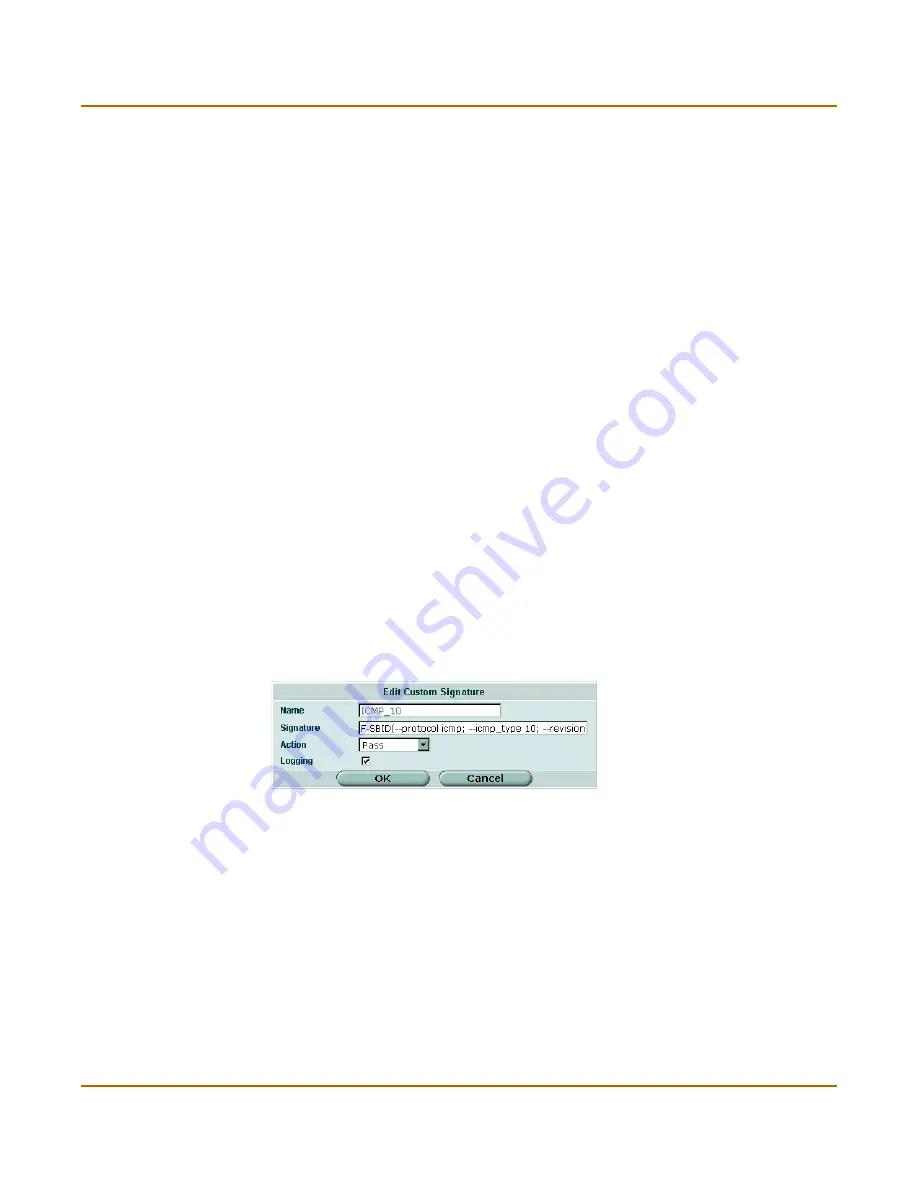
IPS
Signature
FortiGate-60M Administration Guide
01-28007-0144-20041217
285
Adding custom signatures
To add a custom signature
1
Go to
IPS > Signature > Custom
.
2
Select Create New to add a new custom signature or select the Edit icon to edit an
existing custom signature.
Figure 149:Edit custom signature
3
Enter a name for the custom signature.
You cannot edit the name of an existing custom signature.
4
Enter the custom signature.
5
Select the action to be taken when a packet triggers this signature. (See
Table 24
for
action descriptions.)
6
Select the Logging box to enable logging for the custom signature or clear the Logging
box to disable logging for the custom signature.
Backing up and restoring custom signature files
For information on backing up and restoring the custom signature list, see
“Backing up
and Restoring” on page 118
.
Clear all custom
signatures
Remove all the custom signatures from the custom signature group.
Reset to
recommended
settings?
Reset all the custom signatures to the recommended settings.
Name
The custom signature names.
Revision
The revision number for each custom signature. The revision number is a
number you assign to the signature when you create or revise it.
Enable
The status of each custom signature. A white check mark in a green circle
indicates the signature is enabled. A white X in a grey circle indicates the
signature is disabled.
Selecting the box at the top of the Enable column enables all the custom
signatures. Clearing the box at the top of the Enable column disables all the
custom signatures.
Logging
The logging status of each custom signature. A white check mark in a green
circle indicates logging is enabled for the custom signature. A white X in a
grey circle indicates logging is disabled for the custom signature.
Action
The action set for each custom signature. Action can be Pass, Drop, Reset,
Reset Client, Reset Server, Drop Session, Clear Session, or Pass Session.
Modify
The Delete and Edit/View icons.
Summary of Contents for FortiGate FortiGate-60M
Page 12: ...Contents 12 01 28007 0144 20041217 Fortinet Inc Index 369 ...
Page 44: ...44 01 28007 0144 20041217 Fortinet Inc Changing the FortiGate firmware System status ...
Page 74: ...74 01 28007 0144 20041217 Fortinet Inc FortiGate IPv6 support System network ...
Page 82: ...82 01 28007 0144 20041217 Fortinet Inc Dynamic IP System DHCP ...
Page 116: ...116 01 28007 0144 20041217 Fortinet Inc Access profiles System administration ...
Page 234: ...234 01 28007 0144 20041217 Fortinet Inc Protection profile Firewall ...
Page 246: ...246 01 28007 0144 20041217 Fortinet Inc CLI configuration Users and authentication ...
Page 278: ...278 01 28007 0144 20041217 Fortinet Inc CLI configuration VPN ...
Page 340: ...340 01 28007 0144 20041217 Fortinet Inc Using Perl regular expressions Spam filter ...
Page 358: ...358 01 28007 0144 20041217 Fortinet Inc CLI configuration Log Report ...
Page 376: ...376 01 28007 0144 20041217 Fortinet Inc Index ...