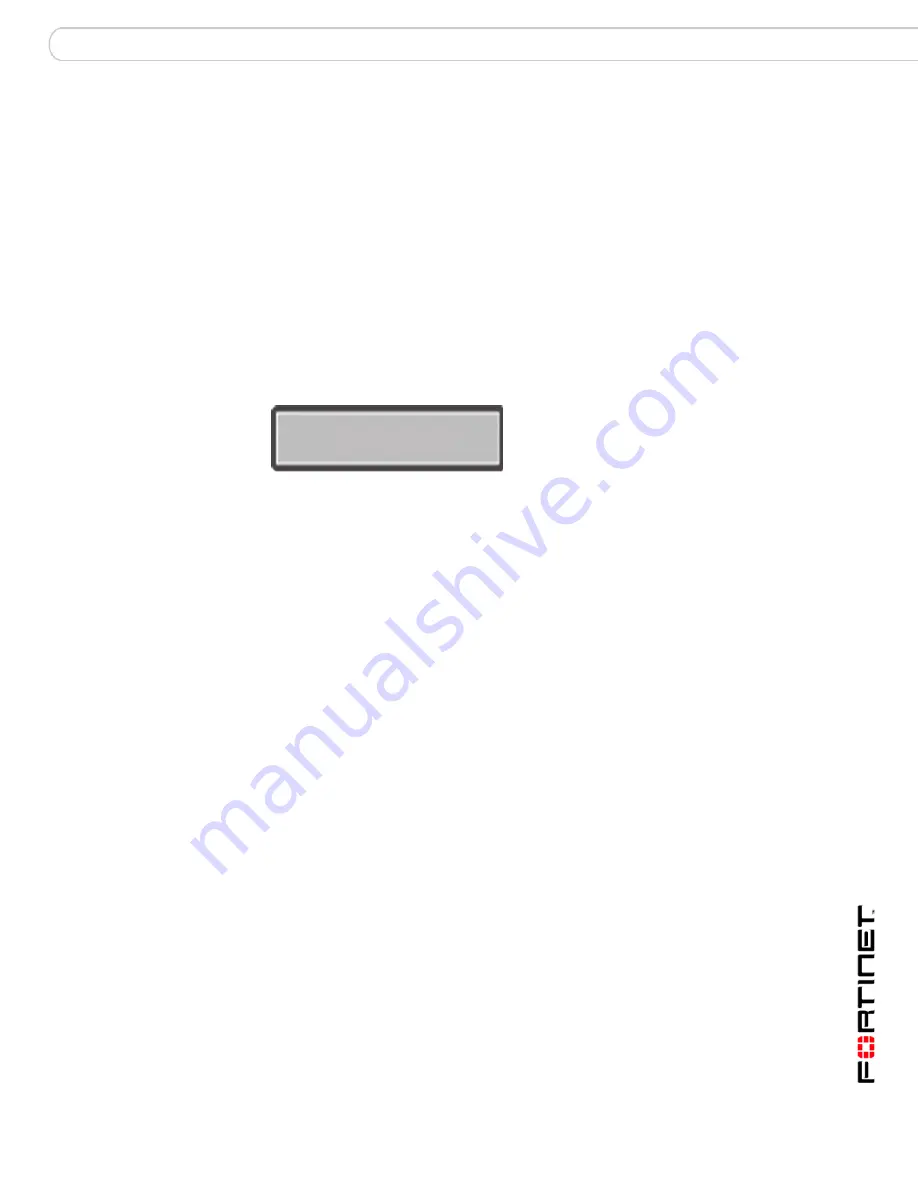
Installing the FortiGate unit
LCD and front control buttons
FortiGate-800 and FortiGate-800F FortiOS 3.0MR4 Install Guide
01-30004-0269-20070215
19
LCD and front control buttons
You can use the front control buttons and LCD to configure the basic settings on
your FortiGate unit. This configuration method provides an easy and fast method
to configure your FortiGate unit. You can configure:
• IP addresses
• netmasks
• default gateways
• operating modes
• restore factory default settings
The LCD enables you to see the mode the FortiGate unit is in, and if it is part of a
High Availability (HA) cluster.
Figure 4: Default LCD main menu
Table 3: LCD main menu definitions
The front control buttons enable you to enter and exit the different menus for
configuring the different interfaces. The front control buttons also enables you to
configure IP addresses, default gateway addresses, and netmasks. The following
table defines each button and what it does when configuring the basic settings of
your FortiGate unit.
Table 4: Front control button definitions
Using the front control buttons and LCD
When the main menu is displayed, you can begin to configure the IP addresses,
netmasks, default gateways, and if required, change the operating mode. Use the
following procedures as a guide when configuring your FortiGate unit in
“Configuring the FortiGate unit” on page 27
.
Menu
The menu the LCD currently displays.
[Fortigat ->]
The FortiGate unit’s host name.
NAT
The operational mode the FortiGate unit is in.
Standalone
The FortiGate unit is not part of a HA cluster. For more information
on standalone mode, see the
FortiGate Administration Guide
.
Enter
Enables you to move forward through the configuration process.
Esc
Enables you to move backward, or exit out of the menu you are in.
Up
Allows you to increase the number for an IP address, default gateway address
or netmask.
Down
Allows you to decrease the number for an IP address, default gateway
address or netmask.
Menu [ Fortigat -> ]
NAT, Standalone






































