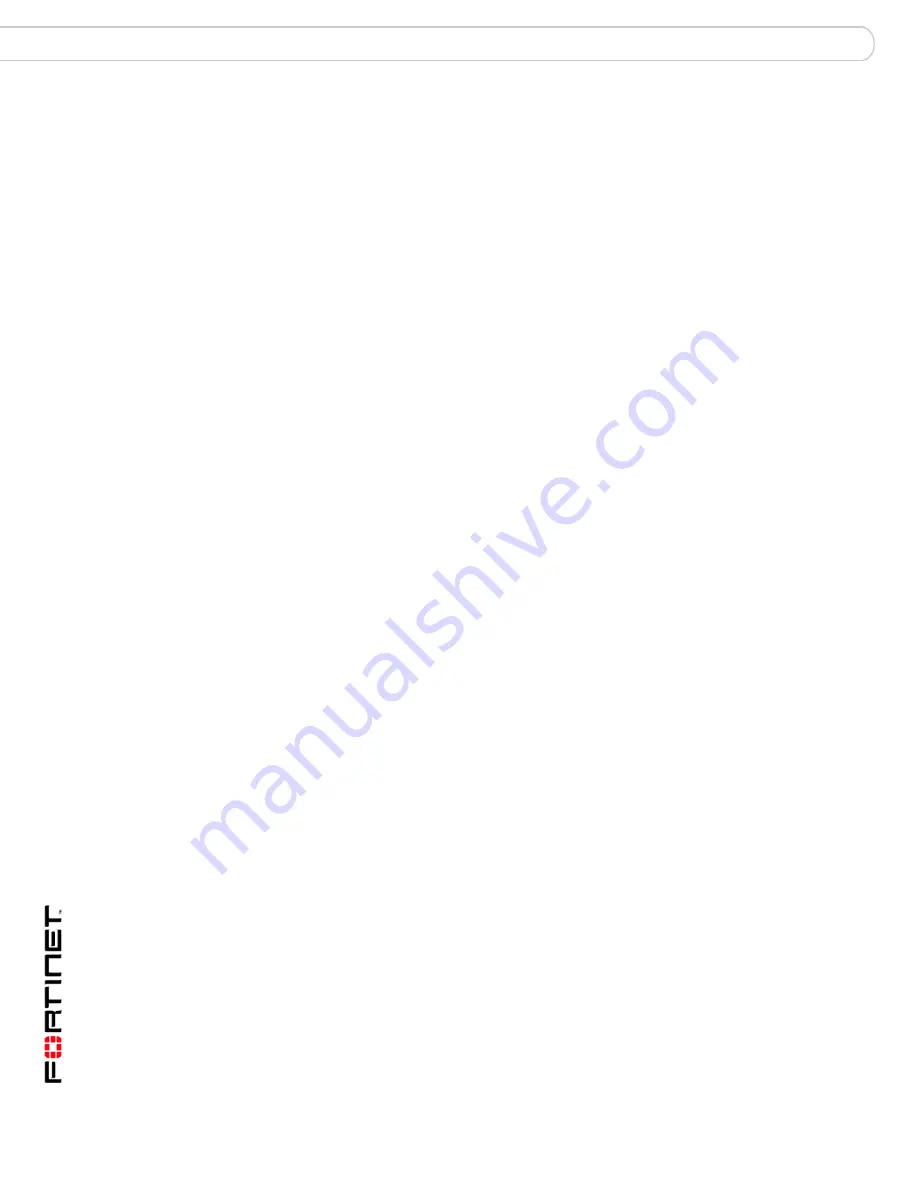
FortiGate-800 and FortiGate-800F FortiOS 3.0MR4 Install Guide
46
01-30004-0269-20070215
Next steps
Configuring the FortiGate unit
3
Select the Scheduled Update check box.
4
Select one of the following to check for and download updates.
5
Select Apply.
The FortiGate unit starts the next scheduled update according to the new update
schedule. Whenever the FortiGate unit runs a scheduled update, the event is
recorded in the FortiGate event log.
To enable schedule updates from the CLI
1
Log into the CLI.
2
Enter the following command:
config system autoupdate schedule
set day
set frequency
set status
set time
end
Example
config system autoupdate schedule
set update every Sunday
set frequency weekly
set status enable
set time 16:45
end
Adding an override server
If you cannot connect to the FDN, or if your organization provides updates using
their own FortiGuard server, add the IP address of an override FortiGuard server
in either the web-based manager or the CLI.
To add an override server from the web-based manager
1
Go to
System > Maintenance > FortiGuard Center
.
2
Select the blue arrow for AntiVirus and IPS Downloads to expand the options.
3
Select the Use override server address check box.
4
Type the fully qualified domain name or IP address of a FortiGuard server.
5
Select Apply.
The FortiGate unit tests the connection to the override server.
If the FDN setting changes to available, the FortiGate unit has successfully
connected to the override server.
Every
Once every 1 to 23 hours. Select the number of hours and
minutes between each update request.
Daily
Once a day. You can specify the time of day to check for updates.
Weekly
Once a week. You can specify the day of the week and time of day
to check for updates.
















































