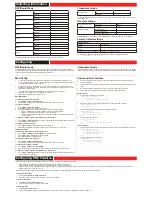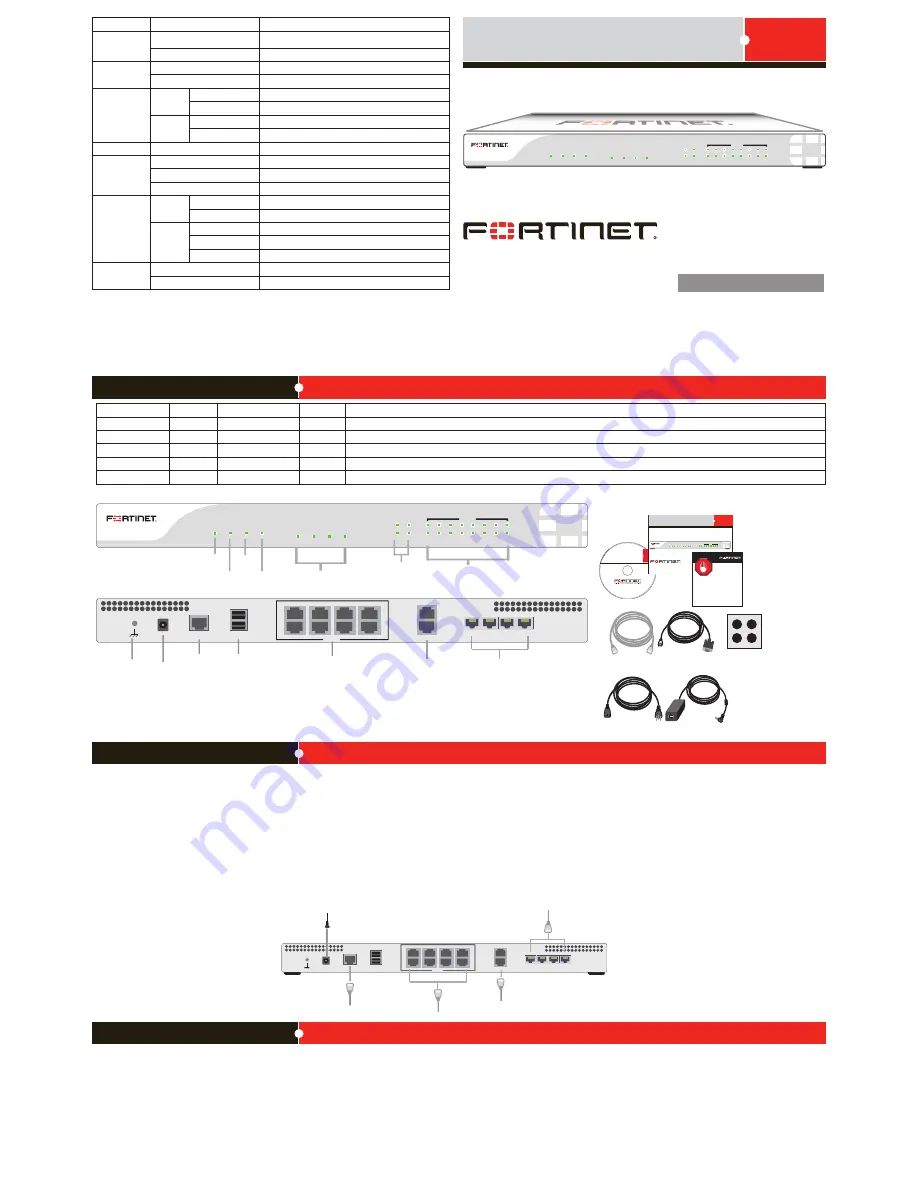
© Copyright 2009 Fortinet Incorporated. All rights reserved.
Products mentioned in this document are trademarks or registered trademarks
of their respective holders.
Regulatory Compliance
FCC Class B Part 15 CSA/CUS
25 September 2009
Connecting
POWER
STATUS
HA
ALARM
FortiGate Voice-80C
FX01
FX02
FX03
FX04
LINK/ACT
10/100/1000
WAN1 WAN2
INTERNAL
LINK/ACT
10/100
1
2
3
4
5
6
7
8
DC+12V
CONSOLE
FX01
FX02
FX03
FX04
WAN1
WAN2
1
2
3
4
5
6
7
8
INTERNAL
USB
Power
LED
WAN
interfaces
Internal
interface
POWER
STATUS
HA
ALARM
FortiGate Voice-80C
FX01
FX02
FX03
FX04
LINK/ACT
10/100/1000
WAN1 WAN2
INTERNAL
LINK/ACT
10/100
1
2
3
4
5
6
7
8
Phone ports
HA
LED
Status
LED
Alarm
LED
Power
connection
Ground
Console
connection
USB
Internal interface/switch
connectors 1 to 8
WAN1/WAN2 Phone ports 1 to 4
FRONT
BACK
DC+12V
CONSOLE
FX01
FX02
FX03
FX04
WAN1
WAN2
1
2
3
4
5
6
7
8
INTERNAL
USB
Power cable connects to
power supply
Optional RJ-45 serial cable
connects to serial port on
management computer
Straight-through
Ethernet cables
connect to Internet
Straight-through
Ethernet cables
connect to computers
on internal network
Optional RJ-11 telephone
cable connects to phone
port
FortiGate-30B
Tools and Documenation
Copyright 2009 Fortinet Incorporated. All rights reserved.
Trademarks
QuickStart Guide
Straight-through
Ethernet cable
AC Power Cable
RJ-45 to
DB-9 Serial Cable
Power Supply
REGISTER
4 Rubber feet
POWER
STATUS
HA
ALARM
FortiGate Voice-80C
FX01
FX02
FX03
FX04
LINK/ACT
10/100/1000
WAN1 WAN2
INTERNAL
LINK/ACT
10/100
1
2
3
4
5
6
7
8
Interface
Type
Speed
Protocol
Description
Ports 1 to 8
RJ-45
10/100 Base-T
Ethernet
An eight-port switch connection for the internal network.
WAN1 and WAN2
RJ-45
10/100/1000 Base-T
Ethernet
Redundant connections to the Internet.
Console
RJ-45
9600 Bps 8/N/1
RS-232
Optional connection to the management computer. Provides access to the command line interface (CLI).
USB
USB
USB
Two optional connections for the USB key, modem, or backup operation.
FXO1 to FXO4
RJ-11
Four phone ports.
Package Contents
FortiGate Voice-80C
01-40000-111139-20090925
QuickStart Guide
Web Config
The FortiGate Web Config is an easy to use management tool. Use it to configure the administrator
password, the interface and default gateway addresses, and the DNS server addresses.
Requirements:
•
An Ethernet connection between the FortiGate unit and management computer.
•
A web browser such as FireFox or Internet Explorer on the management computer.
Command Line Interface (CLI)
The CLI is a full-featured management tool. Use it to configure the administrator password, the interface
addresses, the default gateway address, and the DNS server addresses. To configure advanced settings,
see the Tools and Documentation CD included with the
FortiGate unit.
Requirements:
•
The RJ-45 to DB9 serial connection between the FortiGate unit and management computer.
•
A terminal emulation application (HyperTerminal for Windows) on the management computer.
Configuration Tools
LED
State
Description
Power
Green
The unit is on.
Off
The unit is off.
Status
Flashing Green
The unit is starting up.
Green
The unit is running normally.
Ports 1 to 8
LINK/
ACT
Green
Port is online (link).
Flashing
Port is receiving or sending data (activity).
10/100
Amber
Connected at 100 Mbps.
Off
Connected at 10 Mbps.
HA
Green
The unit being used in an HA cluster.
Alarm
Red
A critical error has occurred.
Amber
A minor error has occurred.
Off
No errors detected.
WAN1, WAN2
LINK/
ACT
Green
Port is online (link).
Flashing
Port is receiving or sending data (activity).
10/100/
1000
Green
Connected at 1000Mbps.
Amber
Connected at 100 Mbps.
Off
Connected at 10 Mbps.
FXO1 to
FXO4
Green
Administrative status is up.
Off
Administrative status is down.
Ensure the FortiGate unit is placed on a stable surface. Connect the following to the FortiGate unit:
•
Insert a network cable to WAN1. Insert the other end to the router connected to the Internet, or to the modem.
•
Connect a network cable to an Internal port (ports 1 to 8). Insert the other end to a computer or switch.
•
Connect the AC Power Cable to the Power Supply.
•
Connect the Power Cord to a surge protected power bar or power supply.
Caution:
Power supply voltage is 90-240 VAC.
•
Optionally, connect an RJ-45 serial cable into the Console port and insert the other end into the management computer.
•
Optionally, connect an RJ-11 telephone cable to a phone port (FXO1 to FXO4) and insert the other end into the public switched telephone network (PSTN).
CAUTION: To reduce the risk of fire, use only No. 26 AWG or larger telecommunication line cord.
Visit these links for more information and documentation for your Fortinet product:
Technical Documentation -
http://docs.fortinet.com
Fortinet Technical Support -
http://support.fortinet.com
Training Services -
http://campus.training.fortinet.com
Fortinet Knowledge Center -
http://kb.fortnet.com