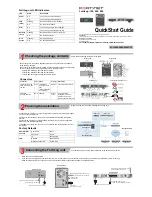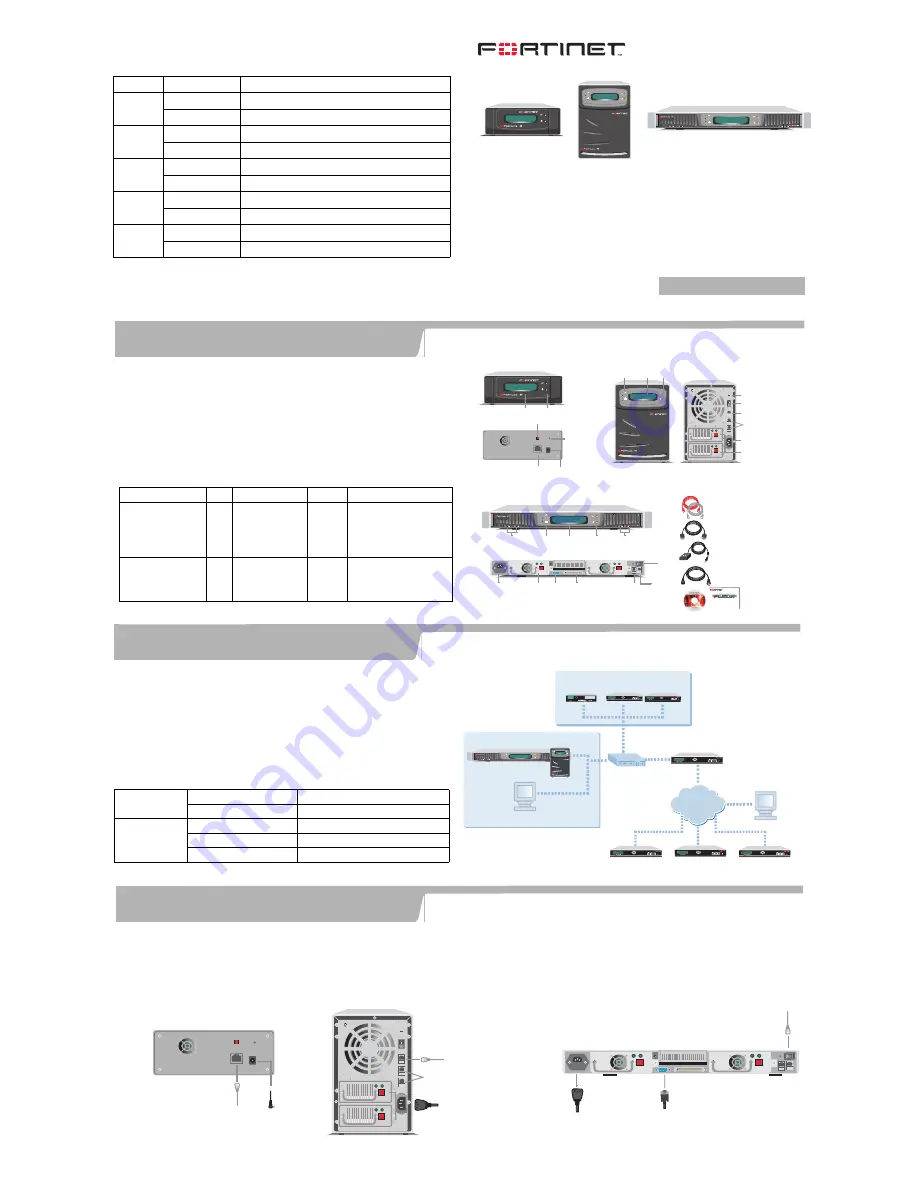
AC Adapter
for FortiLog-100
Null-Modem Cable
(RS-232)
for FortiLog-800
Ethernet Cables:
Orange - Crossover
Grey - Straight-through
Reset
Switch
LCD
Panel
1
Setting Switches
A and B
Power
Connection
Power
Switch
LAN
Front
Back
Front
4
Back
LAN1
(Network Connection)
Reset
Switch
ATX
Redundant
Power
Supplies
Power
Connection
Power
Switch
LCD
Panel
Setting
Switches
A and B
LED indicators:
Power, Error, Network,
and Disk Access
FortiLog-100
FortiLog-400
Front
Back
LAN1
(Network
Connection)
SCSI Connector
For Tape Drive
For Future Use
RS-232
Serial
Connection
ATX Redundant
Power Supplies
Power
Connection
Power
Switch
LCD
Panel
Hard Disk
LEDs
Setting
Switches
A and B
LED indicators:
Power, Error, Network,
and Disk Access
8
Hard Disk
LEDs
FortiLog-800
Accessories for each model
LAN2 and LAN3
For Future Use
LAN2
For Future Use
Rack-Mount
Brackets
Documentation
USER MANUAL
FortiLog-100,400, 800
QuickStart Guide
Copyright 2004 Fortinet Incorporated. All rights reserved.
Trademarks
Products mentioned in this document are trademarks.
Power Cable
8
Esc
Enter
Esc
Enter
Esc
Enter
FortiGate unit
FortiGate unit
FortiGate unit
Esc
Enter
Esc
Enter
Management PC
Esc
Enter
FortiGate unit
Internet
Management PC
Internal Network
8
FortiLog unit
FortiGate units
FortiMail unit
4
1
CONSOLE
2
PWE
Straight-through Ethernet cable connects
to hub or switch on the network
Null modem cable connects
to serial port on management computer
Power cable connects to power outlet
FortiLog-800
FortiLog-100
Straight-through Ethernet cable connects
to hub or switch on the network
Power cable connects to power supply
LAN2 and LAN3
For Future Use
FortiLog-400
Power cable
connects to power outlet
Straight-through Ethernet cable connects
to hub or switch on the network
The FortiLog units are network appliances that you can use to collect and analyze
FortiGate log messages.
The FortiLog family includes three models. Check the model number on the front panel
of your FortiLog unit. All three models are shown in the picture here.
•
FortiLog-100, desktop model with one hard drive.
•
FortiLog-400, desktop model with four hard drives.
•
FortiLog-800, rackmount model with four hard drives.
Connectors
Connector
Type
Speed
Protocol Description
LAN for FortiLog-100
LAN1 for FortiLog-400
and 800
RJ-45 10/100Base-T
(FortiLog-100 and
400)
10/100/1000Base-T
(FortiLog-800)
Ethernet
Connection to the network.
CONSOLE
(FortiLog-800 only)
DB-9
9600 bps
RS-232
serial
Connection to the
management computer.
Provides access to the
command line interface (CLI).
FortiLog unit LED Indicators
LED
State
Description
Power
On
The FortiLog unit is powered on.
Off
The FortiLog unit is powered off.
LAN
(back)
Flashing
Network activities at this interface.
Off
No link at the interface.
Error
On
The FortiLog unit is in error condition.
Off
The FortiLog unit is running normally.
Network
(front)
Flashing
Network activities on the FortiLog unit.
Off
No network activities.
Disk
access
Flashing
Hard disk activities.
Off
No hard disk activities.
Check that the package contents are complete.
QuickStart Guide
Checking the package contents
1
Things you need to know before installing the FortiLog unit.
You can add the FortiLog unit to your local FortiGate network to receive log messages
from your local FortiGate units.
You can also connect the FortiLog unit to the FortiGate units remotely through the
Internet.
To connect the FortiLog unit to the FortiGate units remotely, you must configure the
DNS server and the default gateway.
To manage the FortiLog unit, you can use a computer within the local network or over
the Internet.
Factory Defaults
Administrator
account
User name:
admin
Password:
(none)
LAN
IP:
192.168.1.99
Netmask:
255.255.255.0
Management Access:
HTTPS, Ping
Planning the installation
2
Connecting the FortiLog unit
3
Connect the FortiLog unit to a power outlet and to the network hub or switch.
•
Place the unit on a stable surface.
•
If you have a FortiLog-800 unit, you can also mount it in a 19-inch rack. The units require 1.5 inches (3.75 cm) clearance on each side to allow for cooling.
•
Make sure the power switch on the back of the unit is turned off before connecting the power and network cables.
© Copyright 2004 Fortinet Incorporated. All rights reserved.
Trademarks
Products mentioned in this document are trademarks or registered trademarks of their respective holders.
Regulatory Compliance
FCC Class A Part 15, CE, and UL
15 November 2004
For technical support please visit http://www.fortinet.com.
FortiLog -100, 400, 800
1
8
4
01-12000-0083-20041115