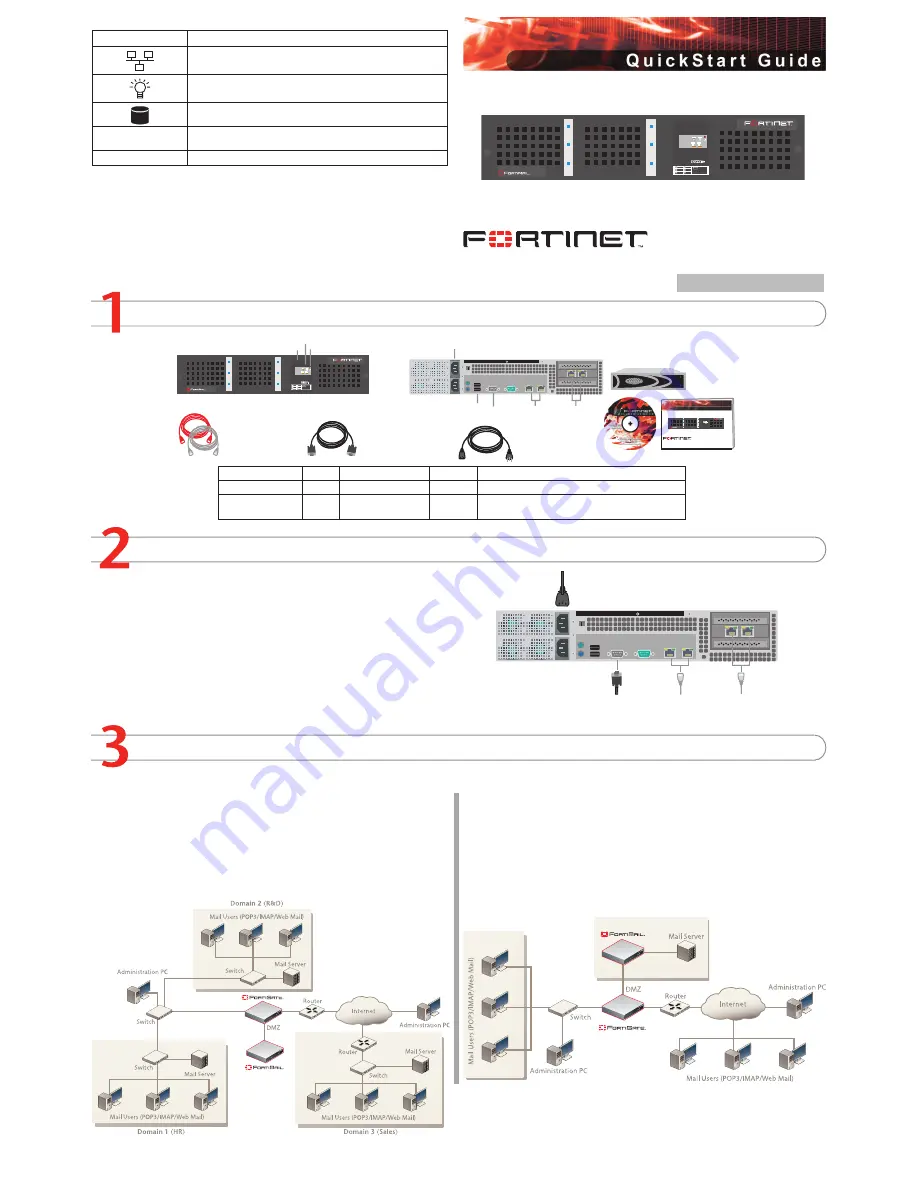
© Copyright 2008 Fortinet Incorporated. All rights reserved.
Products mentioned in this document are trademarks or registered trade-
marks of their respective holders.
Regulatory Compliance
FCC Class A Part 15 CSA/CUS
24 June 2008
FortiMail Unit LED Indicators
Light Icon
Description
The light flashes orange when packets are sent and received on
the Ethernet port.
Power indicator is blue when the FortiMail is on.
The light flashes blue when reading the boot device.
Hard Disk Upper LED
Blue when the hard disk is properly inserted into the drive bay
and the FortiMail is plugged in to a power source.
Hard Disk Lower LED
Flashes blue when reading and writing to the hard disk.
Checking the Package Contents
Connecting
Planning the Configuration
1
2
PS RST
2000A
HDD 1 (P0)
HDD 4 (P3)
HDD 2 (P1)
HDD 5 (P4)
HDD 3 (P2)
HDD 6 (P5)
DISK DRIVE LEGEND
POWER
ACTIVITY
1
2
PS RST
2000A
Ethernet Cables:
Orange - Crossover
Grey - Straight-through
Documentation
FortiMail-2000A
Copyright 2008 Fortinet Incorporated. All rights reserved.
Trademarks
Products mentioned in this document are trademarks.
Power Cable
Front
Back
Power
Connections
Q u i c k S t a r t G u i d e
Ethernet
Connections
DB9 Serial
Connection
Ethernet
Connections
USB ports
for future use
LED indicators:
Power, Error, Network Access
1
2
PS RST
2000A
Null-Modem Cable
(RS-232)
HDD 1 (P0)
HDD 4 (P3)
HDD 2 (P1)
HDD 5 (P4)
HDD 3 (P2)
HDD 6 (P5)
DISK DRIVE LEGEND
POWER
ACTIVITY
Power Button
Power Supply Alarm ResetButton
6 hot-swappable
hard disks
Power connections
Straight-through Ethernet cable connects to
hub or switch on the network.
Null modem cable connects
to serial port on management
computer.
Gateway mode
In Gateway mode, the FortiMail unit protects your email server by scanning the SMTP traffic
for viruses and spam messages as it passes through the FortiMail unit.
You can configure your firewall or DNS server to ensure that incoming SMTP traffic goes
through the FortiMail unit before reaching the email server. Optionally, you can configure the
email server to use the FortiMail unit as the relay server for outgoing SMTP traffic.
The FortiMail unit integrates into your existing network with only minor changes to your
network configuration.
Transparent mode
In Transparent mode, the FortiMail unit protects your email server by scanning the SMTP traf
-
fic for viruses and spam messages as it passes through the FortiMail unit.
The FortiMail unit provides seamless integration into existing networks. You can place the
FortiMail unit in front of the existing email server without any configuration changes to the
existing network topology, for filtering email messages. This means that all of the FortiMail
interfaces are on the same IP subnet and appears to other devices as a bridge. Alternatively,
you can configure the FortiMail unit as a combination of a bridge and a router by assigning
IP addresses to some of its interfaces. In this situation, the interfaces can be on different
subnets.
FortiMail-2000A
06-30003-0355-20080624
Insert the hard disks included in the FortiMail package into the bays of the
FortiMail unit, starting in bay 1.
Use the diagram on the front panel as a guide.
Place the FortiMail unit on a stable surface. It requires 1.5 inches (3.75 cm) clearance
on each side to allow for cooling.
For rack mounting, the FortiMail unit requires 2U of vertical space.
Plug the power cable into the back of the FortiMail unit, then plug the power cable into
the power outlet.
•
•
•
•
Connect the FortiMail unit to a power outlet and to the network hub or switch.
Server mode
In Server mode, the FortiMail unit provides basic email server functionality, supporting
WebMail, SMTP, POP3 and IMAP email protocols. In addition, the FortiMail Server provides
antivirus, antispam, email archiving, logging and reporting services.
Connector
Type
Speed
Protocol
Description
Ports 1 to 4
RJ-45
10/100/1000 Base-T
Ethernet
Connection to the network
CONSOLE
DB-9
9600 bps
RS-232
Connection to the management computer. Provides
access to the command line interface (CLI).




















