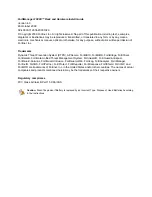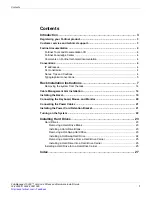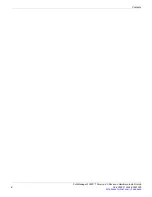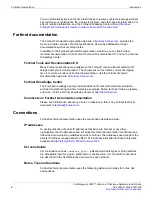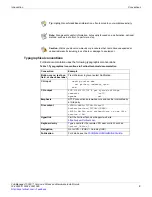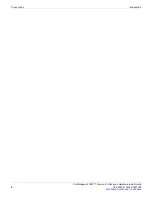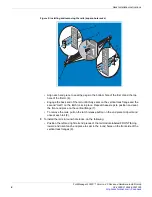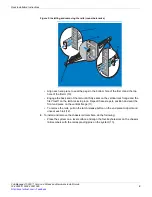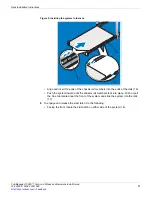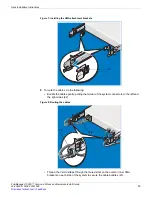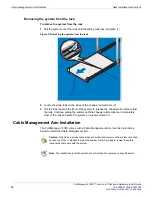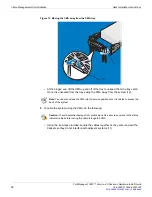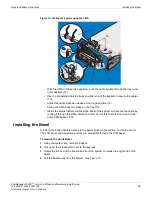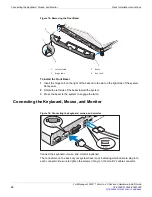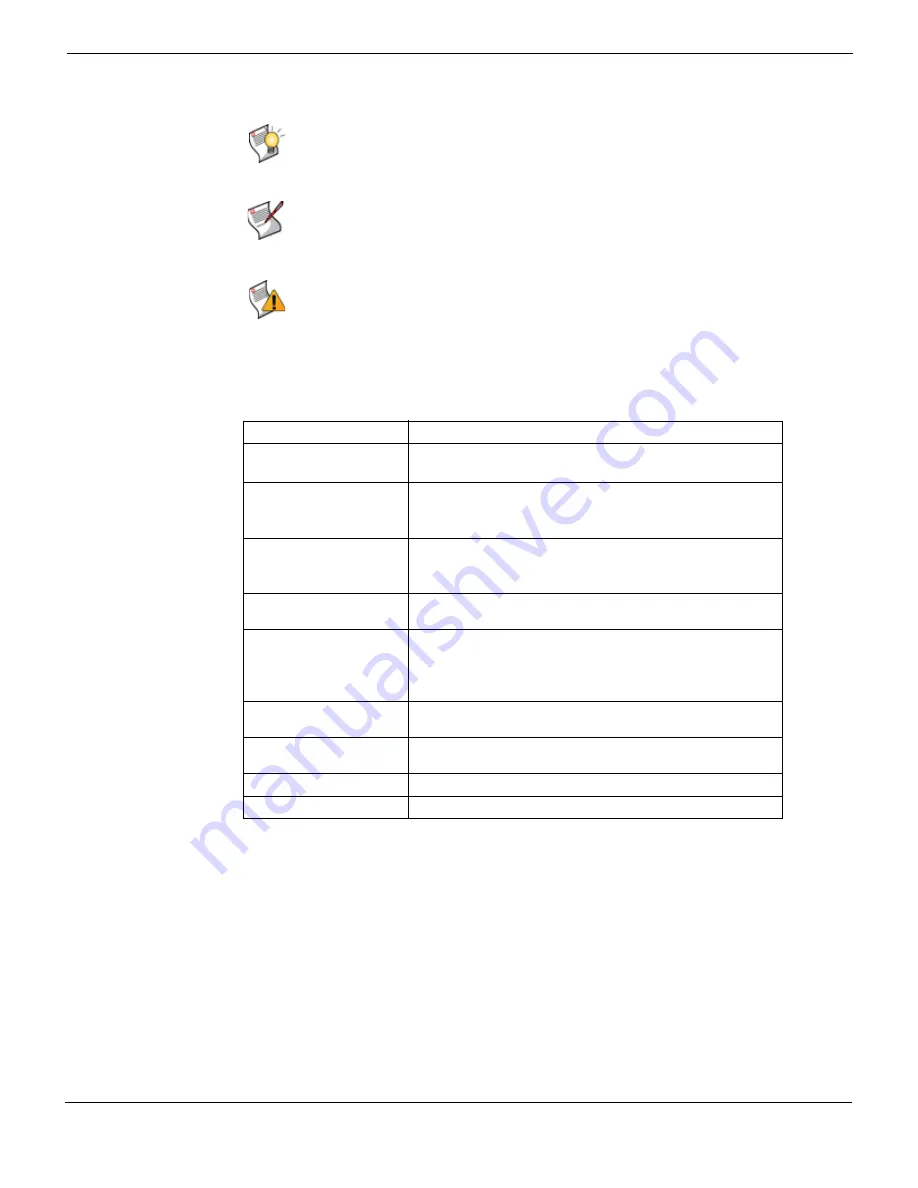
Introduction
Conventions
FortiManager-1000C™ Version 4.0 Rack and Hardware Install Guide
02-40000-112634-20091026
5
•
Typographical conventions
Fortinet documentation uses the following typographical conventions:
Tip:
Highlights useful additional information, often tailored to your workplace activity.
Note:
Also presents useful information, but usually focused on an alternative, optional
method, such as a shortcut, to perform a step.
Caution:
Warns you about commands or procedures that could have unexpected or
undesirable results including loss of data or damage to equipment.
Table 1: Typographical conventions in Fortinet technical documentation
Convention
Example
Button, menu, text box,
field, or check box label
From
Minimum log level
, select
Notification
.
CLI input
config system dns
set primary <address_ipv4>
end
CLI output
FGT-602803030703 # get system settings
comments : (null)
opmode : nat
Emphasis
HTTP connections are
not
secure and can be intercepted by
a third party.
File content
<HTML><HEAD><TITLE>Firewall
Authentication</TITLE></HEAD>
<BODY><H4>You must authenticate to use this
service.</H4>
Hyperlink
Visit the Fortinet Technical Support web site,
https://support.fortinet.com
.
Keyboard entry
Type a name for the remote VPN peer or client, such as
Central_Office_1
.
Navigation
Go to
VPN
>
IPSEC
>
Auto Key (IKE)
.
Publication
For details, see the
Summary of Contents for FortiManager-1000C
Page 1: ...FortiManager 1000C Version 4 0 Rack and Hardware Install Guide...
Page 31: ...www fortinet com...
Page 32: ...www fortinet com...