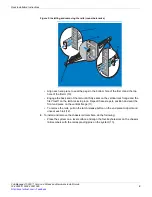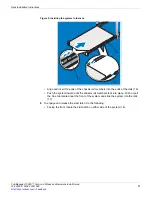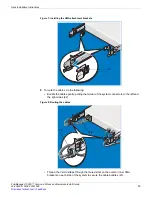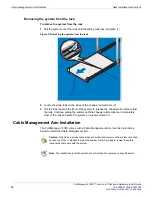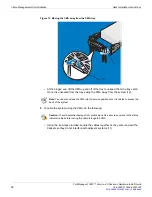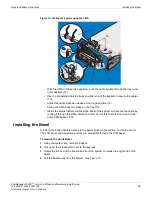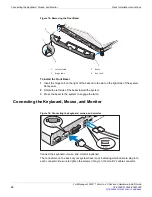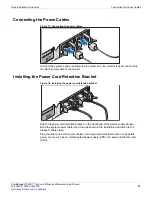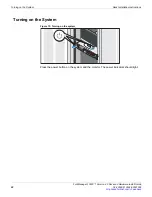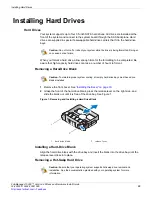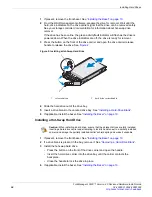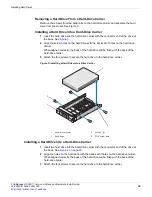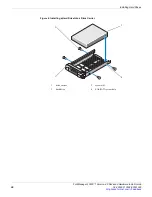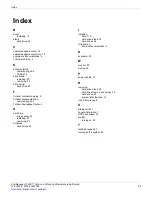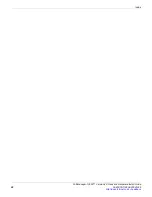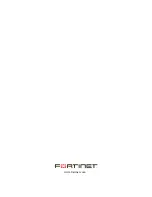Installing Hard Drives
FortiManager-1000C™ Version 4.0 Rack and Hardware Install Guide
02-40000-112634-20091026
23
•
Installing Hard Drives
Hard Drives
Your system supports up to four 3.5-inch SATA hard drives. All drives are installed at the
front of the system and connect to the system board through the SAS backplane. Hard
drives are supplied in special hot-swappable hard-drive carriers that fit in the hard-drive
bays.
When you format a hard drive, allow enough time for the formatting to be completed. Be
aware that high-capacity hard drives can take a number of hours to format.
Removing a Hard-Drive Blank
1
Remove the front bezel. See
“Installing the Bezel” on page 19
.
2
Grasp the front of the hard-drive blank, press the release lever on the right side, and
slide the blank out until it is free of the drive bay. See Figure 1.
Figure 1: Removing and Installing a Hard Drive Blank
Installing a Hard-Drive Blank
Align the hard-drive blank with the drive bay and insert the blank into the drive bay until the
release lever clicks into place.
Removing a Hot-Swap Hard Drive
Caution:
Do not turn off or reboot your system while the drive is being formatted. Doing so
can cause a drive failure
Caution:
To maintain proper system cooling, all empty hard-drive bays must have drive
blanks installed
1
hard drive blank
2
release lever
2
1
Caution:
Ensure that your operating system supports hot-swap drive removal and
installation. See the documentation provided with your operating system for more
information.
Summary of Contents for FortiManager-1000C
Page 1: ...FortiManager 1000C Version 4 0 Rack and Hardware Install Guide...
Page 31: ...www fortinet com...
Page 32: ...www fortinet com...