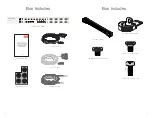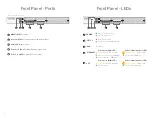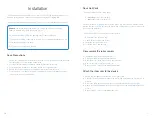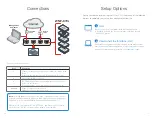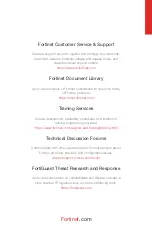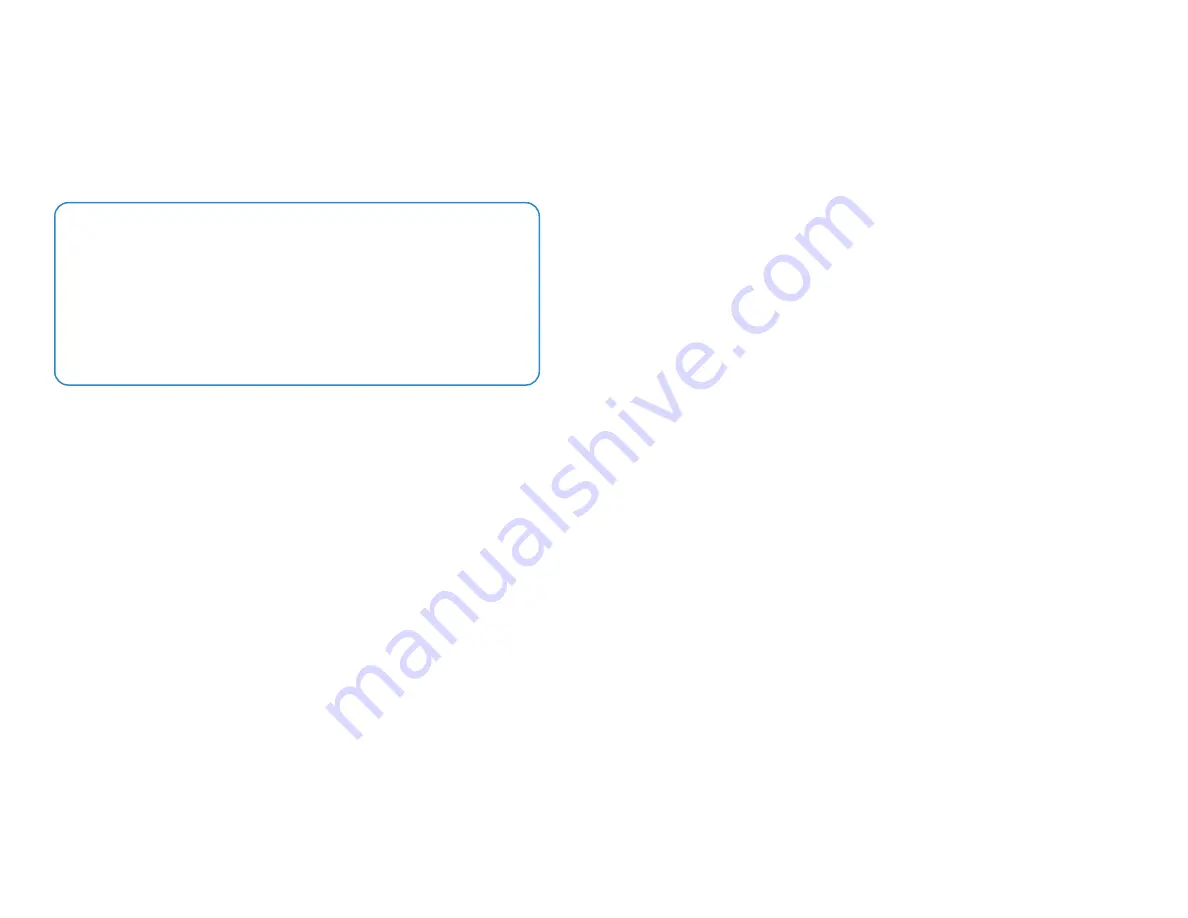
10
11
Installation
The FortiSandbox unit can be placed on a
flat surface
using the provided rubber feet, or
mounted in any standard
19 inch rack
unit with the provided mounting rails.
Please also read
"Cautions and Warnings" on page <?>
prior to installing your device.
Caution:
The rack must be
stabilized
before sliding the unit out for servicing.
Failure to stabilize may cause the rack to
tip over
.
Electrostatic discharge
(ESD) can damage your Fortinet equipment.
To avoid personal
injury
or
damage
to the unit, it is recommended that
two or more
people install the unit into the rack.
Do not place
heavy objects
on the unit.
Rack Precautions
• Ensure the
leveling jacks
on the bottom of the rack are
fully extended
to the floor with
the full weight of the rack resting on the jacks.
• For single rack installation,
stabilizers
should be attached to the rack.
• For multiple rack installations, the racks should be
coupled together
.
• Ensure the rack is
stable
before extending a component from the rack.
• Only extend
one component
at a time; extending
two or more
simultaneously may
cause the rack to become
unstable
.
Rack Rail Parts
The
rail assembly
consists of
two parts
:
•
Outer rail
: connects to the rack
•
Inner rail
: connects to the device
The
inner rail
has a
locking tab
that locks the device into place when it is installed and
pushed into the rack. This
prevents
the device from
sliding
fully out of the rack when the
device is being worked on.
There are
four steps
to install the device into the rack:
1.
Disassemble
the rail assembly
2.
Attach the
inner rails
to the device
3.
Install the
outer rails
on a rack
4.
Install the device into
the rack
Disassemble the rail assembly
1.
Identify the left and right
rail assemblies
.
2.
Pull out
the inner rail until it is fully extended.
3.
Push the
white locking tab
to release the inner rail.
4.
Remove the
inner rail
from the
outer rail
.
5.
Repeat steps 2 - 4 for the remaining rail assembly.
Attach the inner rails to the device
1.
Ensure that the
right and left rails
are correctly identified.
2.
Place the
inner rail
against the side of the device and ensure that the screw
holes
are
aligned.
3.
Secure the rail to the device using
five
of the provided
M4 Waffle Head screws
.
4.
Attach the
sliding rail handle
to the device using
three
of the provided
M4 Flat Head
screws
.
5.
Repeat steps 2 - 3 for the remaining inner rail.
Summary of Contents for FortiSandbox 1000F
Page 1: ...FortiSandbox 1000F FSA 1000F FSA 1000F DC QuickStart Guide ...
Page 12: ......