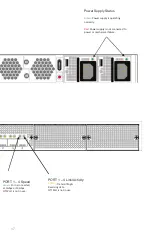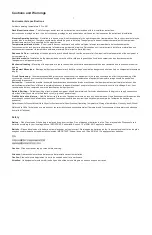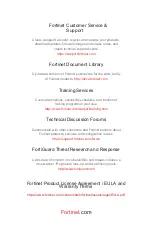13
B
Terminal
Emulation
Console Port
Serial Port
To connect to the CLI
Requires: Terminal emulator such as PuTTY, Tera Term, or a terminal server.
1. Connect the appliance console port to the management computer using the
provided console cable.
2. Start a terminal emulation program on the management computer, select the
COM port, and use the following settings:
Baud Rate: 9600
Data bits: 8
Parity: None
Stop bits: 1
Flow Control: None
3. Press
Enter
on your keyboard to connect to the CLI.
4. Login using username
admin
and no password. You can now proceed with
configuring your device.
Get started by typing
?
for a list of available commands.
Begin typing a command then type
?
for a list of available ways to complete.
For example
config ?
shows the lowest level of configuration options.
Summary of Contents for FortiTester 2000E
Page 1: ...FortiTester 2000E QuickStart Guide ...
Page 3: ......