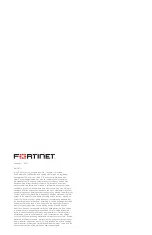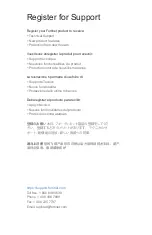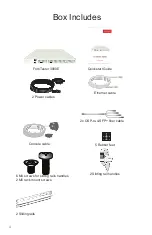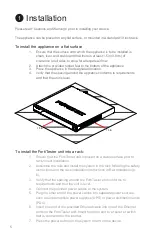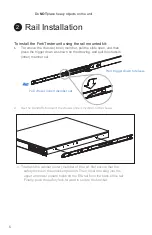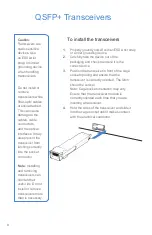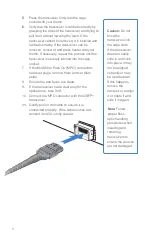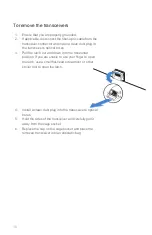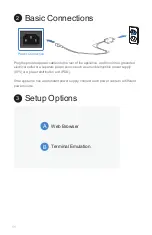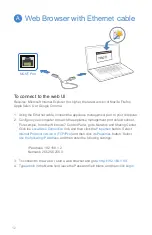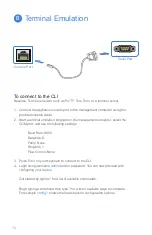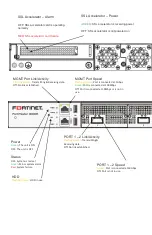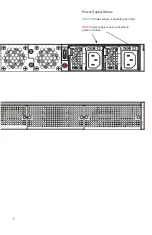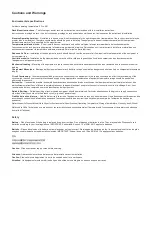5
1
Installation
Please read “Cautions and Warnings” prior to installing your device.
The appliance can be placed on any flat surface, or mounted in a standard 19 inch rack.
To install the appliance on a flat surface
1. Ensure that the surface onto which the appliance is to be installed is
clean, level, and stable and that there is at least 1.5in (3.8cm) of
clearance on all sides to allow for adequate airflow.
2. Attach the provided rubber feet to the bottom of the appliance.
3. Place the appliance in the designated location.
4. Verify that the spacing around the appliance conforms to requirements
and that the unit is level.
To install the FortiTester unit into a rack:
1. Ensure that the FortiTester unit is placed on a stable surface prior to
rack-mount installation.
2. Assemble the rails and install the system in the rack following the safety
instructions and the rack installation instructions in Rail Installation (p.
6).
3. Verify that the spacing around the FortiTester unit conforms to
requirements and that the unit is level.
4. Connect the provided power cables to the system.
5. Plug the other end of the power cables into separate power sources,
such as uninterruptible power supplies (UPS) or power distribution units
(PDU).
6. Insert one end of the provided Ethernet cable into one of the Ethernet
ports on the FortiTester unit. Insert the other end to a router or switch
that is connected to the internet.
7. Press the power button on the system to turn on the device.
1.5in
1.5in