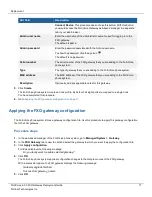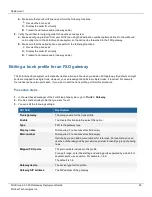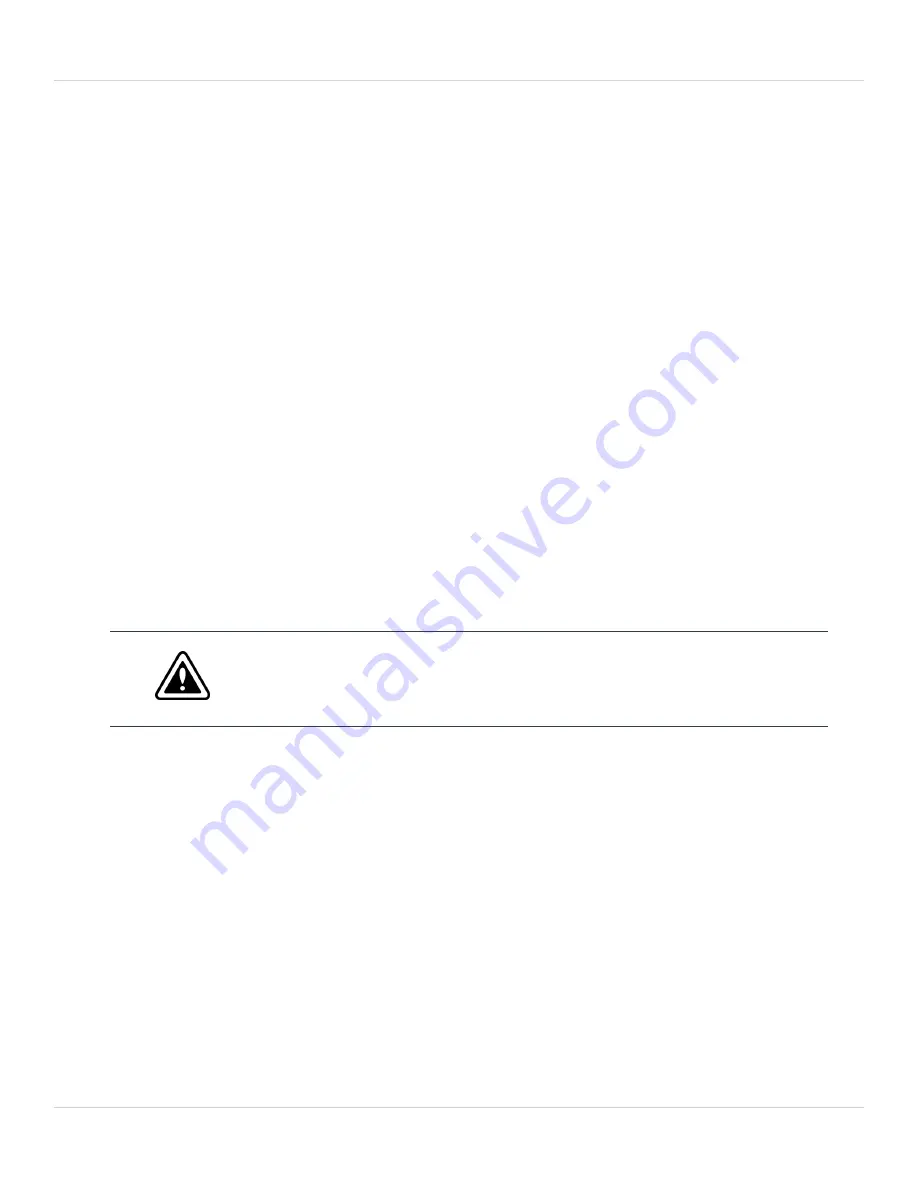
Deployment
6.
In
Gateway
, enter the IP address of the router.
7.
In
Comment
, enter any notes for this static route.
8.
Click
OK
.
Creating an additional administrator account
Optionally, perform this procedure to create an additional administrator account with restricted permissions. By default,
the FXO gateway has a single administrator account called
admin
.
Prerequisite
If you want to create or edit an admin profile, perform this task on the FortiVoice phone system first. For more details
about the admin profile, see the Configuring administrator profiles section in the
Procedure steps
1.
In the web-based manager of the FortiVoice Gateway, go to
System > Administrator
.
2.
Click
New
.
3.
In
Administrator
, enter the name for this administrator account.
The name can contain numbers (0-9), uppercase and lowercase letters (A- Z, a- z), hyphens ( - ), and underscores (
_ ). Other special characters and spaces are not allowed.
4.
In
Email address
, enter the email address of the administrator.
5.
In
Admin profile
, select the admin profile. This profile determines which functional areas the administrator
account can view or affect.
6.
In the
New password
and
Confirm password
, enter the password for this account.
The password can contain any character except spaces.
Do not enter an FXO gateway administrator password that is less than six characters long.
For better security, enter a longer password with a complex combination of characters and
numbers, and change the password regularly. Failure to provide a strong password can
compromise the security of your FXO gateway.
7.
In
Trusted hosts
, enter the IPv4 or IPv6 address or subnet and netmask from which this administrator can log in.
For example, if your private network has an IP address of 192.168.1.0 and you want to allow the administrator to
log in to the FXO gateway from your private network, enter
192.168.1.0/24
.
If you want the administrator to access the FXO gateway from any IP address, use
0.0.0.0/0
.
8.
In
Select language
, select the language to display in the web-based manager when this administrator logs in.
9.
In
Select theme
, select the theme to display in the web-based manager when this administrator logs in.
10.
In
Description
, enter any notes for this account.
11.
Click
Create
.
Configuring system options
Perform this procedure to set the system idle timeout and administration ports.
1.
In the web-based manager of the FortiVoice Gateway, go to
System > Configuration
, and then click the
Option
tab.
FortiVoice 6.0.5 FXO Gateway Deployment Guide
12
Fortinet Technologies Inc.