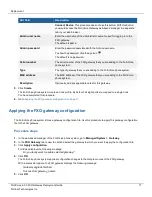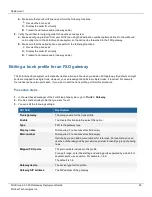Deployment
g.
If the build number of the firmware version running on the gateway matches the one on the Fortinet Support
website, then you do not need to perform an upgrade. You have completed this procedure. Go to one of the
following procedures:
l
Adding an FXO gateway (auto-discovered) on page 14
l
Adding an FXO gateway (not auto-discovered) on page 16
h.
If the build number of the firmware version running on the gateway is an earlier build, then you need to prepare
for an upgrade:
i.
Review the
FortiVoice Phone System Release Notes
. This document includes the most current upgrade
information such as supported upgrade paths and may also contain details that were unavailable at the
time this procedure was created.
ii.
In the
Download
tab, navigate through the 6.0 directories to locate the firmware image file. For example,
FVG_GO08-v60-build0193-FORTINET.out.
iii.
To download the firmware image file to your management computer, click
HTTPS
.
iv.
Save the file on your management computer and take note of the location where you save the file.
3.
Backup the configuration file:
a.
In the web-based manager of the FortiVoice Gateway, go to
Dashboard
.
b.
In the
Status
tab, go to the
System Information
widget and the
System configuration
row.
c.
Click
Backup
.
d.
Save the file on your management computer and take note of the location where you save the file.
4.
Upgrade the firmware:
a.
In the
System Information
widget, go to the
Firmware version
row.
b.
Click
Update
.
c.
Locate the firmware file and then upload that file.
Your web browser uploads the firmware file to the gateway.
d.
To confirm, click
Yes
.
The gateway installs the firmware and restarts.
e.
To make sure that the FortiVoice Gateway web-based manager reloads correctly and displays all changes,
clear the cache of your web browser and restart it.
5.
Verify that the firmware is successfully installed:
a.
In the
System Information
widget, go to the
Firmware version
row.
b.
Make sure that the firmware version is the one that you upgraded to.
You have completed this procedure.
6.
Go to one of the following procedures:
l
Adding an FXO gateway (auto-discovered) on page 14
l
Adding an FXO gateway (not auto-discovered) on page 16
Adding an FXO gateway (auto-discovered)
The FortiVoice phone system can auto-discover an FXO gateway when they are on the same LAN. With an auto-
discovered device, you can create a new configuration for that gateway or replace an existing gateway configuration.
FortiVoice 6.0.5 FXO Gateway Deployment Guide
14
Fortinet Technologies Inc.