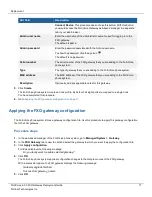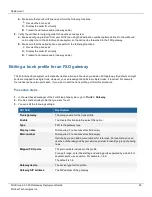Deployment
2.
In
Idle timeout
, enter the amount of time in minutes that an administrator can be inactive before the FXO gateway
automatically logs out the administrator.
3.
In
Administration Ports
, specify the TCP ports for the administrative access on all interfaces.
Default port numbers:
l
HTTP port number
: 80
l
HTTPS port number
: 443
l
SSH port number
: 22
l
TELNET port number
: 23
4.
Click
Apply
.
Configuring SIP settings
Optionally, perform this procedure to configure SIP settings.
1.
In the web-based manager of the FortiVoice Gateway, go to
System > Advanced Setting
, and then click the
SIP
tab.
2.
In
SIP Transport
, enable the ports as required.
SIP communications commonly uses TCP or UDP port 5060.
Port 5060 is used for nonencrypted SIP signaling sessions.
Port 5061 is typically used for SIP sessions encrypted with the TLS protocol.
3.
In
RTP Setting
, keep the default values.
4.
Click
Apply
.
You have completed this procedure.
5.
Go to
Upgrading the FXO gateway firmware on page 13
Upgrading the FXO gateway firmware
Perform this procedure to upgrade the FXO gateway firmware.
Procedure steps
1.
Identify the firmware version that is running on the gateway:
a.
In the web-based manager of the FortiVoice Gateway, go to
Dashboard
.
b.
In the
Status
tab, go to the
System Information
widget and review the
Firmware version
row.
c.
Take note of the firmware version and build number.
2.
Identify the latest software release that is available for the gateway firmware:
a.
Go to the
website.
b.
Log in to your existing account or register for an account.
c.
Select
Download > Firmware Images
.
d.
In
Select Product
, select
FortiVoiceEnterprise
.
e.
In the
Release Notes
tab, review the FortiVoiceEnterprise 6.0 list to identify the latest firmware version.
f.
Compare the firmware version and build number with the firmware version that is running on the gateway.
FortiVoice 6.0.5 FXO Gateway Deployment Guide
13
Fortinet Technologies Inc.