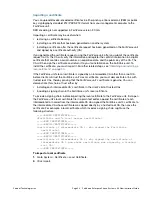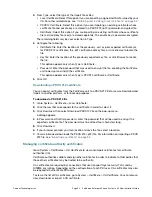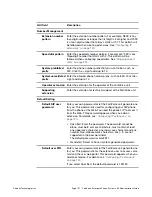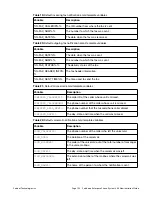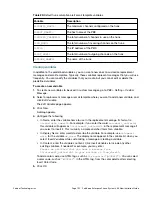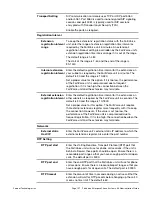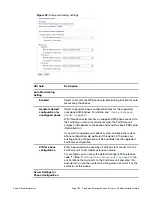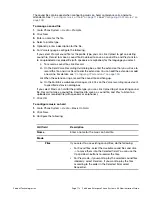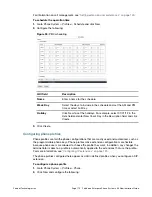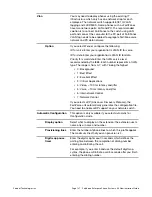Fortinet Technologies Inc.
Page 107
FortiVoice Enterprise Phone System 4.0.0 Administration Guide
Transport Setting
SIP communication commonly uses TCP or UDP port 5060
and/or 5061. Port 5060 is used for nonencrypted SIP signaling
sessions and port 5061 is typically used for SIP sessions
encrypted with Transport Layer Security (TLS).
Enable the ports as required.
Registration Interval
Extension
registration interval
range
To keep the extensions’ registration status with the FortiVoice
unit, enter the range of extension registration time interval as
required by the FortiVoice unit in minutes. An extension’s
registration timeout setting is overridden by the FortiVoice unit’s
extension registration time interval range if it is out of the range.
The default range is 1-480.
The start of the range is 1-60 and the end of the range is
30-1440.
Internal extension
registration interval
Enter the default registration time interval for the extensions on
your subnet as required by the FortiVoice unit in minutes. The
default is 30 and the range is 10-480.
Set a proper value for this option. If it is too low, the performance
of the FortiVoice unit is compromised due to frequent
registration. If it is too high, the connection between the
FortiVoice unit and the extension may terminate.
External extension
registration interval
Enter the default registration time interval for the extensions on
other subnets as required by the FortiVoice unit in seconds. The
default is 30 and the range is 10-1800.
Set a proper value for this option. The FortiVoice unit requires
that external extensions register more frequently with it to keep
the connection. However, if the value is set too low, the
performance of the FortiVoice unit is compromised due to
frequent registration. If it is too high, the connection bewteen the
FortiVoice unit and the extension may terminate.
Networks
External static
Host/IP
Enter the FortiVoice unit’s external static IP address to which the
external extensions register. Also enter the port number.
RTP Setting
RTP port start
Enter the starting Real-time Transport Protocol (RTP) port that
the FortiVoice unit will use for phone call sessions. If the unit is
behind a firewall, these ports should be open. Ensure there is a
reasonable port range so that you have enough ports for all open
calls. The default port is 5000.
RTP port end
Enter the end RTP port that the FortiVoice unit will use for phone
call sessions. Ensure there is a reasonable port range so that you
have enough ports for all open calls. The default port is 30000.
RTP timeout
Enter the amount of time in seconds during an active call that the
extension will wait for RTP packets before hanging up the call. 0
means no time limit. The default is 60.
Summary of Contents for FortiVoice
Page 1: ...FortiVoice Enterprise Phone System 4 0 0 Administration Guide ...
Page 271: ......