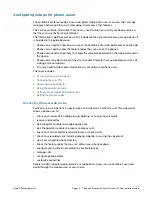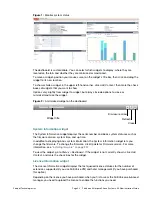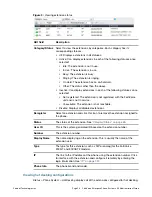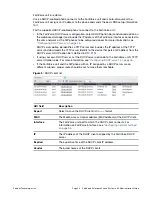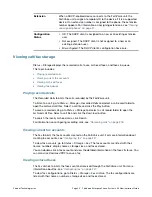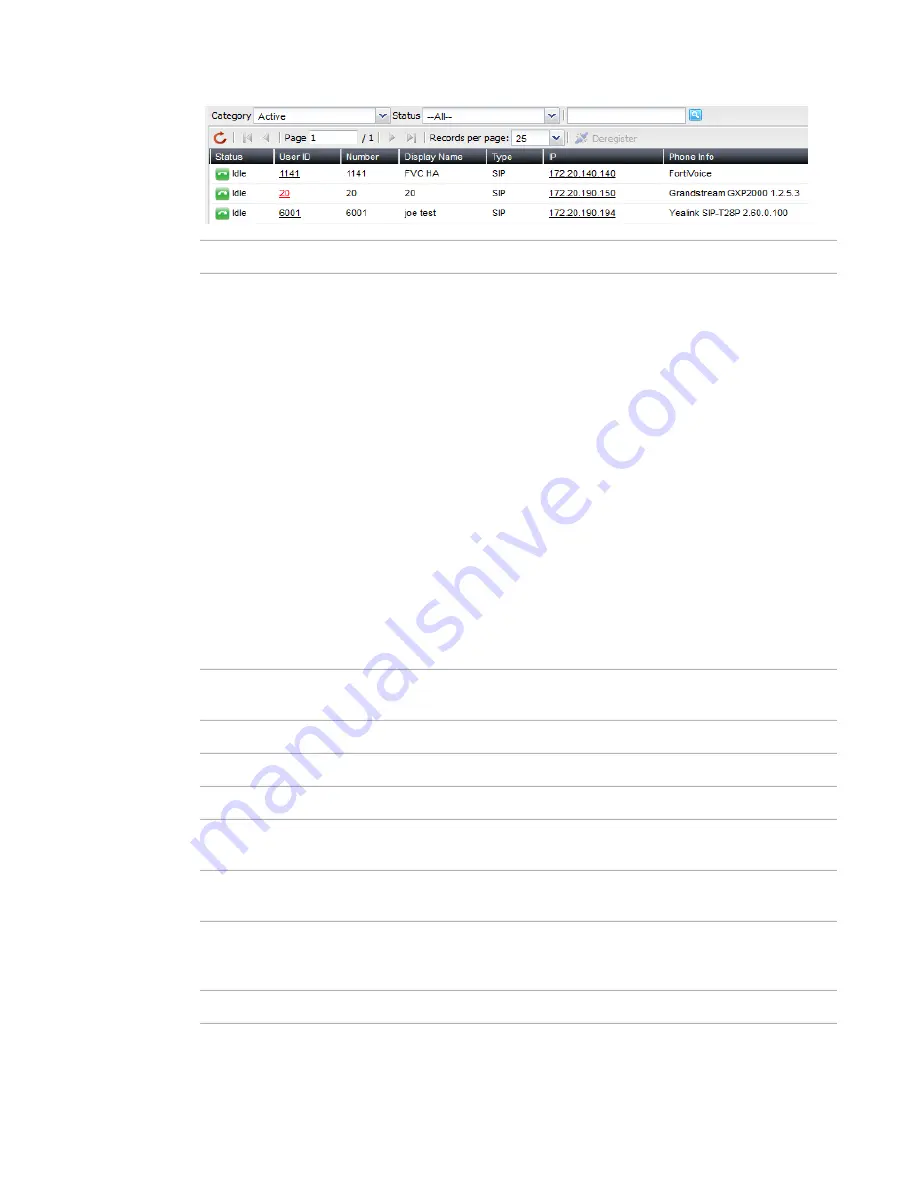
Fortinet Technologies Inc.
Page 26
FortiVoice Enterprise Phone System 4.0.0 Administration Guide
Figure 3:
Viewing extension status
Viewing hot desking configurations
Status
> Phone System > Hot Desking
displays all of the extensions configured for hot desking,
GUI field
Description
Category/Status
Select to view the extensions by categories. Each category has its
corresponding statuses.
•
All
: Displays extensions in all statuses.
•
Active
: Can display extensions in each of the following statuses once
selected:
•
Idle
: The extension is not in use.
•
In Use
: The extension is in use.
•
Busy
: The extension is busy.
•
Ringing
: The extension is ringing.
•
On Hold
: The extension has an on-hold call.
•
Other
: The status other than the above.
•
Inactive
: Can display extensions in each of the following statuses once
selected:
•
Not registered
: The extension is not registered with the FortiVoice
unit and is not in service.
•
Unavailable
: The extension is not reachable.
•
Disable
: Displays all disabled extensions.
Deregister
Select an extension and click this icon to remove the extension assigned to
the phone.
Status
The status of the extension. See
“Category/Status” on page
26
.
User ID
This is the system-generated ID based on the extension number.
Number
The extension number.
Display Name
The name displaying on the extension. This is usually the name of the
extension user.
Type
The type for this extension, such as SIP or analog (for the FortiVoice
200D-T and 2000E-T2 models).
IP
The link to the IP address of the phone using the extension number. Click
to interface with the extension and configure it remotely by entering the
login information. See
“IP” on page
137
.
Phone Info
The phone brand and model.
Summary of Contents for FortiVoice
Page 1: ...FortiVoice Enterprise Phone System 4 0 0 Administration Guide ...
Page 271: ......