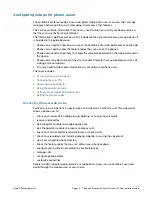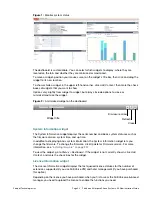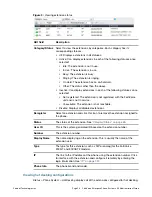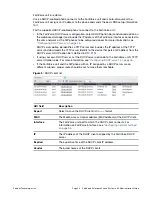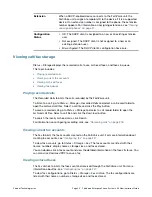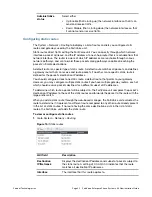Fortinet Technologies Inc.
Page 33
FortiVoice Enterprise Phone System 4.0.0 Administration Guide
To view the list of log files and their contents
1.
Go to
Status
> Logs > Event/Voice/Fax
/
Queue
.
The list of log files appears with the beginning and end of a log file’s time range and the size
of a log file in bytes. The queue log files display more information.
2.
To download an event, voice, and fax log file, select it and click
Download
to save it in one of
the three formats:
•
Normal Format
for a log file that can be viewed with a plain text editor such as Microsoft
Notepad.
•
CSV Format
for a comma-separated value (.csv) file that can be viewed in a spreadsheet
application such as Microsoft Excel or OpenOffice Calc.
•
Compressed Format
for a plain text log file like
Normal Format
, except that it is
compressed and stored within a .gz archive.
3.
To search the log files, click the
Search
button and enter criteria that records must match in
order to be visible.
Unlike the search when viewing the contents of an individual log file, this search displays
results regardless of which log file contains them. For more information, see
“Searching log
messages” on page
36
.
4.
To view messages contained in logs, double-click a log file.
To view the current page’s worth of the log messages as an HTML table, right-click and
select
Export to Table
. The table appears in a new tab. To download the table, click and drag
to select the whole table, then copy and paste it into a rich text editor such as Microsoft
Word or OpenOffice Writer.
Log messages can appear in either raw or formatted views.
• Raw view displays log messages exactly as they appear in the plain text log file.
• Formatted view displays log messages in a columnar format. Each log field in a log
message appears in its own column, aligned with the same field in other log messages,
for rapid visual comparison.
By default, log messages always appear in columnar format, with one log field per column.
However, when viewing this columnar display, you can also view the log message in raw
format by hovering your mouse over the index number of the log message, in the # column,
as shown in
Figure
7
.
Summary of Contents for FortiVoice
Page 1: ...FortiVoice Enterprise Phone System 4 0 0 Administration Guide ...
Page 271: ......