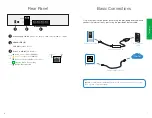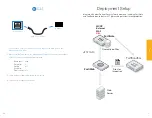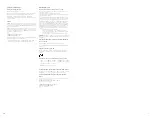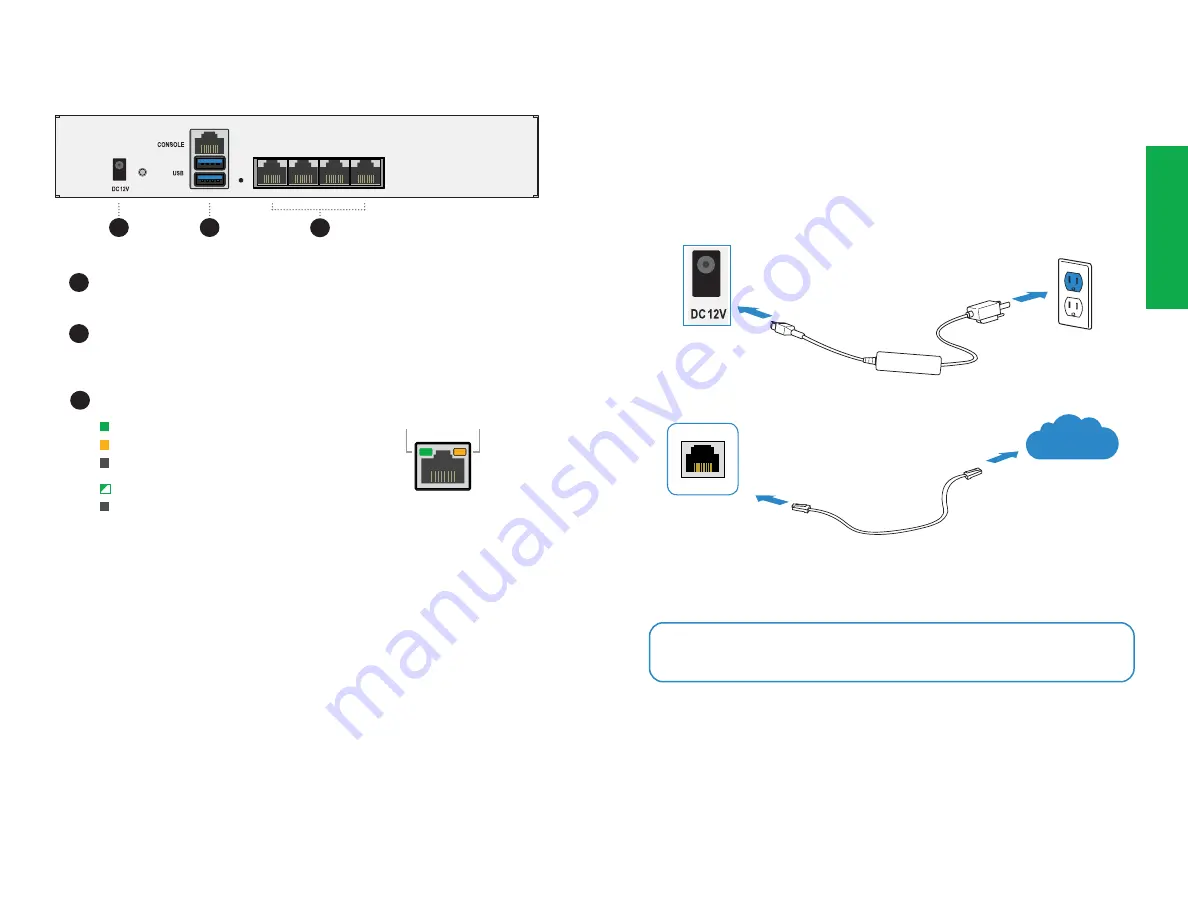
66
7
Basic Connections
Plug in your device to a power outlet using the provided power cable and
connect the Internet to any port using the provided Ethernet cable.
Ethernet Port
Internet
Rear Panel
1
2
2
3
3
1
Power Supply 12V DC
with AC-DC adapter, 100V-240V, 50/60Hz, 1.7A Max
CONSOLE (RJ45)
Ports 1 to 4 (RJ45)
GE interfaces
USB (3.0)
available for use
Supplied Ethernet Cable
Note:
We recommend connecting your device to an
uninterruptible power supply
(UPS)
in case of a power outage
Speed
LED
Act/
Link
Flashing Green
: Data activity
Off
: No link established
Green
:
Connected at 1000Mbps
Amber
:
Connected at 100Mbps
Off
:
Connected at 10Mbps or not in use
Speed
Link/Act
1
RESET
2
4
3
Installation
Power Outlet
or UPS
Power Connection
Power Adapter & Cable
1
RESET
2
4
3
Summary of Contents for FortiWeb 100E
Page 1: ...QuickStart Guide FortiWeb 100E...
Page 9: ...Fortinet com...