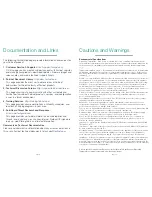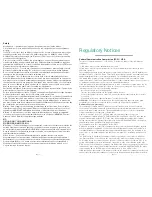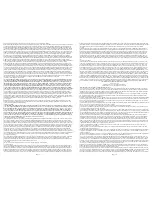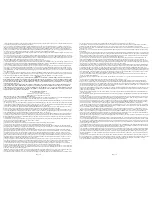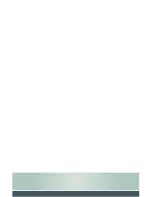Configuring Your FortiWiFi Unit
Configuration using the FortiExplorer Wizard
The FortiExplorer Installation Wizard provides easy-to-follow instructions for
configuring the FortiWiFi unit on your network.
1.
Log in to the FortiExplorer authentication screen. The default credentials
are:
Username:
admin
Password:
none
2.
Set your administrator password.
3.
Follow the remaining steps in the Wizard to set up your device.
4.
Register your device with Fortinet.
5.
Click Finish to save your settings to the unit.
6.
Do one of the following:
Click
Save Summary
to save your configuration information as a text file.
Click
Exit
to close FortiExplorer.
Go to
Tools > Web-based Manager
or
Tools > Command Line Interface
.
For more information about using the Web-based Manager and the CLI,
see the FortiGate section of Fortinet’s documentation website, located at
docs.fortinet.com
.
Wireless configuration
Prior to using the wireless networking feature on this device, please ensure
the unit is operating in the correct regulatory domain or country. To set the
region code, use the following steps:
If you are using FortiOS 4.0 MR2, from the CLI you can set the region code
with the following command:
config system wireless settings
set geography <Americas | EMEA | Israel | Japan |
World>
end
If you are using FortiOS 4.0 MR3, from the CLI you can set the region code
with the following command:
config wireless-controller setting
set country <your 2 letter country code>
end
Page 5
Configuration using the Web-based Manager
You can also connect to the unit via your browser to configure your FortiWiFi
unit.
1.
Connect the Management Computer to an internal interface port.
2.
Type the following address into your browser:
192.168.1.99
.
3.
Log in to the FortiWiFi unit using the default credentials below:
Name:
admin
Password:
none
4.
Configure your device.
5.
Click Submit to save your settings to the unit.
ADSL default settings
The FortiWiFi 60CX-ADSL-A comes with the following ADSL settings
configured by default:
FW60CX # config sys int
FW60CX (interface) # edit adsl
FW60CX (adsl) # show
config system interface
edit “adsl”
set vdom “root”
set type physical
set vpi 0
set vci 35
set mux-type llc-encaps
next
end
Page 6
Summary of Contents for FortiWiFi 60CX-ADSL-A
Page 1: ...FortiWiFi 60CX ADSL A QuickStart Guide...
Page 13: ......