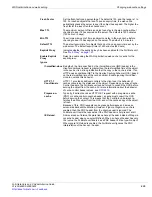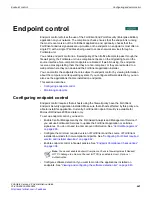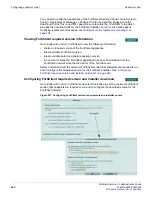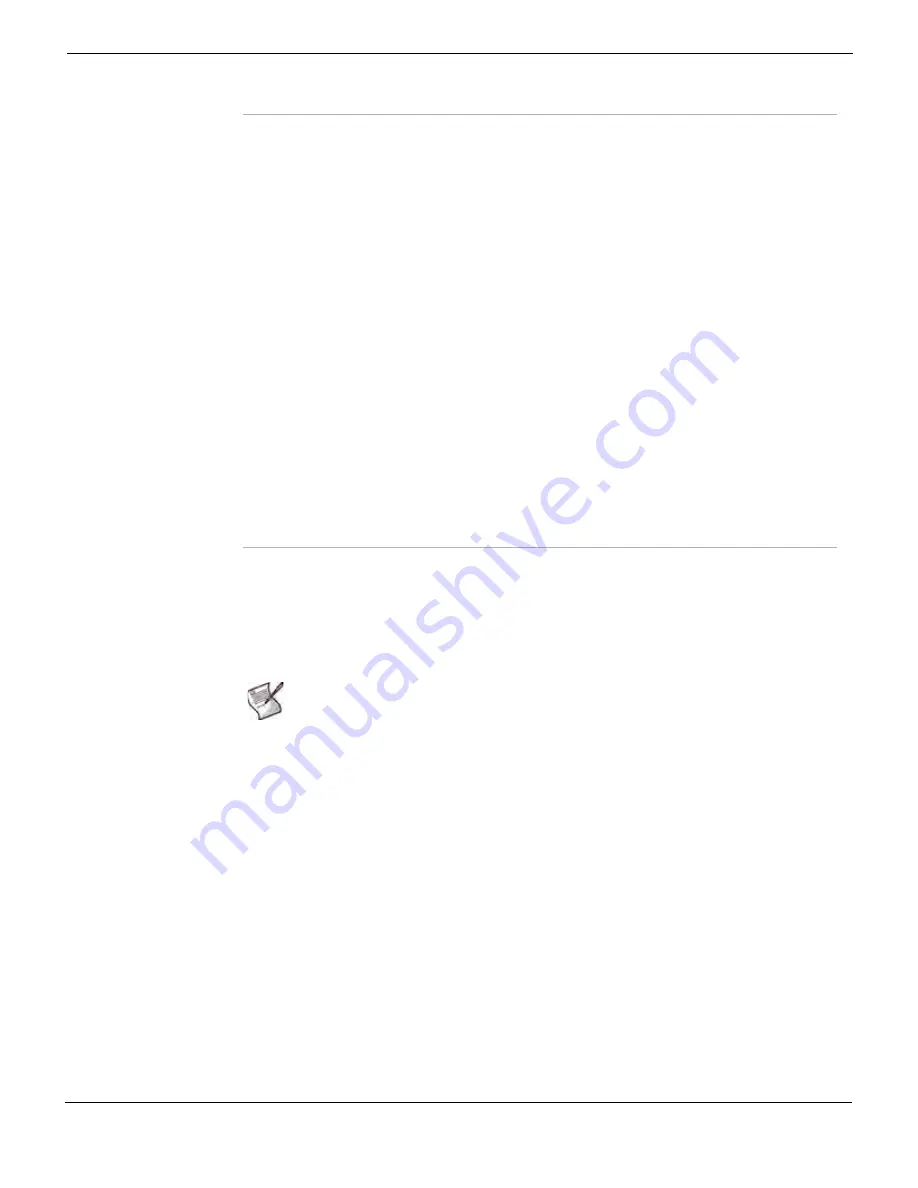
Log&Report
Storing logs
FortiGate Version 4.0 Administration Guide
01-400-89802-20090424
653
•
You can also test the connection status between the FortiGate unit and the FortiAnalyzer
unit by using the following CLI command:
execute log fortianalyzer test-connectivity
The command displays the connection status and the amount of disk usage in percent.
For more information, see the
FortiGate CLI Reference
.
Logging to a FortiGuard Analysis server
You can configure logging to a FortiGuard Analysis server after registering for the
FortiGuard Analysis and Management Service on the Fortinet support web site. Fortinet
recommends verifying that the connection is working properly before configuring logging
to a FortiGuard Analysis server.
You can enable FortiGate features from the FortiGate web-based manager. For more
information, see
. Logging traffic, as well as summary and email
content archiving, is also available.
To log to a FortiGuard Analysis server
1
Go to
Log&Report > Log Config
.
2
Select the Expand Arrow beside
Remote Logging
to reveal the available options.
3
Select
FortiGuard Analysis Service
.
4
Enter the account ID in the
Account ID
field.
FortiAnalyzer
(Hostname)
The name of the FortiAnalyzer unit. The default name of a FortiAnalyzer unit is
its product name, for example, FortiAnalyzer-400.
FortiGate
(Device ID)
The serial number of the FortiGate unit.
Registration
Status
The status of whether or not the FortiGate unit is registered with the
FortiAnalyzer unit. If the FortiGate unit is unregistered, it may not have full
privileges. For more information, see the
FortiAnalyzer Administration Guide
.
Connection
Status
The connection status between FortiGate and FortiAnalyzer units. A green
check mark indicates there is a connection and a gray X indicates there is no
connection.
Disk Space (MB)
The amount of disk space, in MB, on the FortiAnalyzer unit for logs.
Allocated
Space
The amount of space designated for logs, including quarantine
files and content archives.
Used Space
The amount of used space.
Total Free
Space
The amount of unused space.
Privileges
The permissions of the device for sending and viewing logs, reports, content
archives, and quarantined logs.
•
Tx indicates the FortiGate unit is allowed to transmit log packets to the
FortiAnalyzer unit.
•
Rx indicates the FortiGate unit is allowed to display reports and logs stored
on the FortiAnalyzer unit.
A check mark indicates the FortiGate unit has permissions to send or view log
information and reports. An X indicates the FortiGate unit is not allowed to send
or view log information.
Note:
The test connectivity feature also provides a warning when a FortiGate unit requires
a higher-end FortiAnalyzer unit or when the maximum number of VDOMs/FortiGate units
has been reached on the FortiAnalyzer unit.
Summary of Contents for Gate 60D
Page 705: ...www fortinet com...
Page 706: ...www fortinet com...