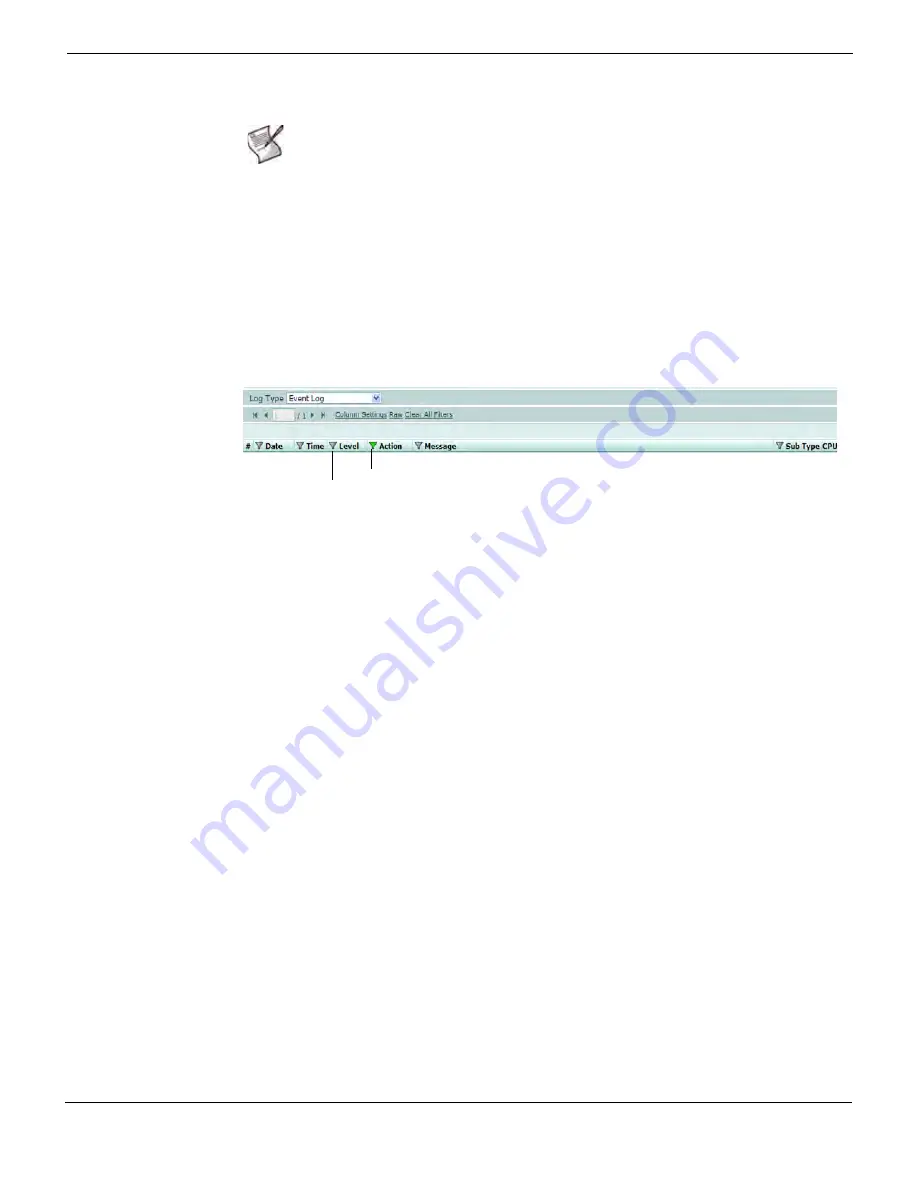
Log&Report
Content Archive
FortiGate Version 4.0 Administration Guide
01-400-89802-20090424
667
•
Filtering log messages
You can filter log messages by selecting the
Filter
icon to display specific information
about log messages. The filter settings that are applied remain until you log out of the
web-based manager. Log filters automatically reset to default settings when you log into
the web-based manager.
Figure 437: Log filters
To filter log messages
1
Go to
Log&Report > Log Access.
2
Select the tab to view logs from,
Memory
,
Remote
or
Disk
.
3
Select a log type from the
Log Type
list.
4
Select the
Filter
icon in the column to view logs.
5
Select
Enable
to enable filtering for the column.
6
Enter the information as appropriate. Fields vary between type.
For more information about using the filter icons to filter log messages, see
filters to web-based manager lists” on page 53
.
7
Select
OK
.
8
Select the columns to filter in the
Filter
list.
You can also select the columns that appear in the Filter list instead of selecting the
actual column.
You can view log messages in Raw format only after configuring the filters. If you want to
delete all filter settings, select the
Clear All Filters
that is located under the
Filters
list.
Content Archive
The Content Archive menu allows users to view historical logs that have been archived to
a FortiAnalyzer unit or FortiGuard Analysis server. A FortiGuard Analysis server becomes
available when you subscribe to the FortiGuard Analysis and Management Service. For
more information, see
“FortiGuard Analysis and Management Service” on page 648
.
Note:
The Detailed Information column provides the entire raw log entry and is needed only
if the log contains information not available in any of the other columns. The VDOM column
displays which VDOM the log was recorded in.
You can view the device ID and device name when customizing columns. The device ID
provides the identification name of the device. The device name is the host name that you
configured for the FortiGate unit, for example Headquarters.
Filter icon
(enabled)
Filter icon
(disabled)
Summary of Contents for Gate 60D
Page 705: ...www fortinet com...
Page 706: ...www fortinet com...






























